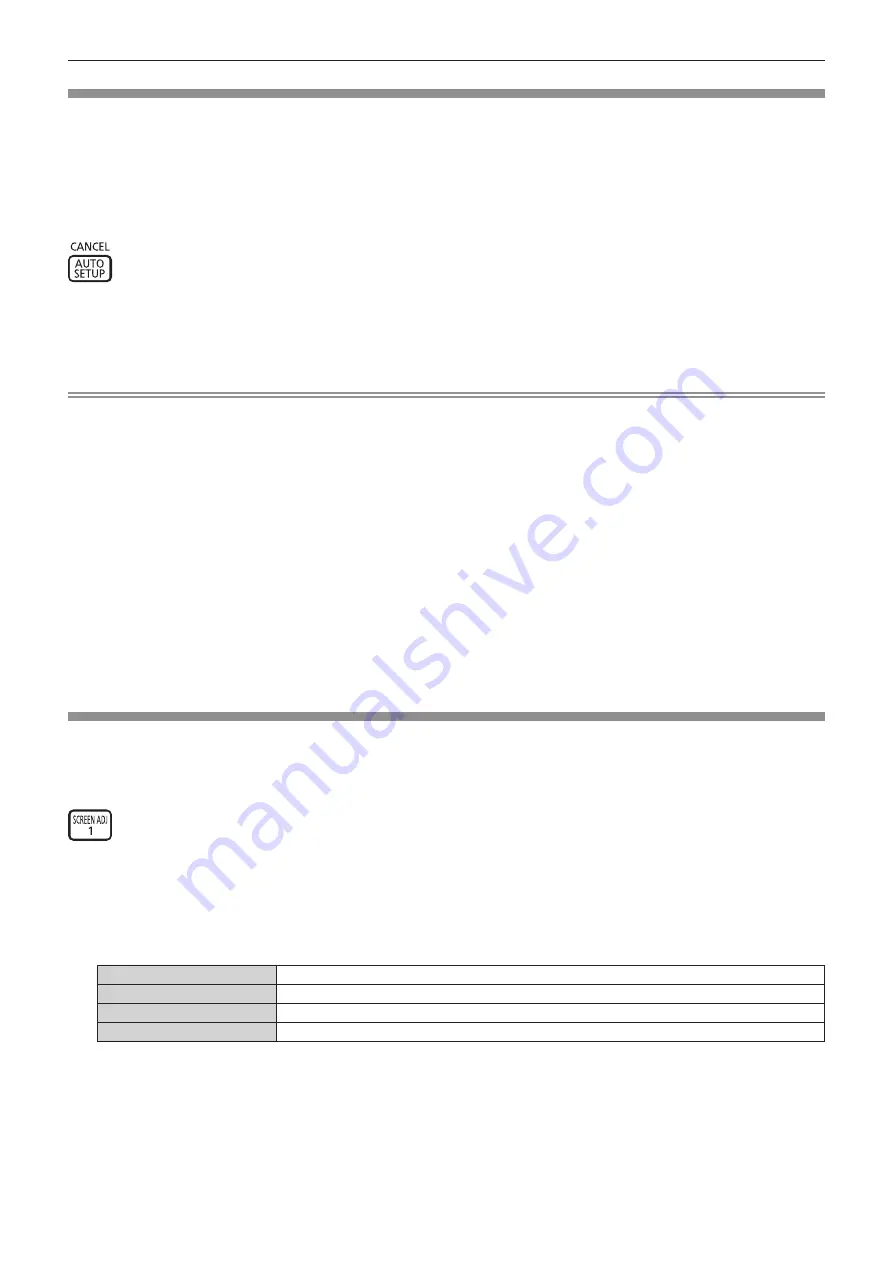
Chapter 3
Basic Operations — Operating with the remote control
74 - ENGLISH
Using the automatic setup function
The image position when the HDMI signal is input, or the dot clock, clock phase, and image position when the
analog RGB signal is input can be adjusted automatically. (Analog RGB signal is a signal structured with dots just
like the computer signal.)
It is recommended to input an image with bright white borders at the edges and high-contrast black and white
characters when the automatic adjustment is being performed.
Avoid using images that include halftones or gradation, such as photographs and computer graphics.
button
1)
Press the <AUTO SETUP/CANCEL> button.
f
[PROGRESS] is displayed while automatic setup is being executed.
f
[COMPLETE] is displayed when automatic setup has completed without any problem.
Note
f
The clock phase may shift even if it has completed without any incident. In such a case, adjust the [POSITION] menu
→
[CLOCK PHASE]
(
x
page 93)
.
f
The automatic setup may not correctly adjust when a image that cannot determine the edge or dark image is input. In such a case, adjust
the following settings.
g
[ADVANCED MENU] menu
→
[INPUT RESOLUTION] (
x
page 98)
g
[POSITION] menu
→
[CLOCK PHASE] (
x
page 93)
g
[POSITION] menu
→
[SHIFT] (
x
page 91)
f
Adjust special signals according to the [DISPLAY OPTION] menu
→
[AUTO SETUP] (
x
page 101)
.
f
Automatic adjustment may not be possible depending on the computer model.
f
Automatic adjustment may not be possible for the synchronization signal for composite sync or SYNC ON GREEN.
f
Image may be disrupted for a few seconds during automatic adjustment, but this is not a malfunction.
f
Adjustment is required for each input signal.
f
Automatic adjustment can be canceled by pressing the <MENU> button or the <RETURN> button during the automatic adjustment
operation.
f
Even if a signal possible to perform the automatic setup is being input, it may not be able to adjust correctly if the automatic setup function is
used while the moving image is being input.
f
If the [DISPLAY OPTION] menu
→
[SIGNAL SEARCH] is set to [ON], the signal search function is activated when the <AUTO SETUP/
CANCEL> button is pressed while no signal is input.
For details of the signal search function, refer to the [DISPLAY OPTION] menu
→
[SIGNAL SEARCH] (
x
page 109)
.
Using the screen adjustment function
The [SCREEN ADJUSTMENT] menu can be displayed.
Correct the distortion of the image that occurs when the projector is installed tilted or when the screen is tilted or
curved.
button
1)
Press the <SCREEN ADJ> button.
f
The
[SCREEN ADJUSTMENT]
screen is displayed.
2)
Press
qw
to switch the item.
f
The items will switch each time you press the button.
[OFF]
Disables the screen adjustment function.
[KEYSTONE]
Adjusts any trapezoidal distortion in the projected image.
[CORNER CORRECTION]
Adjusts any distortion in the four corners of the projected image.
[CURVED CORRECTION]
Adjusts any curved distortion in the projected image.
f
The items will also switch by pressing the <SCREEN ADJ> button.
f
Proceed to Step
3)
when anything other than [OFF] is selected.
3)
Press the <ENTER> button.
f
The
[KEYSTONE]
screen, the
[CORNER CORRECTION]
screen, or the
[CURVED CORRECTION]
screen
is displayed.
Содержание PT-MZ770
Страница 57: ...ENGLISH 57 Chapter 3 Basic Operations This chapter describes basic operations to start with...
Страница 153: ...ENGLISH 153 Chapter 5 Operations This chapter describes how to use each function...
Страница 210: ...210 ENGLISH Chapter 7 Appendix This chapter describes specifications and after sales service for the projector...






























