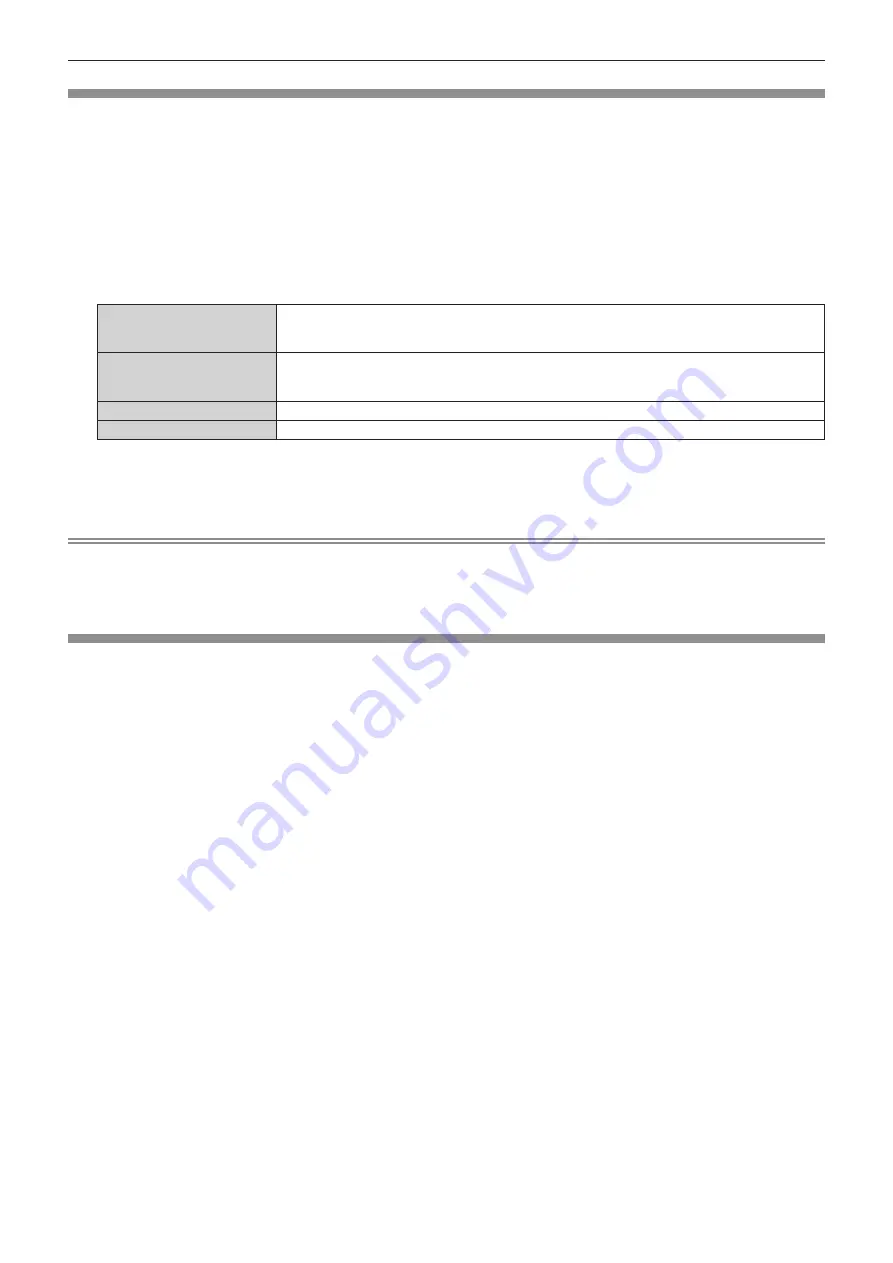
Chapter 4
Settings — [PROJECTOR SETUP] menu
ENGLISH - 131
[INITIALIZE]
Return various setting values to their factory default settings.
1) Press
as
to select [INITIALIZE].
2) Press the <ENTER> button.
f
The
[SECURITY PASSWORD]
screen is displayed.
3) Enter a security password and press the <ENTER> button.
f
The
[INITIALIZE]
screen is displayed.
4) Press
as
to select an item to initialize.
[ALL USER DATA]
Returns all setting values including [REGISTERED SIGNAL], [NETWORK/E-MAIL], and [LOGO
IMAGE] to the factory default settings.
The projector enters the standby mode to reflect the setting values.
[REGISTERED SIGNAL]
Deletes all the setting values saved for each input signal.
To delete only a part of a registered signal, perform the procedure described in “Deleting the
registered signal” (
x
page 133).
[NETWORK/E-MAIL]
Returns the various setting values in the [NETWORK/USB] menu to the factory default values.
[LOGO IMAGE]
Deletes the image registered in [USER LOGO].
5) Press the <ENTER> button.
6) When the confirmation screen is displayed, press
qw
to select [OK], and press the <ENTER> button.
Note
f
The security password is the password set in the [SECURITY] menu
→
[SECURITY PASSWORD CHANGE].
Initial password as the factory default:
awsqawsq
f
The following settings are not initialized even if [ALL USER DATA] is executed.
g
The [PROJECTOR SETUP] menu
→
[ECO MANAGEMENT]
→
[STANDBY MODE]
[SERVICE PASSWORD]
This function is used by a service person.
Содержание PT-MZ770
Страница 57: ...ENGLISH 57 Chapter 3 Basic Operations This chapter describes basic operations to start with...
Страница 153: ...ENGLISH 153 Chapter 5 Operations This chapter describes how to use each function...
Страница 210: ...210 ENGLISH Chapter 7 Appendix This chapter describes specifications and after sales service for the projector...






























