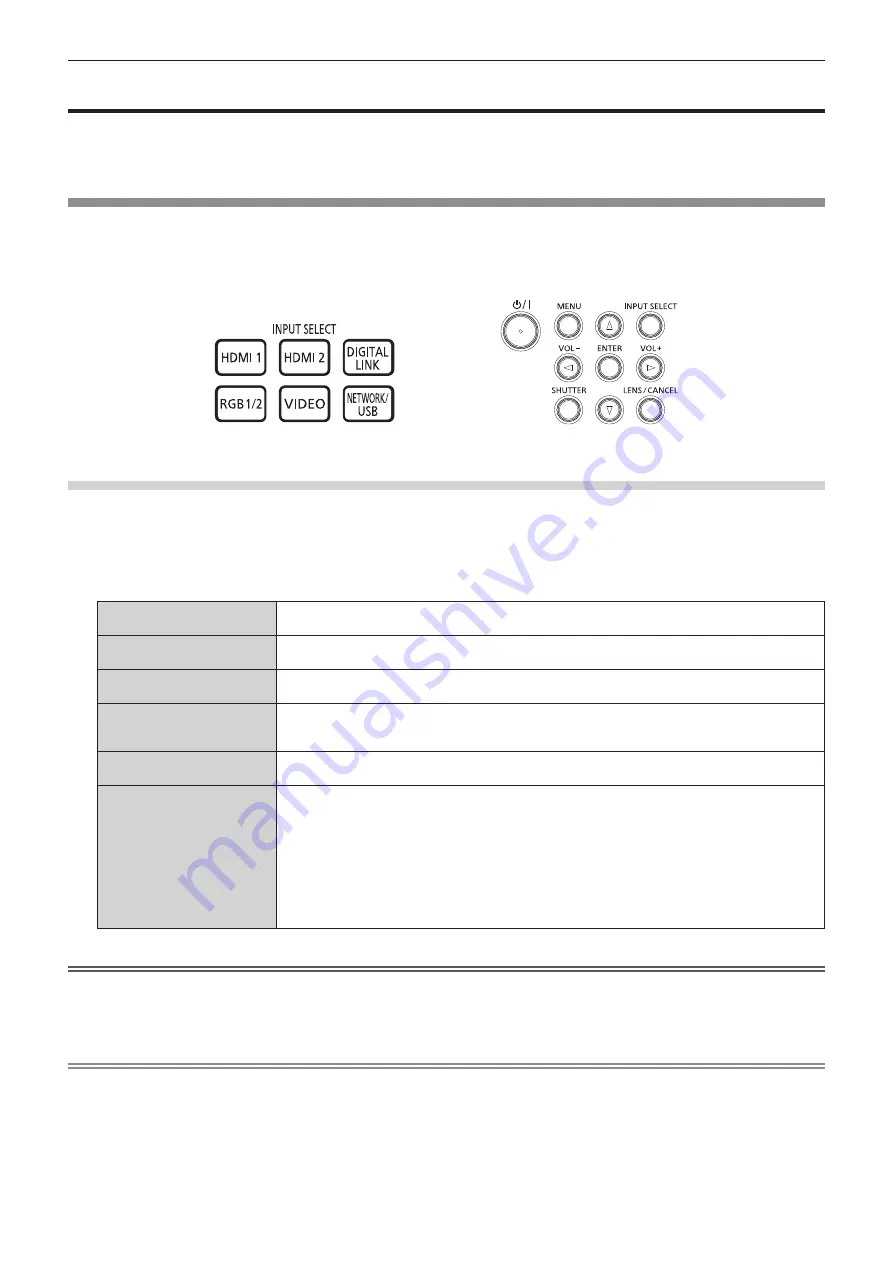
Chapter 3
Basic Operations — Projecting
ENGLISH - 67
Projecting
Check the external device connection (
x
page 52)
and the power cord connection
(
x
page 58), and turn on
the power
(
x
page 60) to start projection. Select the image to project, and adjust appearance of the projected
image.
Selecting the input signal
The input of the image to project can be switched. Method to switch the input is as follows.
f
Press the input selection button on the remote control and directly specify the input of the image to project.
f
Press the <INPUT SELECT> button on the control panel to display the input selection screen, and select the
input to project from the list.
Remote control
Control panel
Switching the input directly with the remote control
The input for projection can be switched by directly specifying it with the input selection button on the remote
control.
1)
Press the input selection button (<HDMI 1>, <HDMI 2>, <DIGITAL LINK>, <RGB1/2>, <VIDEO>,
<NETWORK/USB>).
<HDMI 1>
Switches the input to HDMI1.
The image of the signal input to the <HDMI 1 IN> terminal is projected.
<HDMI 2>
Switches the input to HDMI2.
The image of the signal input to the <HDMI 2 IN> terminal is projected.
<DIGITAL LINK>
Switches the input to DIGITAL LINK.
The image of the signal input to the <DIGITAL LINK/LAN> terminal is projected.
<RGB1/2>
Switches the input to RGB1 or RGB2.
Switches to the other input when one input has already been selected. The image of the signal input
to the <RGB 1 IN> terminal or the <RGB 2 IN> terminal is projected.
<VIDEO>
Switches the input to VIDEO.
The image of the signal input to the <VIDEO IN> terminal is projected.
<NETWORK/USB>
Switches the input to MEMORY VIEWER, Panasonic APPLICATION, or MIRRORING.
If any of the input is selected already, the input is switched every time the button is pressed.
f
MEMORY VIEWER: Displays the still image or movie recorded in the USB memory using the
Memory Viewer function. (
x
page 186)
f
Panasonic APPLICATION: Displays the image transferred via wireless LAN/wired LAN from a
computer (including iPad/iPhone/iPod touch, Android device) using the Panasonic image transfer
application software. (
x
page 179)
f
MIRRORING: Displays the image transferred via wireless LAN from the Miracast supported device
using the mirroring function. (
x
page 182)
Attention
f
Images may not be projected properly depending on the external device, or the Blu-ray disc or DVD disc, to be played back.
Set the [PICTURE] menu
→
[SYSTEM SELECTOR].
f
Confirm the aspect ratio of the projection screen and the image, and switch to an optimum aspect ratio from the [POSITION] menu
→
[ASPECT].
Note
f
To switch the input to MIRRORING, it is necessary to attach the optional Wireless Module (Model No.: ET-WM300).
For details on how to attach the optional Wireless Module (Model No.: ET-WM300), refer to “Attaching the Wireless Module” (
x
page 51)
.
f
When the optional DIGITAL LINK output supported device (Model No.: ET-YFB100G, ET-YFB200G) is connected to the <DIGITAL LINK/
LAN> terminal, the input on the DIGITAL LINK output supported device changes each time the <DIGITAL LINK> button is pressed. The input
can also be changed using the RS-232C control command.
For twisted-pair-cable transmitters of other manufacturers, switch the input on the projector to DIGITAL LINK, and then switch the input on
the twisted-pair-cable transmitter.
For details of the RS-232C operation command, refer to “<SERIAL IN> terminal” (
x
page 215)
.
Содержание PT-MZ770
Страница 57: ...ENGLISH 57 Chapter 3 Basic Operations This chapter describes basic operations to start with...
Страница 153: ...ENGLISH 153 Chapter 5 Operations This chapter describes how to use each function...
Страница 210: ...210 ENGLISH Chapter 7 Appendix This chapter describes specifications and after sales service for the projector...






























