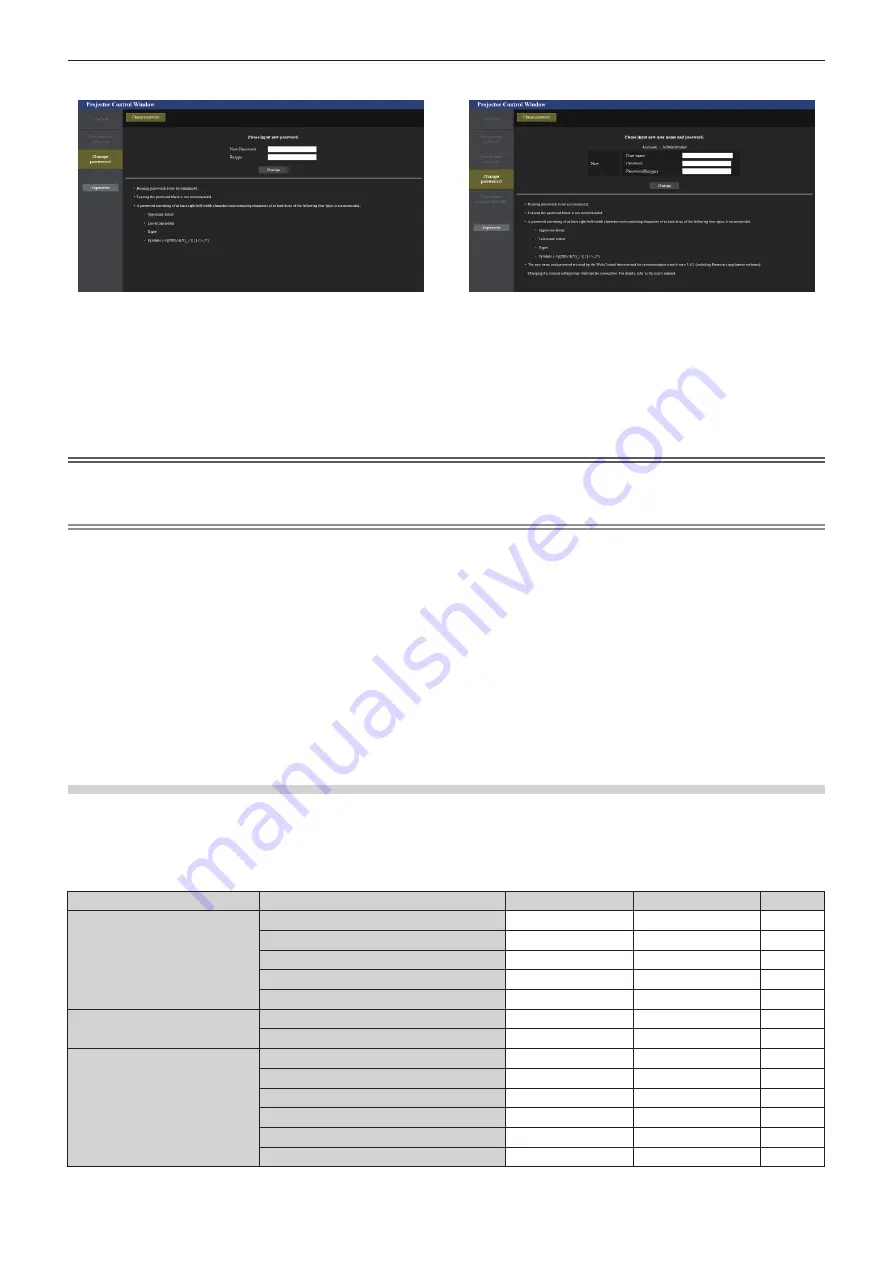
Chapter 5
Operations — Web control function
160 - ENGLISH
For user rights
For administrator rights
5)
Enter the new user name and password, and click [Change].
f
The screen in Step
3)
is displayed again.
6) Enter the new user name and password.
f
Enter the new user name and password set in Step
5)
.
7) Click OK.
Attention
f
The entry screen for the user name and password may be hidden by other window that is already opened. In such case, minimize the
window in front to display the entry screen.
Note
f
To control with the web browser, set the [NETWORK/USB] menu
→
[NETWORK CONTROL]
→
[WEB CONTROL] to [ON].
f
Do not perform setting or control simultaneously by starting up multiple web browsers. Do not set or control the projector from multiple
computers.
f
Access will be locked for few minutes when an incorrect password is entered three times consecutively.
f
Some items on the projector setting page use the Javascript function of the web browser. Correct control may not be possible when the web
browser is set not to use this function.
f
If the screen for the web control is not displayed, consult your network administrator.
f
While updating the screen for the web control, the screen may appear white for a moment, but it is not a malfunction.
f
When the projector is already registered in application software (such as “Multi Monitoring & Control Software” or “Smart Projector Control”)
which uses the communication control via LAN, communication with the projector will become impossible if a user name or password for
[Administrator] is changed. If a user name or password for [Administrator] is changed, update the registration information of the application
software in use.
f
Screenshot of a computer
The size or the display of the screen may be different from this manual depending on the OS or the Web browser, or the type of computer in
use.
Rights for each account
The administrator rights allow use of all functions. There is a limitation in the rights that can be used with the user
rights. Select the rights depending on the purpose.
The function that has
l
in the administrator rights/user rights column indicates that it can be operated with that
rights.
Item
Function
Administrator rights
User rights
Page
[Projector status]
[Projector status]
l
l
162
Error information page
l
l
163
[Network status]
l
l
163
[Access error log]
l
―
164
[Mail error log]
l
―
164
[Projector control]
[Basic control]
l
l
164
[Detail control]
l
―
165
[Detailed set up]
[Network config]
l
―
166
[Adjust clock]
l
―
170
[Ping test]
l
―
170
[E-mail set up]
l
―
171
[Authentication set up]
l
―
172
[ECO management set up]
l
―
172
Содержание PT-MZ570
Страница 57: ...ENGLISH 57 Chapter 3 Basic Operations This chapter describes basic operations to start with...
Страница 153: ...ENGLISH 153 Chapter 5 Operations This chapter describes how to use each function...
Страница 209: ...ENGLISH 209 Chapter 7 Appendix This chapter describes specifications and after sales service for the projector...






























