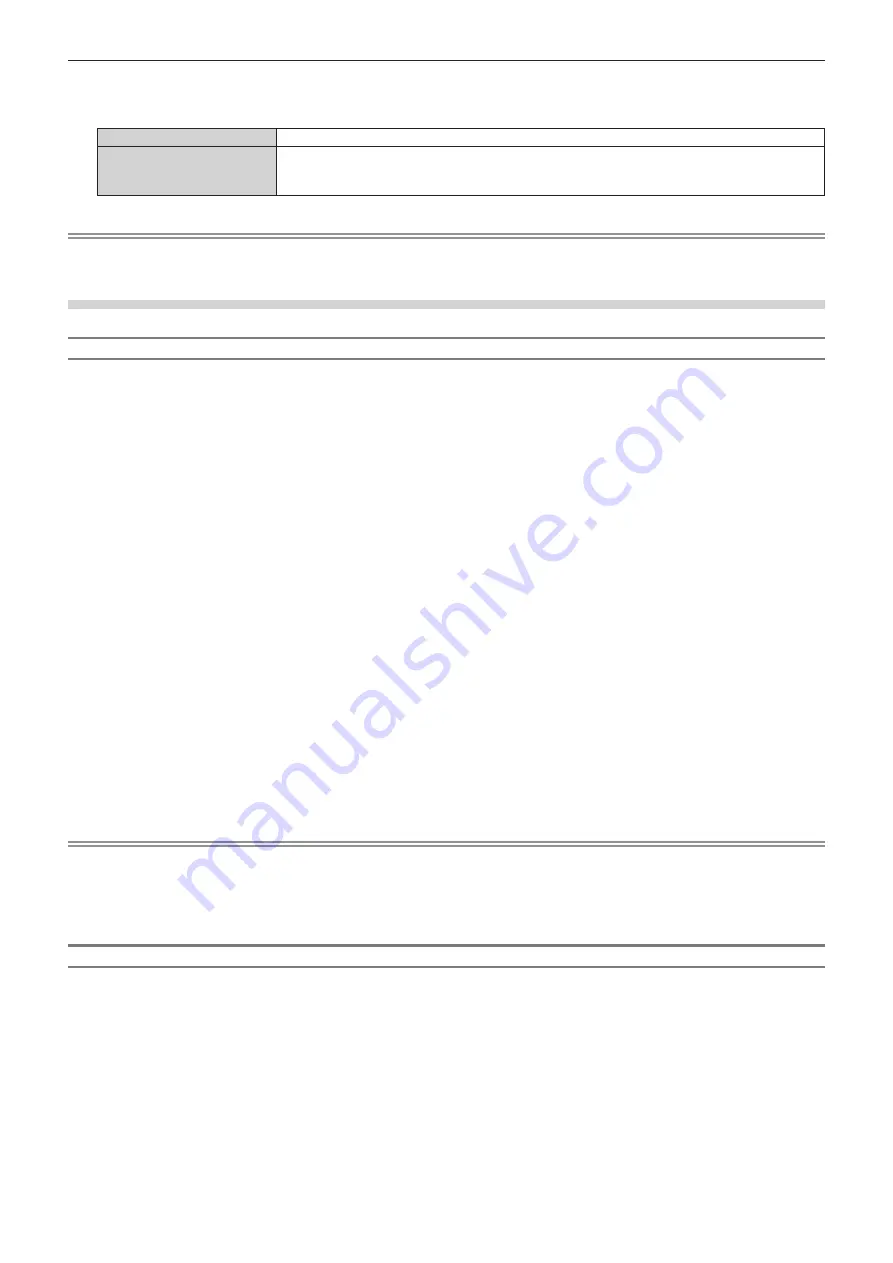
Chapter 4
Settings — [PROJECTOR SETUP] menu
ENGLISH - 129
7) Press
qw
to switch the item.
f
The items will switch each time you press the button.
[OFF]
Operation of [DATA CLONING] from other projector via LAN is enabled.
[ON]
Operation of [DATA CLONING] from other projector via LAN is disabled.
f
Copy will not be possible when set to [ON]. When it is not necessary to copy, set to [ON] so the
data is not changed by mistake.
Note
f
The security password is the password set in the [SECURITY] menu
→
[SECURITY PASSWORD CHANGE].
Initial password as the factory default:
awsqawsq
Copying the data to other projector using USB
Copying projector data to USB memory
1) Insert the USB memory into the <VIEWER/PAIRING> terminal.
2) Press
as
to select [DATA CLONING].
3) Press the <ENTER> button.
f
The
[SECURITY PASSWORD]
screen is displayed.
4) Enter a security password and press the <ENTER> button.
f
The
[DATA CLONING]
screen is displayed.
5) Press
as
to select [USB MEMORY].
6) Press the <ENTER> button.
f
The
[SELECT COPY TYPE]
screen is displayed.
7) Press
as
to select [PROJECTOR -> USB MEMORY].
8) Press the <ENTER> button.
f
The confirmation screen is displayed.
9) Press
qw
to select [OK], and press the <ENTER> button.
f
Copying of data to the USB memory is started.
Once the copying of data is completed, [Data copy finished.] is displayed.
10)
Once the copying of the data is completed, disconnect the USB memory from the <VIEWER/PAIRING>
terminal.
Note
f
The security password is the password set in the [SECURITY] menu
→
[SECURITY PASSWORD CHANGE].
Initial password as the factory default:
awsqawsq
f
Depending on the type of the USB memory, it may not be able to connect by contacting the surrounding parts. In such case, copy the data
via LAN. For details of copying the data via LAN, refer to “Copying the data to other projector via LAN” (
x
page 127).
f
An error message is displayed when saving or reading to/from the USB memory has failed.
Copying data in the USB memory to the projector
1) Insert the USB memory into the <VIEWER/PAIRING> terminal.
2) Press
as
to select [DATA CLONING].
3) Press the <ENTER> button.
f
The
[SECURITY PASSWORD]
screen is displayed.
4) Enter a security password and press the <ENTER> button.
f
The
[DATA CLONING]
screen is displayed.
5) Press
as
to select [USB MEMORY].
Содержание PT-MZ570
Страница 57: ...ENGLISH 57 Chapter 3 Basic Operations This chapter describes basic operations to start with...
Страница 153: ...ENGLISH 153 Chapter 5 Operations This chapter describes how to use each function...
Страница 209: ...ENGLISH 209 Chapter 7 Appendix This chapter describes specifications and after sales service for the projector...
















































