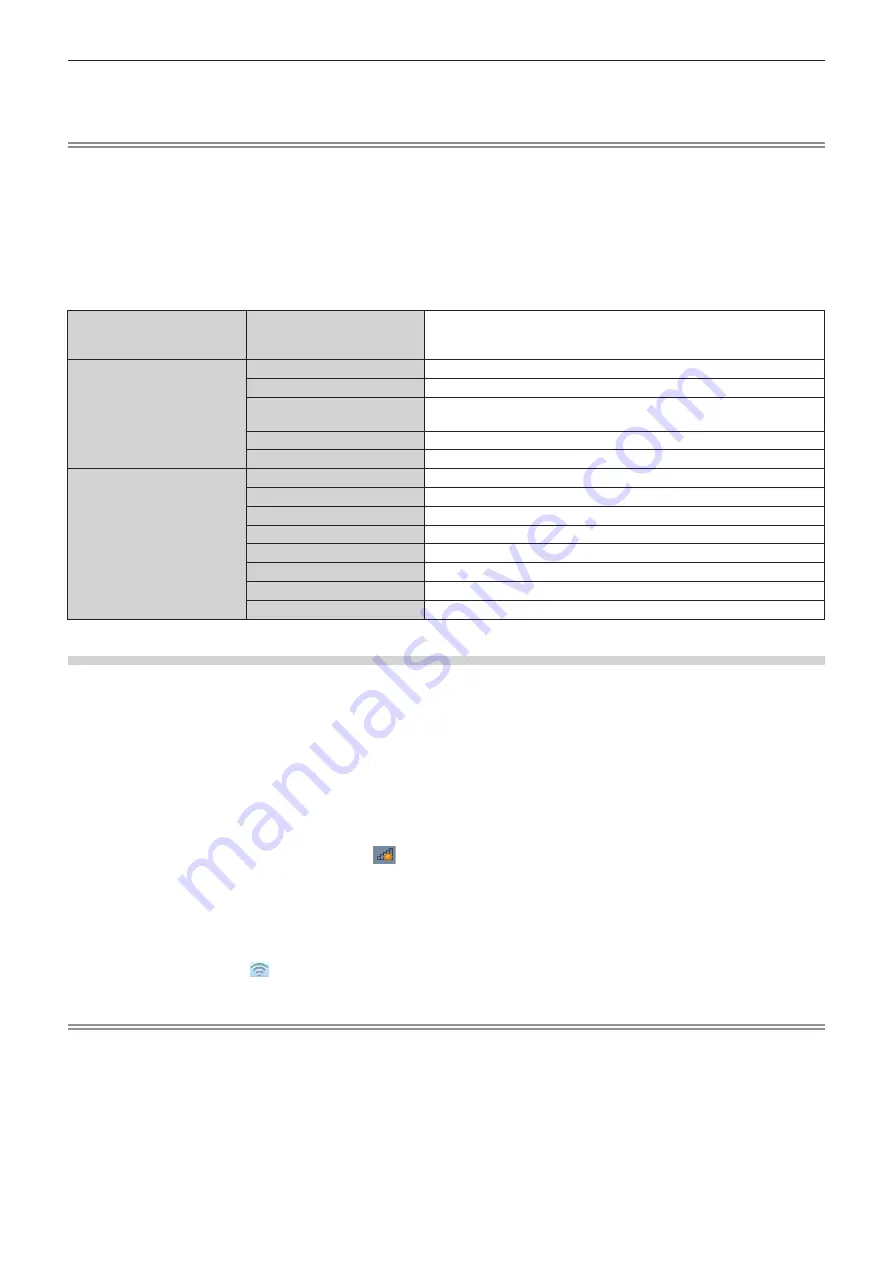
Chapter 5
Operations — Network connection
158 - ENGLISH
4) Setting the connection
f
For details, refer to [WIRELESS LAN] (
x
page 142).
Note
f
Wireless LAN and wired LAN cannot be used in the same segment.
f
If multiple devices are to be connected, set IP addresses that do not overlap.
f
Do not use in ANY connection with SSID set to “any” or “ANY” character string.
f
The connection setting in the
[WIRELESS DETAILED SETUP]
screen is not necessary when the Miracast compatible device and the
projector are connected with the mirroring connection. For details regarding the connection using the mirroring function, refer to “Projecting
with MIRRORING input” (
x
page 182).
r
Factory default setting
f
Following is preset as the factory default setting.
[SIMPLE]
[KEY]
Projxxxx
(Same character string as the network ID is set. xxxx is a four-digit
number.)
[M-DIRECT]
[IP ADDRESS]
192.168.12.100
[SUBNET MASK]
255.255.255.0
[SSID]
M-DIRECTxxxx
(xxxx is the last four digits of the network ID.)
[CHANNEL]
1
[KEY]
The same character string as SSID
[USER]
[SSID]
Panasonic Projector
[AUTHENTICATION]
[OPEN]
[ENCRYPTION]
[NONE]
[DHCP]
[OFF]
[IP ADDRESS]
192.168.11.100
[SUBNET MASK]
255.255.255.0
[DEFAULT GATEWAY]
192.168.11.1
[DNS1]/[DNS2]
(Blank)
Operating the computer
1) Turn on the computer.
2) Perform the network setting in accordance with the instruction of the network administrator.
f
When the [NETWORK/USB] menu
→
[WIRELESS LAN] is set to [M-DIRECT], set the network setting in the
computer to “acquire IP address automatically”.
f
When the [NETWORK/USB] menu
→
[WIRELESS LAN] is set to [USER], set the network items of the
computer and the projector in accordance with the instruction of the network administrator.
3) Connect the computer to the network set for the projector.
f
In case of the Windows computer, click
in the task tray (bottom right of the computer screen), and select
following SSID as the connection destination.
g
When the [NETWORK/USB] menu
→
[WIRELESS LAN] is set to [M-DIRECT]: The SSID that is set to the
projector
g
When the [NETWORK/USB] menu
→
[WIRELESS LAN] is set to [USER]: The SSID of the access point in
use
In case of Mac, click in the menu bar (top right of the computer screen), and select the SSID set for the
projector as the connection destination.
Note
f
If you use wireless LAN connection utility that is standard for your OS, follow the operation procedure of the utility you use to connect to the
network.
Содержание PT-MZ570
Страница 57: ...ENGLISH 57 Chapter 3 Basic Operations This chapter describes basic operations to start with...
Страница 153: ...ENGLISH 153 Chapter 5 Operations This chapter describes how to use each function...
Страница 209: ...ENGLISH 209 Chapter 7 Appendix This chapter describes specifications and after sales service for the projector...






























