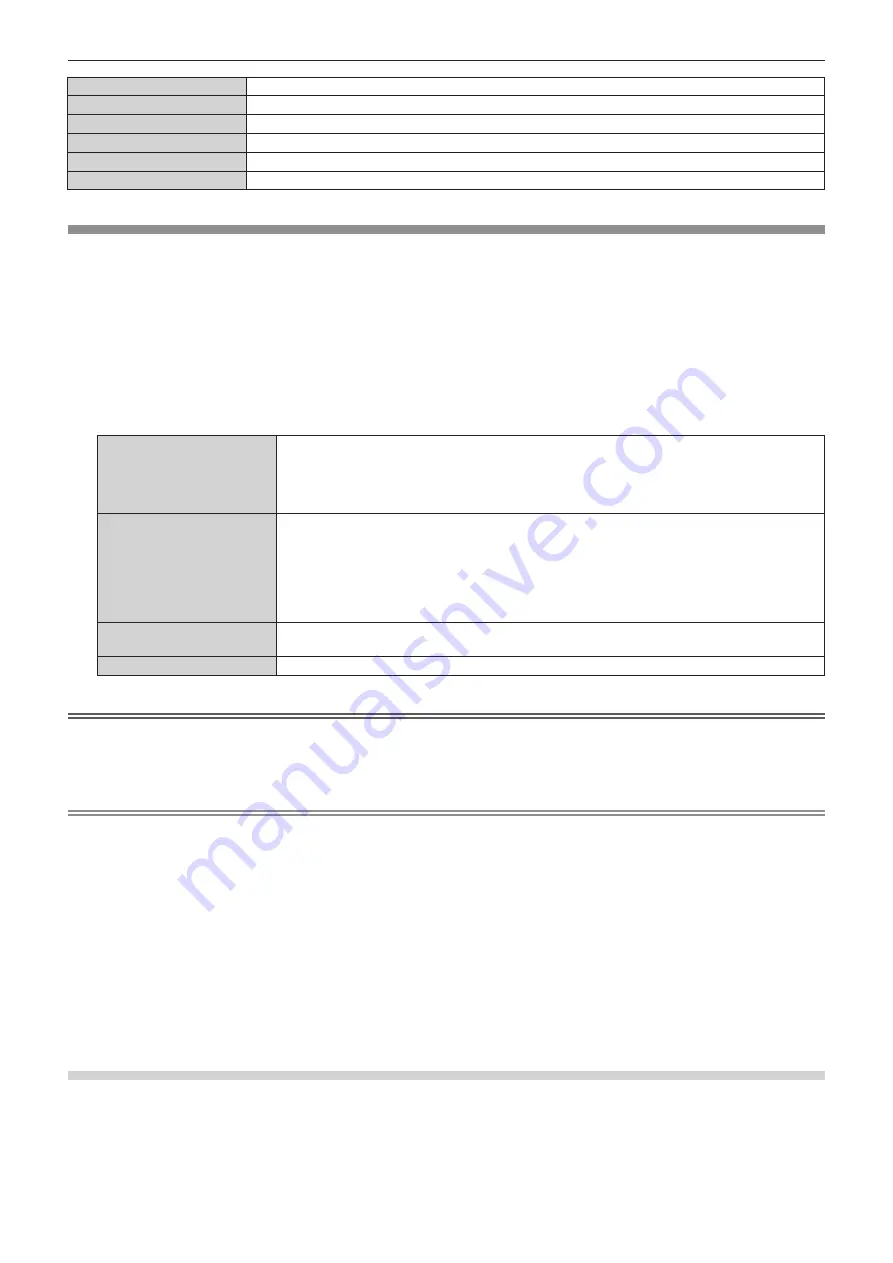
Chapter 4
Settings — [NETWORK/USB] menu
142 - ENGLISH
[DHCP]
[OFF]
[IP ADDRESS]
192.168.10.100
[SUBNET MASK]
255.255.255.0
[DEFAULT GATEWAY]
192.168.10.1
[DNS1]/[DNS2]
(Blank)
[EAP]
[NONE]
[WIRELESS LAN]
Set the connection method of wireless LAN and its details.
f
To use the wireless LAN function with the projector, it is necessary to attach the optional Wireless Module
(Model No.: ET-WM300).
For details on how to attach the optional Wireless Module (Model No.: ET-WM300), refer to “Attaching the
Wireless Module” (
x
page 51).
1) Press
as
to select [WIRELESS LAN].
2) Press
qw
to select an item.
f
The items will switch each time you press the button.
[SIMPLE]
Various devices (computer, tablet, smartphone, etc.) equipped with various OS such as Windows,
Mac OS, iOS, or Android can be directly connected to the projector.
Also, it is possible to connect with the projector using Panasonic image transfer application software
“Wireless Manager ME6.4”, “Plug and Share”, or “Wireless Projector”.
For details on setting procedure, refer to “Setting [SIMPLE]” (
x
page 142).
[M-DIRECT]
This is the mode to use the projector as a simple access point, and allows the device such as
computer to directly connect to the projector in the infrastructure mode even if there is no separate
access point. Use the Panasonic image transfer application software “Wireless Manager ME6.4”,
“Plug and Share”, or “Wireless Projector” to connect. It can connect in easier manner when using the
iPad/iPhone/iPod touch and Android devices.
Also, detailed network setting can be performed in accordance with the network environment in use.
For details on setting procedure, refer to “Setting [M-DIRECT]” (
x
page 143).
[USER]
Detailed network settings can be configured according to the network environment in use. For details
on setting procedure, refer to “Setting [USER]” (
x
page 144).
[DISABLE]
Select this item when the wireless LAN is not to be used.
Attention
f
This device is restricted to indoor use when operated in the 2.412 to 2.472 GHz band, in the 5.18 to 5.825 GHz frequency range (Channels
36 to 165).
f
Using the projector outside the country
Note that depending on countries or regions there are restrictions on the channels and frequencies at which you can use the wireless LAN.
Note
f
When [SIMPLE] or [M-DIRECT] is set, maximum number of devices that can be connected to the projector via the wireless LAN
simultaneously is 10 devices.
f
Even if [SIMPLE] or [M-DIRECT] is set, the setting is disabled while MIRRORING input is selected.
f
For how to use the image transfer application software “Wireless Manager ME6.4” compatible to the Windows computer or Mac, refer to the
Operating Instructions of “Wireless Manager ME6.4”. The software can be downloaded from the Panasonic website (https://panasonic.net/
cns/projector/).
f
For how to use the image transfer application software “Plug and Share” allowing to easily connect via the wireless LAN by pairing the
commercially available USB memory with the projector, refer to following URL.
https://panasonic.net/cns/projector/
For the method of pairing the projector and the USB memory, refer to “Using the pairing function” (
x
page 194). By pairing, the connection
information between the image transfer application software “Plug and Share”, and the projector and the USB memory is written into the
USB memory.
f
For details of the image transfer application software “Wireless Projector” compatible with the iPad/iPhone/iPod touch or Android device,
refer to the following URL.
https://panasonic.net/cns/projector/
Setting [SIMPLE]
1) Press
as
to select [WIRELESS LAN].
2) Press
qw
to select [SIMPLE].
Содержание PT-MZ570
Страница 57: ...ENGLISH 57 Chapter 3 Basic Operations This chapter describes basic operations to start with...
Страница 153: ...ENGLISH 153 Chapter 5 Operations This chapter describes how to use each function...
Страница 209: ...ENGLISH 209 Chapter 7 Appendix This chapter describes specifications and after sales service for the projector...
















































