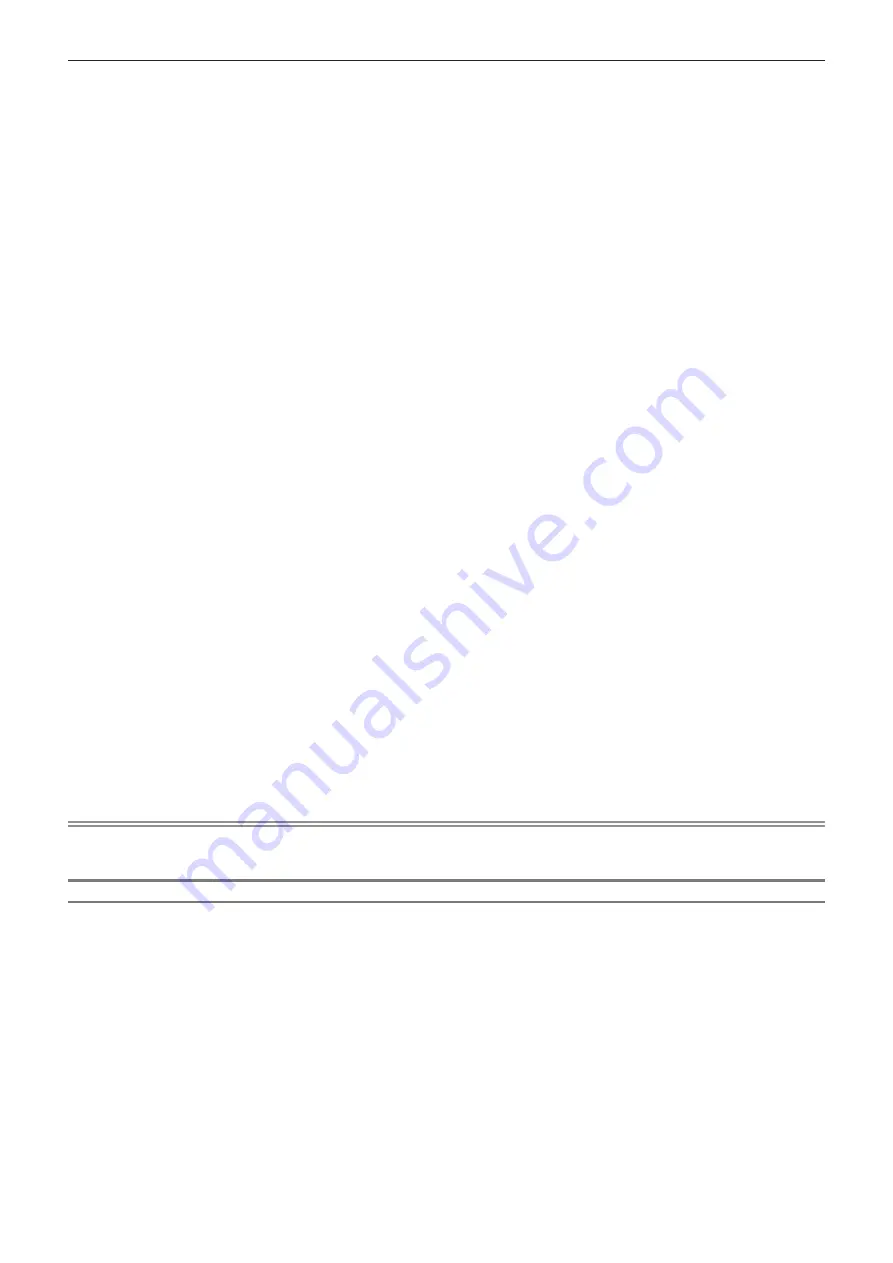
Chapter 4
Settings — [PROJECTOR SETUP] menu
128 - ENGLISH
1) Connect all projectors to the hub using LAN cables. (
x
page 155)
2) Turn on all the projectors.
3) Press
as
to select [DATA CLONING].
4) Press the <ENTER> button.
f
The
[SECURITY PASSWORD]
screen is displayed.
5) Enter a security password and press the <ENTER> button.
f
The
[DATA CLONING]
screen is displayed.
6) Press
as
to select [LAN].
7) Press the <ENTER> button.
f
The
[LAN DATA CLONING]
screen is displayed.
8) Press
as
to select [SELECT PROJECTOR].
9) Press the <ENTER> button.
f
The projector with the same subnet is displayed as a list.
10) Press
as
to select the projector to be the copy destination.
11) Press the <ENTER> button.
f
To select multiple projectors, repeat Steps
10)
to
11)
.
12) Press the <DEFAULT> button on the remote control.
f
The confirmation screen is displayed.
13) Press
qw
to select [OK], and press the <ENTER> button.
f
Copy of the data to the projector is started.
Once the copy is completed, result is displayed in the
[LAN DATA CLONING]
screen.
Meanings of the marks displayed in the list are as follows.
g
Green: Data copy has succeeded.
g
Red: Data copy has failed. Confirm the connection of the LAN cable and power status of the copy
destination projector.
f
The copy destination projector will display the data cloning request message, transfer to standby mode
automatically, and perform the copy of the data.
14) Turn off the copy destination projector.
f
The copied content is reflected in the copy destination projector.
Note
f
The security password is the password set in the [SECURITY] menu
→
[SECURITY PASSWORD CHANGE].
Initial password as the factory default:
awsqawsq
Setting [WRITE PROTECT].
Set if the copy of data via LAN is permitted or not.
1) Press
as
to select [DATA CLONING].
2) Press the <ENTER> button.
f
The
[SECURITY PASSWORD]
screen is displayed.
3) Enter a security password and press the <ENTER> button.
f
The
[DATA CLONING]
screen is displayed.
4) Press
as
to select [LAN].
5) Press the <ENTER> button.
f
The
[LAN DATA CLONING]
screen is displayed.
6) Press
as
to select [WRITE PROTECT].
Содержание PT-MZ570
Страница 57: ...ENGLISH 57 Chapter 3 Basic Operations This chapter describes basic operations to start with...
Страница 153: ...ENGLISH 153 Chapter 5 Operations This chapter describes how to use each function...
Страница 209: ...ENGLISH 209 Chapter 7 Appendix This chapter describes specifications and after sales service for the projector...






























