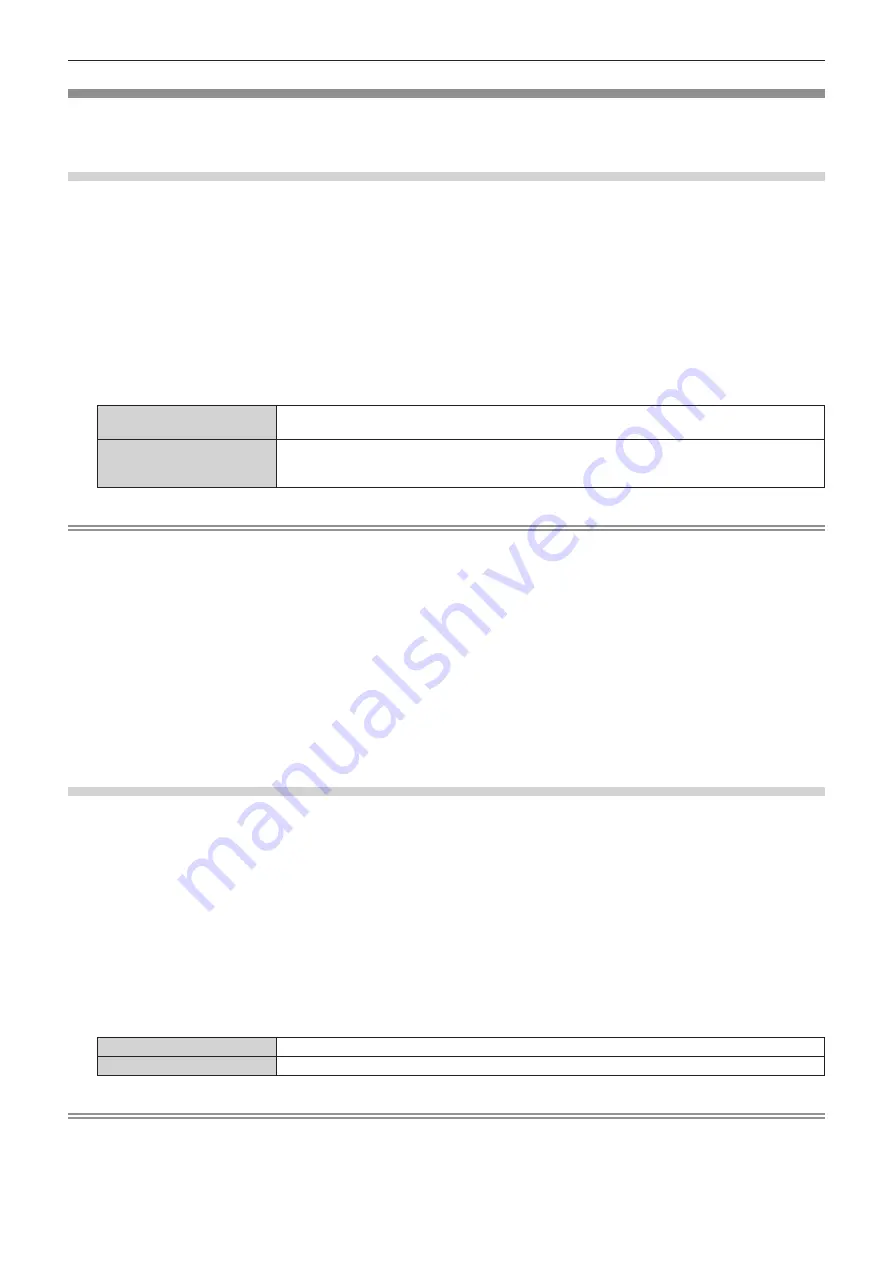
Chapter 4
Settings — [NETWORK/USB] menu
148 - ENGLISH
[Panasonic APPLICATION]
Set the operation when a device such as computer is to be connected via LAN using the Panasonic application
software.
Setting [MODERATOR MODE]
Set if [MODERATOR MODE] is enabled or not, which allows the moderator can specify the presenter when
multiple devices are connected to the projector using the Panasonic image transfer application software.
1) Press
as
to select [Panasonic APPLICATION].
2) Press the <ENTER> button.
f
The
[Panasonic APPLICATION]
screen is displayed.
3) Press
as
to select [MODERATOR MODE].
4) Press
qw
to select an item.
f
The items will switch each time you press the button.
[OFF]
Disables [MODERATOR MODE].
Select this item when the user of each device is to operate to display full screen or not.
[ON]
Enables [MODERATOR MODE].
Select this item when the moderator is to operate the projector and specifies the image to display in
full screen from the images of multiple devices displayed in thumbnail.
Note
f
When [ON] is set, cut-in of image by other user is not possible.
f
For how to operate the moderator mode in the Panasonic APPLICATION input, refer to “Projecting with Panasonic APPLICATION input”
(
x
page 179).
f
The image transfer application software used for Panasonic APPLICATION input are as follows.
g
Wireless Manager ME6.4
g
Plug and Share
g
Wireless Projector for iOS, Wireless Projector for Android
f
For how to use the image transfer application software “Plug and Share” allowing to easily connect via the wireless LAN by pairing the
commercially available USB memory with the projector, refer to following URL.
https://panasonic.net/cns/projector/
For the method of pairing the projector and the USB memory, refer to “Using the pairing function” (
x
page 194). By pairing, the connection
information between the image transfer application software “Plug and Share”, and the projector and the USB memory is written into the
USB memory.
f
For details regarding “Wireless Projector”, refer to the following URL.
https://panasonic.net/cns/projector/
Setting [CUT IN]
Set if the cut-in of image by other user or cut-in of image by the simultaneous image distribution function of
“Multi Monitoring & Control Software” is allowed or not while projecting an image of the device screen using the
Panasonic image transfer application software.
1) Press
as
to select [Panasonic APPLICATION].
2) Press the <ENTER> button.
f
The
[Panasonic APPLICATION]
screen is displayed.
3) Press
as
to select [CUT IN].
4) Press
qw
to select an item.
f
The items will switch each time you press the button.
[ON]
Select this item when allowing the cut-in of an image.
[OFF]
Select this item when prohibiting the cut-in of an image.
Note
f
When [MODERATOR MODE] is set to [ON], [CUT IN] cannot be set.
f
When both “Multi Monitoring & Control Software” and “Wireless Manager ME6.4” are running on a single computer, the simultaneous
image distribution function of “Multi Monitoring & Control Software” may not operate properly. If it is necessary to run these two applications
simultaneously, prepare a computer for each of the application.
Содержание PT-MZ570
Страница 57: ...ENGLISH 57 Chapter 3 Basic Operations This chapter describes basic operations to start with...
Страница 153: ...ENGLISH 153 Chapter 5 Operations This chapter describes how to use each function...
Страница 209: ...ENGLISH 209 Chapter 7 Appendix This chapter describes specifications and after sales service for the projector...






























