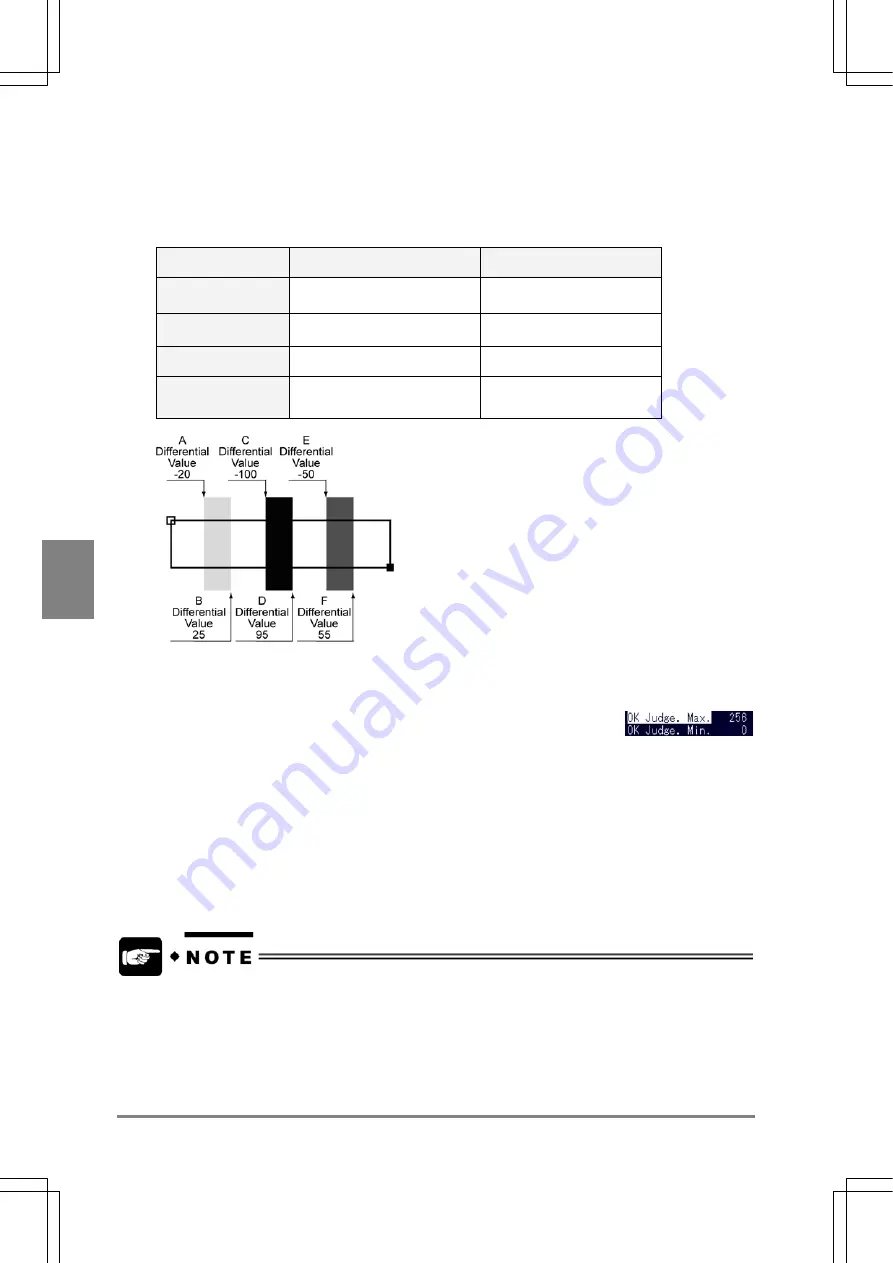
90
Settin
g
Checkers
Cha
p
ter 6
7. Select "Detect Position".
Select "Front", "Peak", "Plural", or "Front/Rear" from the menu.
Detect Position:
Sets which edge is detected when there are multiple parts matching the conditions.
Settings of Detection
Position
Edge to be detected
Edge to be detected (for the
figure shown below.)
Front
Outputs the nearest edge from
the start point.
A (1 edge)
Peak
Outputs the edge with the
highest differential value.
C (1 edge)
Plural
Outputs whole edges.
A - F (6 edges)
Front/ Rear
Outputs the nearest edge from
the start point and the end point.
A and F (2 edges)
8. Select "OK Judge. Max." and press the ENTER key.
The value shown at the right of "OK Judge. Max." is highlighted.
OK Judge Max./ Min.
These are the standard values for the detected edges. If the detected edges are within the range between
maximum and minimum, it will be judged "OK".
9. Specify the values for "OK Judge. Max. " and "OK Judge. Min.".
10. Press the A key to begin to test.
Check for the results and X- /Y-coordinates which appear in the message area on the monitor screen.
If you output the judgement result to the external device, use the "Judgement Output" function
and if the measurement data, use the "Num. Calcu." function.
Содержание Micro-Imagechecker AX40
Страница 9: ...1 Names and Functions of Parts Chapter 1 Chapter 1 Names and Functions of Parts ...
Страница 15: ...7 Installation and Wiring Chapter 2 Chapter 2 Installation and Wiring ...
Страница 25: ...17 Input and Output Interface Ports Chapter 3 Chapter 3 Input and Output Interface Ports ...
Страница 42: ......
Страница 55: ...47 Chapter 5 Procedure for Setting Inspection Conditions Chapter 5 Procedure for Setting Inspection Conditions ...
Страница 70: ......
Страница 94: ...86 Setting Checkers Chapter 6 6 7 Gray Edge 6 7 1 Menu Options ...
Страница 108: ...100 Setting Checkers Chapter 6 6 9 Smart Matching 6 9 1 Menu Options ...
Страница 184: ......
Страница 185: ...177 TOOL Chapter 8 Chapter 8 TOOL ...
Страница 192: ......
Страница 193: ...185 Environment Settings Chapter 9 Chapter 9 Environment Settings ...
Страница 215: ...207 Chapter 10 Parallel Communication Chapter 10 Parallel Communication ...
Страница 225: ...217 Chapter 11 RS232C Communication Chapter 11 RS232C Communication ...
Страница 255: ...247 Chapter 12 Ethernet Communication Chapter 12 Ethernet Communication ...
Страница 261: ...253 Chapter 13 Using a CF Card Chapter 13 Using a CF Card ...
Страница 273: ...265 Chapter 14 Information on AX40 and Help Function Setting Chapter 14 Information on AX40 and Help Function Setting ...
Страница 279: ...271 Chapter 15 Troubleshooting Chapter 15 Troubleshooting ...
Страница 283: ...275 Chapter 16 Specifications and Product Numbers Chapter 16 Specifications and Product Numbers ...
Страница 291: ...283 Chapter 16 Specifications and Product Numbers 16 3 Dimensions AX40 Random Color Camera Product number ANMX8310 ...
Страница 292: ...284 Specifications and Product Numbers Chapter 16 Camera Cable Keypad ...
Страница 293: ...285 Chapter 16 Specifications and Product Numbers Lens ANB846NL ANB845NL ANB847L ANB843L ANM8850 ANM88501 Unit mm ...
Страница 294: ...286 Specifications and Product Numbers Chapter 16 ANM88161 ANM88251 ANB842NL Unit mm ...
Страница 296: ...288 Record of Changes Manual No Date Description of Changes ARCT1F462E March 2009 First Edition ...
















































