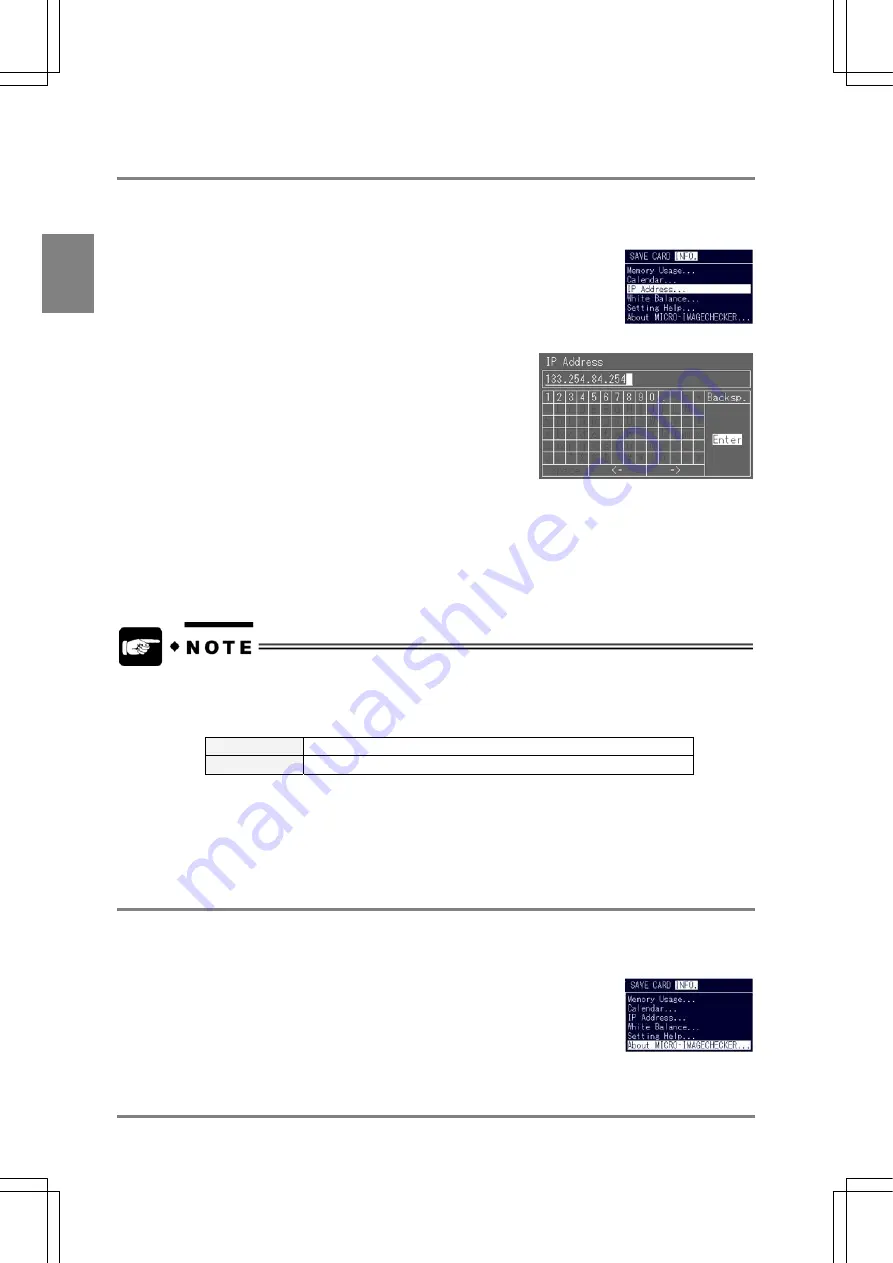
268
Information
on
AX40 an
d Hel
p
Func
tion Settin
g
Cha
p
ter 1
4
14.1.4 Setting IP Address
The following instructions explain how to assign the IP address to your AX40. IP address is required
when inspection result and measured data to the PC via Ethernet are output.
Changing the IP of your AX40 IP
1. Select "INFO." > "IP Address" from the menu bar to change the IP
address.
The window for assigning the IP address appears.
2. Tilt the ENTER key to assign the IP address.
The cursor moves to the IP address entry field.
3. After entering the IP address, highlight "Enter" on the soft
keyboard and press the ENTER key.
4. Select "SAVE" > "Save" from the menu bar to save the
new IP address.
5. Reboot the device to enable the new setting.
•
IP address should be assigned depending on the IP address of the external device.
Example:
IP address of external device is 192.168.1.100
IP address of AX40: 192.168.1.nnn
192.168.1
Assign the same address as the external device
nnn
Assign the number between 1 and 254 (except 100)
•
IP address initial value: 192.168.1.254
•
IP address setting window
・
BS: Deletes one character before the cursor position.
・
<-, ->: Cursor in the product type name field moves to the arrow directions.
14.1.5 Version Information
Display the information on your AX40. When you contact us, please provide the version of your AX40.
To display the information on version:
1. Select "INFO." > "About MICRO-IMAGECHECKER" from the menu bar.
The information on version is displayed.
Содержание Micro-Imagechecker AX40
Страница 9: ...1 Names and Functions of Parts Chapter 1 Chapter 1 Names and Functions of Parts ...
Страница 15: ...7 Installation and Wiring Chapter 2 Chapter 2 Installation and Wiring ...
Страница 25: ...17 Input and Output Interface Ports Chapter 3 Chapter 3 Input and Output Interface Ports ...
Страница 42: ......
Страница 55: ...47 Chapter 5 Procedure for Setting Inspection Conditions Chapter 5 Procedure for Setting Inspection Conditions ...
Страница 70: ......
Страница 94: ...86 Setting Checkers Chapter 6 6 7 Gray Edge 6 7 1 Menu Options ...
Страница 108: ...100 Setting Checkers Chapter 6 6 9 Smart Matching 6 9 1 Menu Options ...
Страница 184: ......
Страница 185: ...177 TOOL Chapter 8 Chapter 8 TOOL ...
Страница 192: ......
Страница 193: ...185 Environment Settings Chapter 9 Chapter 9 Environment Settings ...
Страница 215: ...207 Chapter 10 Parallel Communication Chapter 10 Parallel Communication ...
Страница 225: ...217 Chapter 11 RS232C Communication Chapter 11 RS232C Communication ...
Страница 255: ...247 Chapter 12 Ethernet Communication Chapter 12 Ethernet Communication ...
Страница 261: ...253 Chapter 13 Using a CF Card Chapter 13 Using a CF Card ...
Страница 273: ...265 Chapter 14 Information on AX40 and Help Function Setting Chapter 14 Information on AX40 and Help Function Setting ...
Страница 279: ...271 Chapter 15 Troubleshooting Chapter 15 Troubleshooting ...
Страница 283: ...275 Chapter 16 Specifications and Product Numbers Chapter 16 Specifications and Product Numbers ...
Страница 291: ...283 Chapter 16 Specifications and Product Numbers 16 3 Dimensions AX40 Random Color Camera Product number ANMX8310 ...
Страница 292: ...284 Specifications and Product Numbers Chapter 16 Camera Cable Keypad ...
Страница 293: ...285 Chapter 16 Specifications and Product Numbers Lens ANB846NL ANB845NL ANB847L ANB843L ANM8850 ANM88501 Unit mm ...
Страница 294: ...286 Specifications and Product Numbers Chapter 16 ANM88161 ANM88251 ANB842NL Unit mm ...
Страница 296: ...288 Record of Changes Manual No Date Description of Changes ARCT1F462E March 2009 First Edition ...






























