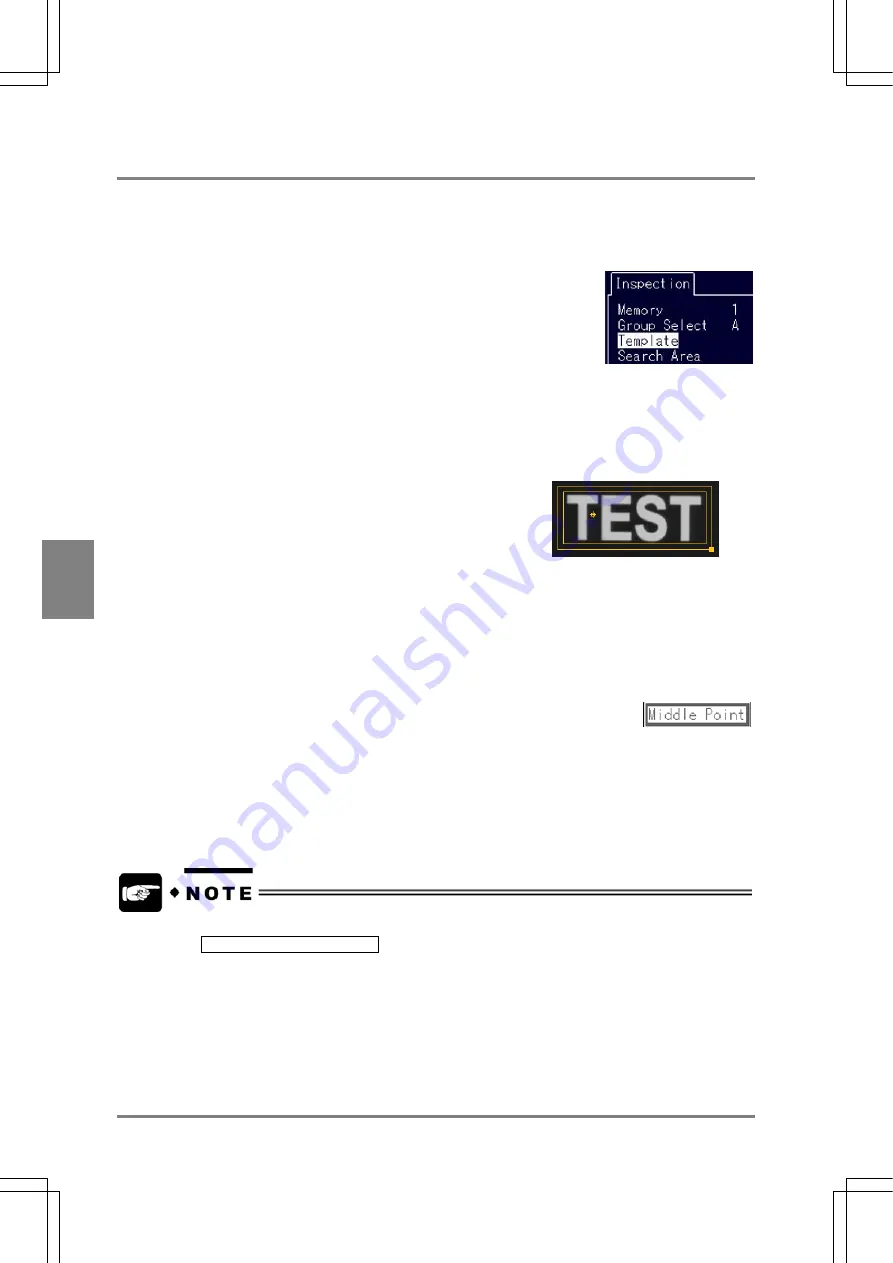
112
Settin
g
Checkers
Cha
p
ter 6
6.10.3 Setting Procedure
1. Proceed up to “Configure the setting for memory” at the second step following section 6.2.
Memory: Sets color extraction (group select) of an extraction image
2. Select
"Template".
3. Select
"Change".
4. Set the range you want to resister as a base image and decide the start and end points
A sub area is displayed within the template area. Position the start and end points of the template
area within the sub area
Available template area is as follows:
Size of template area: 61440 pixels ( = 512 x 480 pixels
/ 4)
(No limitation for horizontal or vertical length.)
5. Move the output point ("+" mark) and press the ENTER key.
When the template area is displayed in yellow, the template setting is competed.
Output point:
Indicates the location of the image when an image corresponding to the template image is detected. After
image inspection, the coordinates of this point are output. The output point can be placed on the desired
positions of the monitor screen. (You do not have to place it within the template area.)
Set the output point to Middle Point:
(1) Press the B key under the condition that the position of the output point can be
set
(2) When "Middle Point" appears, press the ENTER key. The output point moves to the center of the
template area.
(3) Press the ENTER key to fix the position.
When the output point disappears and the template area appears in green, the setting of template area is
completed.
•
The following messages may be displayed at template setting.
E0130 image Not has feature.
This message is displayed when the image in the template area has no or a few Features
(Contours). Check or if necessary change the settings of color extraction and monitor the
gray image and differential image. If you still cannot register the template after doing so,
adjust the size of the template area.
•
You can update it by receiving the input signals from the external device (or by re-registering
the current image). See page 214 for details.
Содержание Micro-Imagechecker AX40
Страница 9: ...1 Names and Functions of Parts Chapter 1 Chapter 1 Names and Functions of Parts ...
Страница 15: ...7 Installation and Wiring Chapter 2 Chapter 2 Installation and Wiring ...
Страница 25: ...17 Input and Output Interface Ports Chapter 3 Chapter 3 Input and Output Interface Ports ...
Страница 42: ......
Страница 55: ...47 Chapter 5 Procedure for Setting Inspection Conditions Chapter 5 Procedure for Setting Inspection Conditions ...
Страница 70: ......
Страница 94: ...86 Setting Checkers Chapter 6 6 7 Gray Edge 6 7 1 Menu Options ...
Страница 108: ...100 Setting Checkers Chapter 6 6 9 Smart Matching 6 9 1 Menu Options ...
Страница 184: ......
Страница 185: ...177 TOOL Chapter 8 Chapter 8 TOOL ...
Страница 192: ......
Страница 193: ...185 Environment Settings Chapter 9 Chapter 9 Environment Settings ...
Страница 215: ...207 Chapter 10 Parallel Communication Chapter 10 Parallel Communication ...
Страница 225: ...217 Chapter 11 RS232C Communication Chapter 11 RS232C Communication ...
Страница 255: ...247 Chapter 12 Ethernet Communication Chapter 12 Ethernet Communication ...
Страница 261: ...253 Chapter 13 Using a CF Card Chapter 13 Using a CF Card ...
Страница 273: ...265 Chapter 14 Information on AX40 and Help Function Setting Chapter 14 Information on AX40 and Help Function Setting ...
Страница 279: ...271 Chapter 15 Troubleshooting Chapter 15 Troubleshooting ...
Страница 283: ...275 Chapter 16 Specifications and Product Numbers Chapter 16 Specifications and Product Numbers ...
Страница 291: ...283 Chapter 16 Specifications and Product Numbers 16 3 Dimensions AX40 Random Color Camera Product number ANMX8310 ...
Страница 292: ...284 Specifications and Product Numbers Chapter 16 Camera Cable Keypad ...
Страница 293: ...285 Chapter 16 Specifications and Product Numbers Lens ANB846NL ANB845NL ANB847L ANB843L ANM8850 ANM88501 Unit mm ...
Страница 294: ...286 Specifications and Product Numbers Chapter 16 ANM88161 ANM88251 ANB842NL Unit mm ...
Страница 296: ...288 Record of Changes Manual No Date Description of Changes ARCT1F462E March 2009 First Edition ...






























