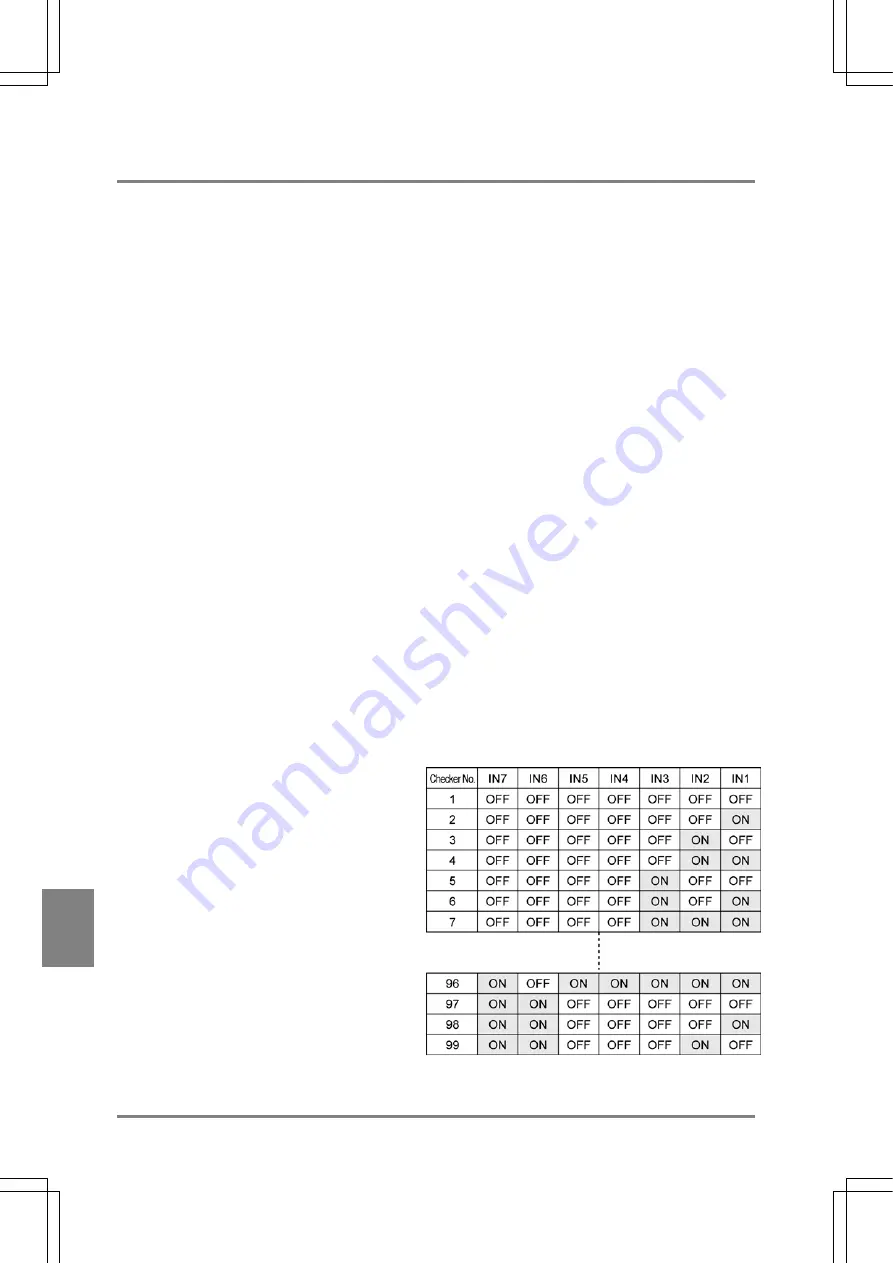
214
Parallel Communicatio
n
Cha
p
ter 1
0
10.2.5 Re-registering the Template
Overview
This is a function to update the template (base image) of the target checker by inputting signals from the
external device. When the signals are input, the template is updated based on the current image or
memory image. The number of the target checker to be re-registered and assigned to IN 1- 7 is specified
and the template is re-registered upon FCT2 signal input.
Target Checker
• Smart
Matching
• Contour
Matching
Re-register Mode
There are the following two modes for re-registration. For mode setting, select "Template Settings" from
the ENVIRONMENT menu.
• Setting
Position
Re-registering can be executed at the position of the preset template area. This mode is available if
the re-registration position of the object is the same as the setting position of the target checker.
• Adjustment
Position
If "Position Adjustment" is set to any other number than "0", this mode re-registers the template at the
adjustment position of the target checker after position adjustment or rotation adjustment is executed
and the target checker is adjusted. This mode will be available if the position of the re-registration
position of the object is not the same as the setting position of the target checker.
Area Display
This is a function to check the area to be re-registered on the monitor screen before re-registration after a
timing signal for executing re-registration and FCT2 signal are input. In this case, it is required to input
timing signals (or commands) to re-register twice. The area can be set by selecting "ENVIRONMENT" >
"Template Settings" from the menu bar.
Specifying the Number of Checker To Register
Assign the number of the target checker you want to re-register to IN1 to 7 (7 bit). Specify the value
subtracted one from the actual product type number using binary data. Refer to the table shown below.
Содержание Micro-Imagechecker AX40
Страница 9: ...1 Names and Functions of Parts Chapter 1 Chapter 1 Names and Functions of Parts ...
Страница 15: ...7 Installation and Wiring Chapter 2 Chapter 2 Installation and Wiring ...
Страница 25: ...17 Input and Output Interface Ports Chapter 3 Chapter 3 Input and Output Interface Ports ...
Страница 42: ......
Страница 55: ...47 Chapter 5 Procedure for Setting Inspection Conditions Chapter 5 Procedure for Setting Inspection Conditions ...
Страница 70: ......
Страница 94: ...86 Setting Checkers Chapter 6 6 7 Gray Edge 6 7 1 Menu Options ...
Страница 108: ...100 Setting Checkers Chapter 6 6 9 Smart Matching 6 9 1 Menu Options ...
Страница 184: ......
Страница 185: ...177 TOOL Chapter 8 Chapter 8 TOOL ...
Страница 192: ......
Страница 193: ...185 Environment Settings Chapter 9 Chapter 9 Environment Settings ...
Страница 215: ...207 Chapter 10 Parallel Communication Chapter 10 Parallel Communication ...
Страница 225: ...217 Chapter 11 RS232C Communication Chapter 11 RS232C Communication ...
Страница 255: ...247 Chapter 12 Ethernet Communication Chapter 12 Ethernet Communication ...
Страница 261: ...253 Chapter 13 Using a CF Card Chapter 13 Using a CF Card ...
Страница 273: ...265 Chapter 14 Information on AX40 and Help Function Setting Chapter 14 Information on AX40 and Help Function Setting ...
Страница 279: ...271 Chapter 15 Troubleshooting Chapter 15 Troubleshooting ...
Страница 283: ...275 Chapter 16 Specifications and Product Numbers Chapter 16 Specifications and Product Numbers ...
Страница 291: ...283 Chapter 16 Specifications and Product Numbers 16 3 Dimensions AX40 Random Color Camera Product number ANMX8310 ...
Страница 292: ...284 Specifications and Product Numbers Chapter 16 Camera Cable Keypad ...
Страница 293: ...285 Chapter 16 Specifications and Product Numbers Lens ANB846NL ANB845NL ANB847L ANB843L ANM8850 ANM88501 Unit mm ...
Страница 294: ...286 Specifications and Product Numbers Chapter 16 ANM88161 ANM88251 ANB842NL Unit mm ...
Страница 296: ...288 Record of Changes Manual No Date Description of Changes ARCT1F462E March 2009 First Edition ...






























