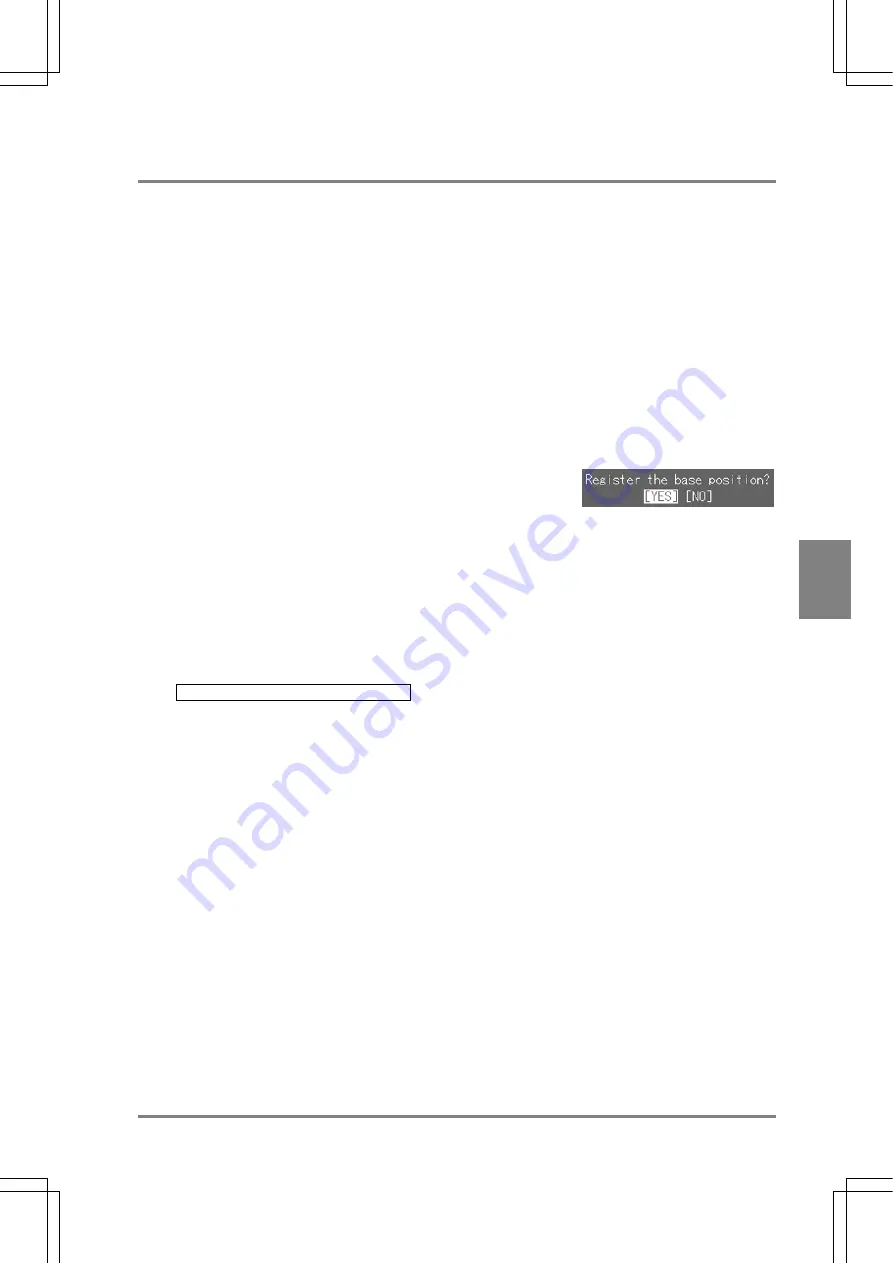
127
Settin
g
Checkers
Cha
p
ter 6
6.15.2 Registering a Base Position
The current object position can be registered as a base position in the following way. Before registering
the base position, check to make sure that the edges were detected by setting the horizontal/vertical
areas and performing a testing. When a live image is displayed, perform a test after importing a new
image. When a memory image is displayed, perform a test using the memory image currently displayed
without importing any images.
Registration Procedure
1. Select the "Base Position" tab.
The cursor moves to "Base Setting".
2. Press the ENTER key.
When the dialog message appears, choose "YES" to continue.
If the edges were correctly detected and the base position was registered, the following data appears.
In the Base Position tab
Corr.: Correspondence value of the highest correlation value
Adj. X: 0.0
Adj. Y: 0.0
Base Pos. X: Coordinate X of the highest correlation value
Base Pos. Y: Coordinate Y of the highest correlation value
In the Message Area tab
Judgement: OK
Corr.: Correspondence value of the highest correlation value
Adj. X: 0.0
Adj. Y: 0.0
If the following message appears, it means horizontal and vertical edges are not detected. Check the
setting values of areas (positions of start and end points) or the inspection objects.
E0042 Base position cannot be detected.
Содержание Micro-Imagechecker AX40
Страница 9: ...1 Names and Functions of Parts Chapter 1 Chapter 1 Names and Functions of Parts ...
Страница 15: ...7 Installation and Wiring Chapter 2 Chapter 2 Installation and Wiring ...
Страница 25: ...17 Input and Output Interface Ports Chapter 3 Chapter 3 Input and Output Interface Ports ...
Страница 42: ......
Страница 55: ...47 Chapter 5 Procedure for Setting Inspection Conditions Chapter 5 Procedure for Setting Inspection Conditions ...
Страница 70: ......
Страница 94: ...86 Setting Checkers Chapter 6 6 7 Gray Edge 6 7 1 Menu Options ...
Страница 108: ...100 Setting Checkers Chapter 6 6 9 Smart Matching 6 9 1 Menu Options ...
Страница 184: ......
Страница 185: ...177 TOOL Chapter 8 Chapter 8 TOOL ...
Страница 192: ......
Страница 193: ...185 Environment Settings Chapter 9 Chapter 9 Environment Settings ...
Страница 215: ...207 Chapter 10 Parallel Communication Chapter 10 Parallel Communication ...
Страница 225: ...217 Chapter 11 RS232C Communication Chapter 11 RS232C Communication ...
Страница 255: ...247 Chapter 12 Ethernet Communication Chapter 12 Ethernet Communication ...
Страница 261: ...253 Chapter 13 Using a CF Card Chapter 13 Using a CF Card ...
Страница 273: ...265 Chapter 14 Information on AX40 and Help Function Setting Chapter 14 Information on AX40 and Help Function Setting ...
Страница 279: ...271 Chapter 15 Troubleshooting Chapter 15 Troubleshooting ...
Страница 283: ...275 Chapter 16 Specifications and Product Numbers Chapter 16 Specifications and Product Numbers ...
Страница 291: ...283 Chapter 16 Specifications and Product Numbers 16 3 Dimensions AX40 Random Color Camera Product number ANMX8310 ...
Страница 292: ...284 Specifications and Product Numbers Chapter 16 Camera Cable Keypad ...
Страница 293: ...285 Chapter 16 Specifications and Product Numbers Lens ANB846NL ANB845NL ANB847L ANB843L ANM8850 ANM88501 Unit mm ...
Страница 294: ...286 Specifications and Product Numbers Chapter 16 ANM88161 ANM88251 ANB842NL Unit mm ...
Страница 296: ...288 Record of Changes Manual No Date Description of Changes ARCT1F462E March 2009 First Edition ...






























