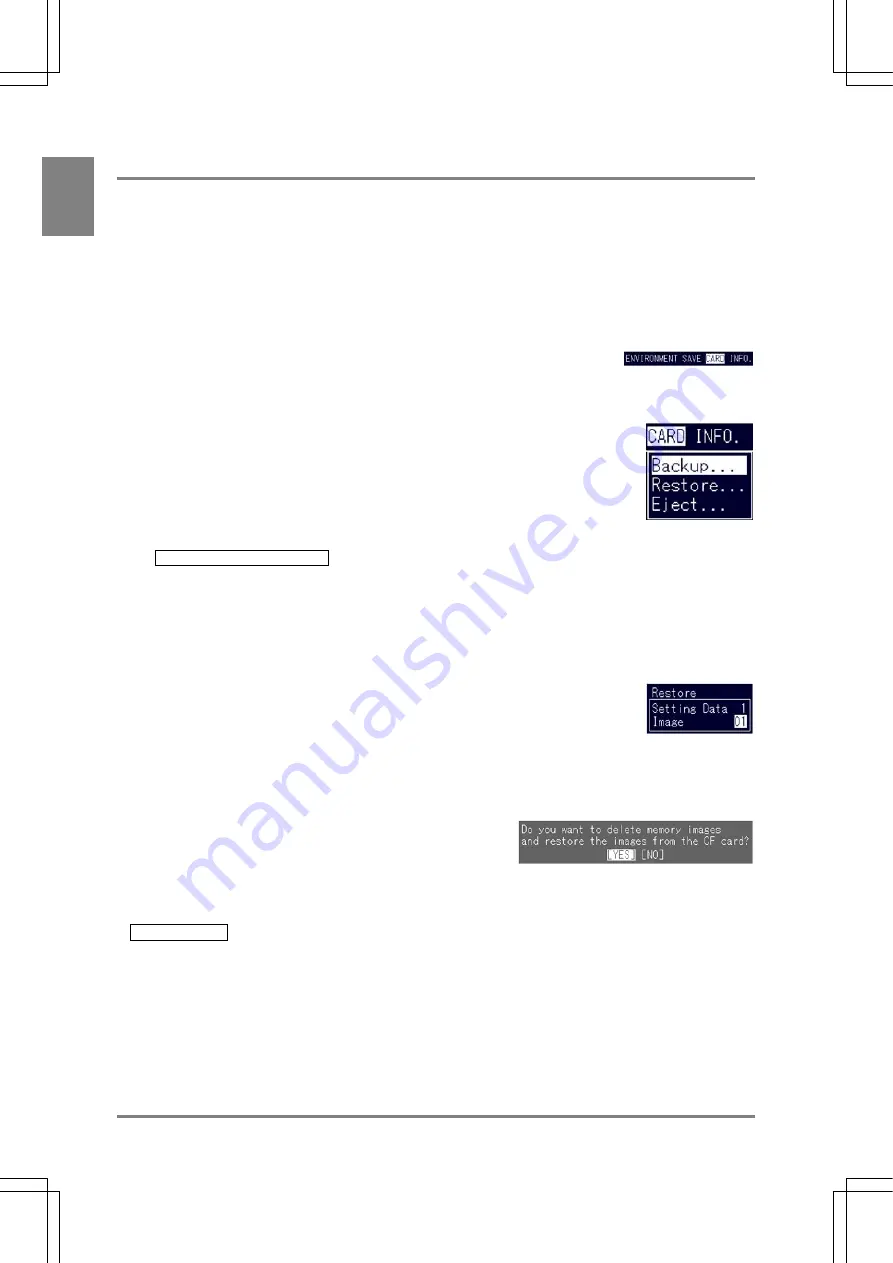
260
Using a CF Card
Cha
p
ter 1
3
13.3.3 Backing up and Restoring the Saved Image
Backing up a Saved Image
With the Saved Image function, you can back up an image saved in the AX40 on a CF card. The image
saved in Memory 1 and 2 is backed up at a time.
Setting Procedure
1. Select "CARD" from the menu bar in SETUP mode.
The menu is displayed.
2. Highlight
"Backup".
The subwindow appears.
If the following message appears, make sure to check if the CF card is surely inserted
E0220 CF card is not inserted.
3. Highlight "Saved Images", press the ENTER key, and specify the number (01 to 99) of the
folder in which you want to save the image data.
The name of the folder in which setting data are saved is preset to "Image", but a number followed by the
folder name must be assigned. For example, if a number 01 is assigned to a holder, the folder name will
become "Image 01" and a created product type file (up to 16) and an environmental file (only one) will be
stored in the "Image01" folder.
4. Specify the folder number and press the ENTER key.
Backup of the setting data will start. When it is completed, the menu disappears.
If the dialog message shown below, the number of the folder specified at step 3 already exists on the CF
card. Select "YES" to erase the existing image data and save a new image data on the memory card.
About File Name
The image data are saved as the following file name under the specified folder in the CF card.
Image 00 nn m
Image00: Fixed
nn:
01 to 16 (used for Image
No.)
m:
1 or 2 (used for Camera
No.)
Содержание Micro-Imagechecker AX40
Страница 9: ...1 Names and Functions of Parts Chapter 1 Chapter 1 Names and Functions of Parts ...
Страница 15: ...7 Installation and Wiring Chapter 2 Chapter 2 Installation and Wiring ...
Страница 25: ...17 Input and Output Interface Ports Chapter 3 Chapter 3 Input and Output Interface Ports ...
Страница 42: ......
Страница 55: ...47 Chapter 5 Procedure for Setting Inspection Conditions Chapter 5 Procedure for Setting Inspection Conditions ...
Страница 70: ......
Страница 94: ...86 Setting Checkers Chapter 6 6 7 Gray Edge 6 7 1 Menu Options ...
Страница 108: ...100 Setting Checkers Chapter 6 6 9 Smart Matching 6 9 1 Menu Options ...
Страница 184: ......
Страница 185: ...177 TOOL Chapter 8 Chapter 8 TOOL ...
Страница 192: ......
Страница 193: ...185 Environment Settings Chapter 9 Chapter 9 Environment Settings ...
Страница 215: ...207 Chapter 10 Parallel Communication Chapter 10 Parallel Communication ...
Страница 225: ...217 Chapter 11 RS232C Communication Chapter 11 RS232C Communication ...
Страница 255: ...247 Chapter 12 Ethernet Communication Chapter 12 Ethernet Communication ...
Страница 261: ...253 Chapter 13 Using a CF Card Chapter 13 Using a CF Card ...
Страница 273: ...265 Chapter 14 Information on AX40 and Help Function Setting Chapter 14 Information on AX40 and Help Function Setting ...
Страница 279: ...271 Chapter 15 Troubleshooting Chapter 15 Troubleshooting ...
Страница 283: ...275 Chapter 16 Specifications and Product Numbers Chapter 16 Specifications and Product Numbers ...
Страница 291: ...283 Chapter 16 Specifications and Product Numbers 16 3 Dimensions AX40 Random Color Camera Product number ANMX8310 ...
Страница 292: ...284 Specifications and Product Numbers Chapter 16 Camera Cable Keypad ...
Страница 293: ...285 Chapter 16 Specifications and Product Numbers Lens ANB846NL ANB845NL ANB847L ANB843L ANM8850 ANM88501 Unit mm ...
Страница 294: ...286 Specifications and Product Numbers Chapter 16 ANM88161 ANM88251 ANB842NL Unit mm ...
Страница 296: ...288 Record of Changes Manual No Date Description of Changes ARCT1F462E March 2009 First Edition ...






























