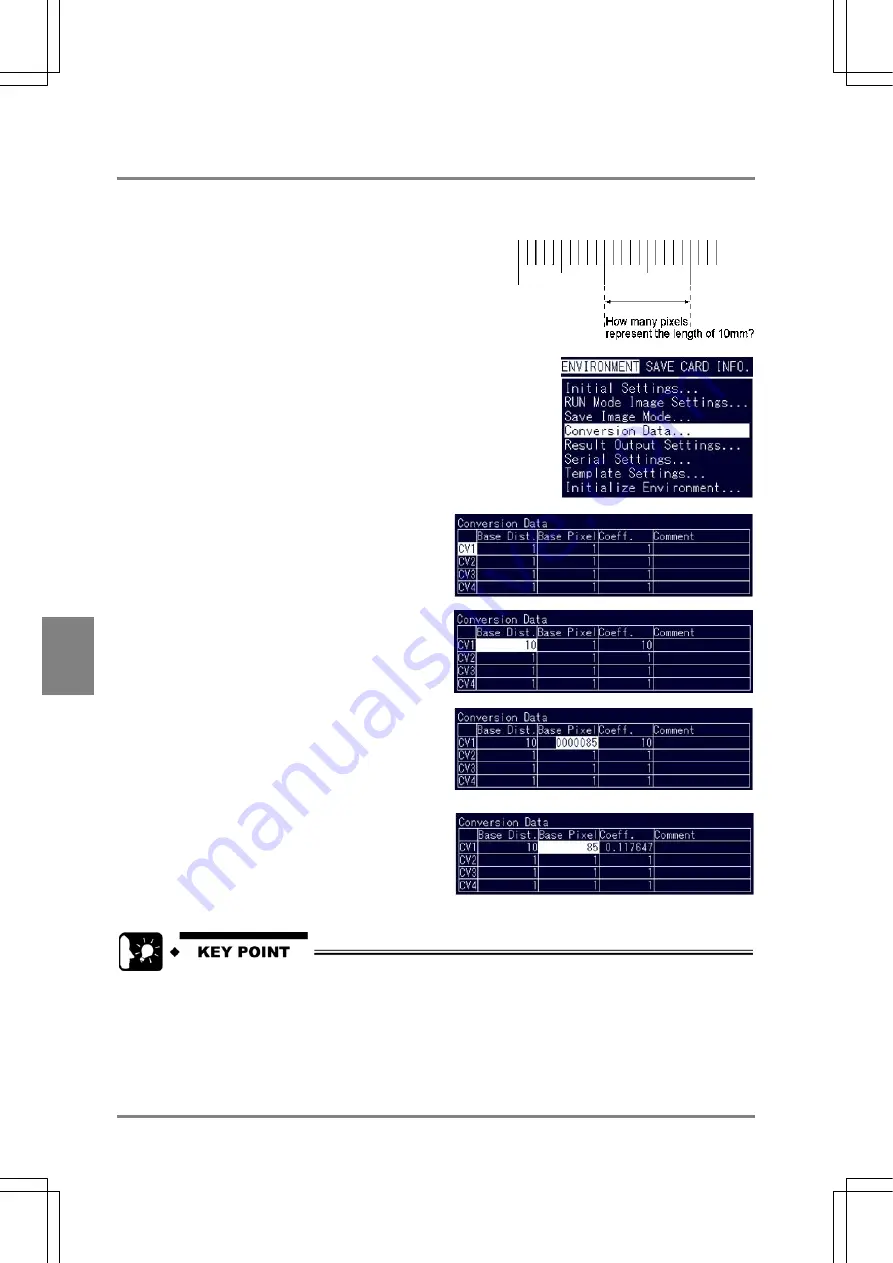
152
Cha
p
ter 7
Calculation
,Anal
ysis and Out
p
ut of
Ins
p
ection Result
s
7.2.8 Conversion to Actual Size Value: Conversion Data
Conversion data are effective if you convert the results calculated by pixels into actual size. After
capturing the scale or slide gauge, calculate a coefficient by inputting the number of pixels of actual size.
Up to four of conversion data can be stored in the AX40.
Setting a Conversion Data
1. Choose "ENVIRONMENT" > "Conversion Data" from the
menu bar.
2. Highlight the number of the data that you
want to convert .
After the cursor moved to the next cell in the Base
Dist., enter the Base Dist.
3. Press the ENTER key to enter the Base Dist.
data and press the ENTER key again.
For example, when set to 10 mm, enter "10". (See
the figure shown below.)
4. Highlight the Base Pixel.
Enter the number of the pixels corresponding to 10
mm. Check how many pixels are equal to 10 mm
with each checker. The example that 10 mm is
equal to 85 pixels is explained here.
5. Enter "85" and press the ENTER key.
The coefficient is calculated and displayed.
The calculation results of numeric calculation can be copied to “Base Pixel” of the conversion data.
To select numeric calculation No., select [Calcu.-Stat.-Output] from the TOOL menu first, then
select [To Conversion] from the submenu that is displayed by pressing the B key, finally select the
number of the conversion data to which is copied.
Содержание Micro-Imagechecker AX40
Страница 9: ...1 Names and Functions of Parts Chapter 1 Chapter 1 Names and Functions of Parts ...
Страница 15: ...7 Installation and Wiring Chapter 2 Chapter 2 Installation and Wiring ...
Страница 25: ...17 Input and Output Interface Ports Chapter 3 Chapter 3 Input and Output Interface Ports ...
Страница 42: ......
Страница 55: ...47 Chapter 5 Procedure for Setting Inspection Conditions Chapter 5 Procedure for Setting Inspection Conditions ...
Страница 70: ......
Страница 94: ...86 Setting Checkers Chapter 6 6 7 Gray Edge 6 7 1 Menu Options ...
Страница 108: ...100 Setting Checkers Chapter 6 6 9 Smart Matching 6 9 1 Menu Options ...
Страница 184: ......
Страница 185: ...177 TOOL Chapter 8 Chapter 8 TOOL ...
Страница 192: ......
Страница 193: ...185 Environment Settings Chapter 9 Chapter 9 Environment Settings ...
Страница 215: ...207 Chapter 10 Parallel Communication Chapter 10 Parallel Communication ...
Страница 225: ...217 Chapter 11 RS232C Communication Chapter 11 RS232C Communication ...
Страница 255: ...247 Chapter 12 Ethernet Communication Chapter 12 Ethernet Communication ...
Страница 261: ...253 Chapter 13 Using a CF Card Chapter 13 Using a CF Card ...
Страница 273: ...265 Chapter 14 Information on AX40 and Help Function Setting Chapter 14 Information on AX40 and Help Function Setting ...
Страница 279: ...271 Chapter 15 Troubleshooting Chapter 15 Troubleshooting ...
Страница 283: ...275 Chapter 16 Specifications and Product Numbers Chapter 16 Specifications and Product Numbers ...
Страница 291: ...283 Chapter 16 Specifications and Product Numbers 16 3 Dimensions AX40 Random Color Camera Product number ANMX8310 ...
Страница 292: ...284 Specifications and Product Numbers Chapter 16 Camera Cable Keypad ...
Страница 293: ...285 Chapter 16 Specifications and Product Numbers Lens ANB846NL ANB845NL ANB847L ANB843L ANM8850 ANM88501 Unit mm ...
Страница 294: ...286 Specifications and Product Numbers Chapter 16 ANM88161 ANM88251 ANB842NL Unit mm ...
Страница 296: ...288 Record of Changes Manual No Date Description of Changes ARCT1F462E March 2009 First Edition ...
















































