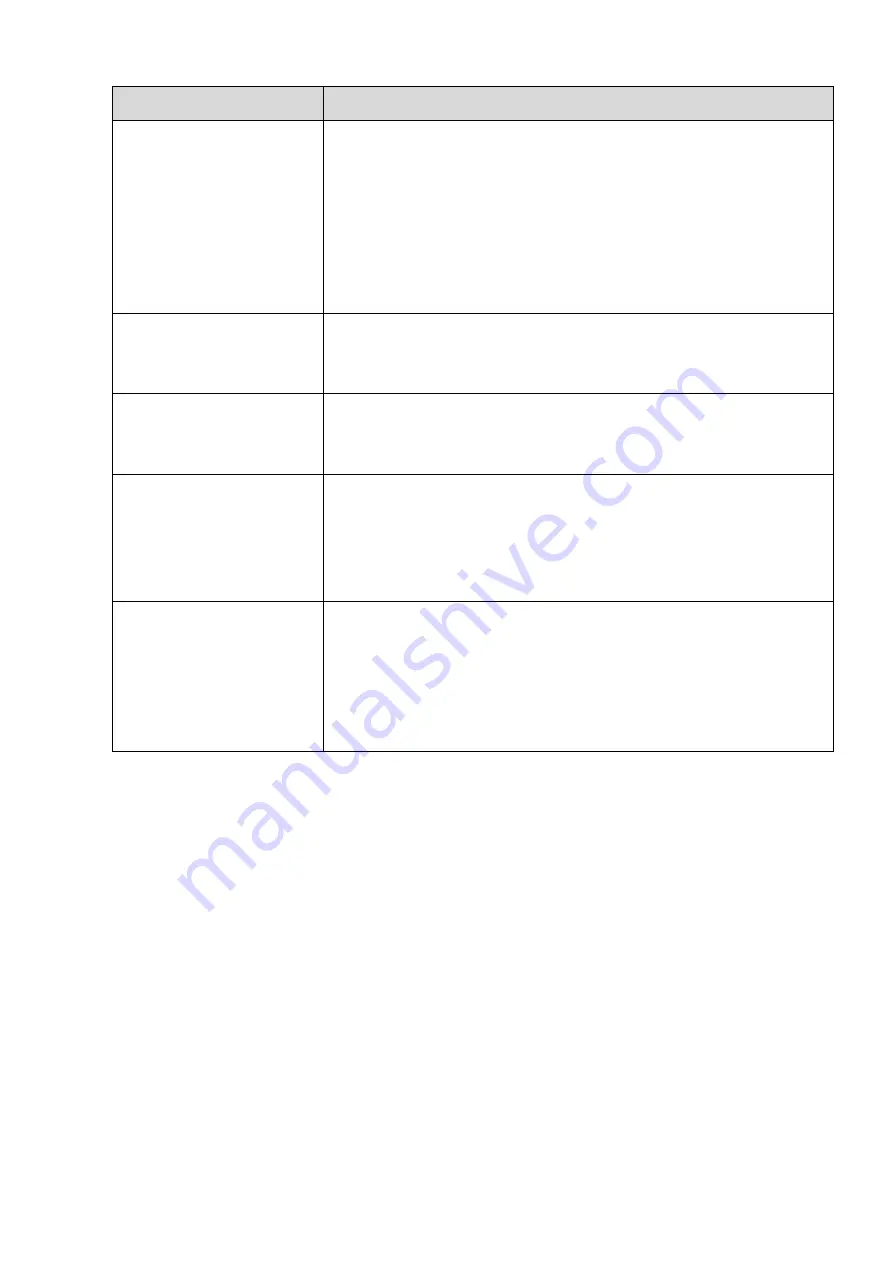
232
Questions
Solutions
I can not connect to the
IPC
Please make sure the IPC has booted up.
IPC network connection is right and it is online
IPC IP is in the blacklist.
The device has connected to the too many IPC. It cannot transmit
the video.
Check the IPC port value and the time zone is the same as the
NVR.
Make sure current network environment is stable.
After I set the NVR
resolution as 1080P, my
monitor can not display.
Shut down the device and then reboot. When you reboot, please press
the Fn button at the same time and then release after 5 seconds. You
can restore NVR resolution to the default setup.
After I login the Web , I
can not find the remote
interface to add the IPC.
Please clear the Web controls and load again.
There is IP and gateway, I
can access the internet
via the router. But I can
not access the internet
after I reboot the NVR.
Please use command PING to check you can connect to the gateway
or not. Use telnet to access and then use command “ifconfig –a” to
check device IP address. If you see the subnet mask and the gateway
has changed after the reboot. Please upgrade the applications and set
again.
I use the VGA montior.I
want to know if I use the
multple-window mode, I
see the video from the
main stream or the sub
stream?
For 32-channel series product, the 9/16-window is using the sub
stream.
For 4/8/16 series product, system is using the main stream no
matter you are in what display mode.
Daily Maintenance
Please use the brush to clean the board, socket connector and the chassis regularly.
The device shall be soundly earthed in case there is audio/video disturbance. Keep the device away
from the static voltage or induced voltage.
Please unplug the power cable before you remove the audio/video signal cable, RS232 or RS485
cable.
Always shut down the device properly. Please use the shutdown function in the menu, or you can
press the power button in the rear pane for at least three seconds to shut down the device.
Otherwise it may result in HDD malfunction.
Please make sure the device is away from the direct sunlight or other heating sources. Please keep
the sound ventilation.
Please check and maintain the device regularly.
Содержание K-NL404K/G
Страница 1: ...Network Disk Recorder User s Manual Model No K NL404K G K NL408K G K NL416K G Version 1 0 1 ...
Страница 25: ...19 3 4 Connection Sample Please refer to Figure 3 1 for connection sample Figure 3 1 ...
Страница 69: ...63 Figure 4 61 Figure 4 62 ...
Страница 90: ...84 Figure 4 78 Figure 4 79 ...
Страница 91: ...85 Figure 4 80 Figure 4 81 ...
Страница 99: ...93 Figure 4 87 Figure 4 88 ...
Страница 100: ...94 Figure 4 89 Figure 4 90 ...
Страница 101: ...95 Figure 4 91 Figure 4 92 ...
Страница 104: ...98 Figure 4 94 Figure 4 95 ...
Страница 112: ...106 Figure 4 104 Figure 4 105 ...
Страница 121: ...115 Figure 4 115 ...
Страница 124: ...118 Figure 4 117 In Figure 4 117 click one HDD item the S M A R T interface is shown as in Figure 4 118 ...
Страница 127: ...121 Figure 4 120 Figure 4 121 ...
Страница 132: ...126 Figure 4 125 Figure 4 126 ...
Страница 139: ...133 Figure 4 133 Figure 4 134 ...
Страница 141: ...135 Figure 4 136 ...
Страница 143: ...137 ...
Страница 146: ...140 Figure 4 140 Step 2 Click Add user button Enter Add user interface See Figure 2 141 ...
Страница 151: ...145 Figure 4 144 1 ...
Страница 157: ...151 ...
Страница 158: ...152 Please input your username and password Figure 5 3 ...
Страница 163: ...157 Figure 5 11 You can click this icon to display or hide the PTZ control platform 3D Intelligent Positioning Key ...
Страница 191: ...185 Figure 5 41 ...
Страница 192: ...186 Figure 5 42 ...
Страница 193: ...187 Figure 5 43 Figure 5 44 Figure 5 45 ...
Страница 198: ...192 ...
Страница 199: ...193 Figure 5 49 ...
Страница 205: ...199 Figure 5 55 Figure 5 56 ...
Страница 208: ...202 Figure 5 60 Figure 5 61 Figure 5 62 ...
Страница 239: ...233 ...



































