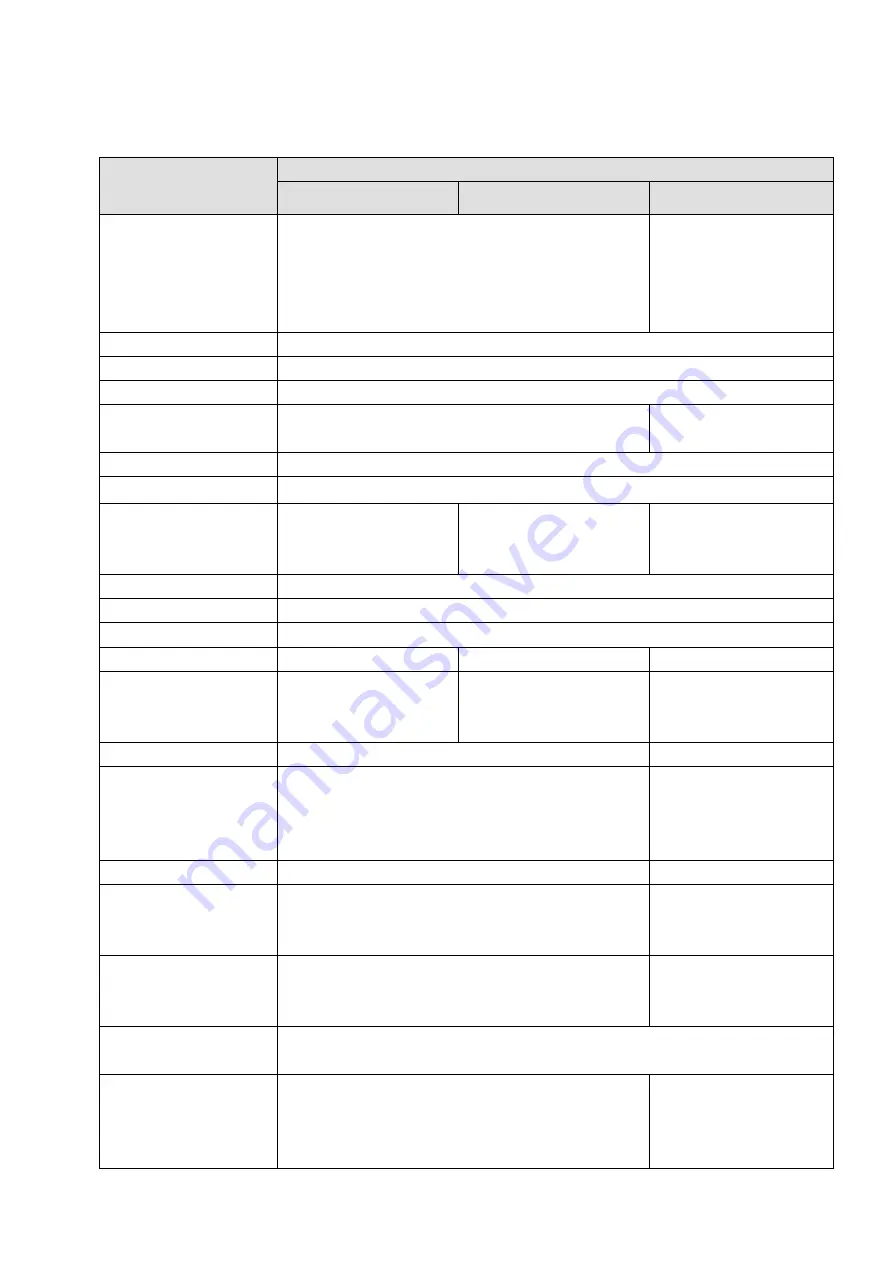
3
1.3
Specifications
Parameter
Specifications
K-NL404K/G
K-NL408K/G
K-NL416K/G
System Resources
4/8-channel series product support 4/8-channel
FHD connection respectively. Max supports
80Mbps.
supports
16-channel
FHD connections.
The main stream
bandwidth supports
200Mbps.
Operation System
Embedded Linux real-time operation system
Operation Interface
WEB/Local GUI
Video Compression
H.265/H.264/MJPEG
Decode Capacity
Max supports 8-channel 1080P, or 4-channel
1080P.
Max 16-channel 720P
or 8-channel 1080P.
Audio Compression
G.711a/G.711u/AAC/G.722.1/G726/G.729
Video Output
1-channel VGA analog video output.
Video Input
(Only
E-Series camera)
4-ch network
compression video
input
8-ch network
compression video input
16-ch
network
compression video
input
HDMI
1-ch HDMI output.
Audio Input
1-ch bidirectional talk input
Audio Output
1-ch bidirectional talk output
Window Split
1/4-window
1/4/8/9-window
1/4/8/9/16-window
Multiple-channel
Playback
Max 4-channel 1080P
playback.
Max 8-channel 1080P
playback.
Max 8-channel 1080P
or 16-channel 720P
playback
Alarm Input
N/A
16-ch alarm input
Alarm Output
N/A
4-channel
output:3-channel relay
output, 1-channel 12V
control
Storage
1 built-in SATA ports.
4 built-in SATA ports
RS232 Port
N/A
One RS232 port to
debug transparent
COM data.
RS485 port
N/A
One RS485 port to
control PTZ. Support
various protocols.
USB Port
2 peripheral USB ports.
One USB2.0 port at the front panel and one USB3.0 port at the rear panel.
Network Connection
One RJ45 10/100Mbps self-adaptive Ethernet port. One RJ45
10/100/1000Mbps
self-adaptive Ethernet
port.
Содержание K-NL404K/G
Страница 1: ...Network Disk Recorder User s Manual Model No K NL404K G K NL408K G K NL416K G Version 1 0 1 ...
Страница 25: ...19 3 4 Connection Sample Please refer to Figure 3 1 for connection sample Figure 3 1 ...
Страница 69: ...63 Figure 4 61 Figure 4 62 ...
Страница 90: ...84 Figure 4 78 Figure 4 79 ...
Страница 91: ...85 Figure 4 80 Figure 4 81 ...
Страница 99: ...93 Figure 4 87 Figure 4 88 ...
Страница 100: ...94 Figure 4 89 Figure 4 90 ...
Страница 101: ...95 Figure 4 91 Figure 4 92 ...
Страница 104: ...98 Figure 4 94 Figure 4 95 ...
Страница 112: ...106 Figure 4 104 Figure 4 105 ...
Страница 121: ...115 Figure 4 115 ...
Страница 124: ...118 Figure 4 117 In Figure 4 117 click one HDD item the S M A R T interface is shown as in Figure 4 118 ...
Страница 127: ...121 Figure 4 120 Figure 4 121 ...
Страница 132: ...126 Figure 4 125 Figure 4 126 ...
Страница 139: ...133 Figure 4 133 Figure 4 134 ...
Страница 141: ...135 Figure 4 136 ...
Страница 143: ...137 ...
Страница 146: ...140 Figure 4 140 Step 2 Click Add user button Enter Add user interface See Figure 2 141 ...
Страница 151: ...145 Figure 4 144 1 ...
Страница 157: ...151 ...
Страница 158: ...152 Please input your username and password Figure 5 3 ...
Страница 163: ...157 Figure 5 11 You can click this icon to display or hide the PTZ control platform 3D Intelligent Positioning Key ...
Страница 191: ...185 Figure 5 41 ...
Страница 192: ...186 Figure 5 42 ...
Страница 193: ...187 Figure 5 43 Figure 5 44 Figure 5 45 ...
Страница 198: ...192 ...
Страница 199: ...193 Figure 5 49 ...
Страница 205: ...199 Figure 5 55 Figure 5 56 ...
Страница 208: ...202 Figure 5 60 Figure 5 61 Figure 5 62 ...
Страница 239: ...233 ...










































