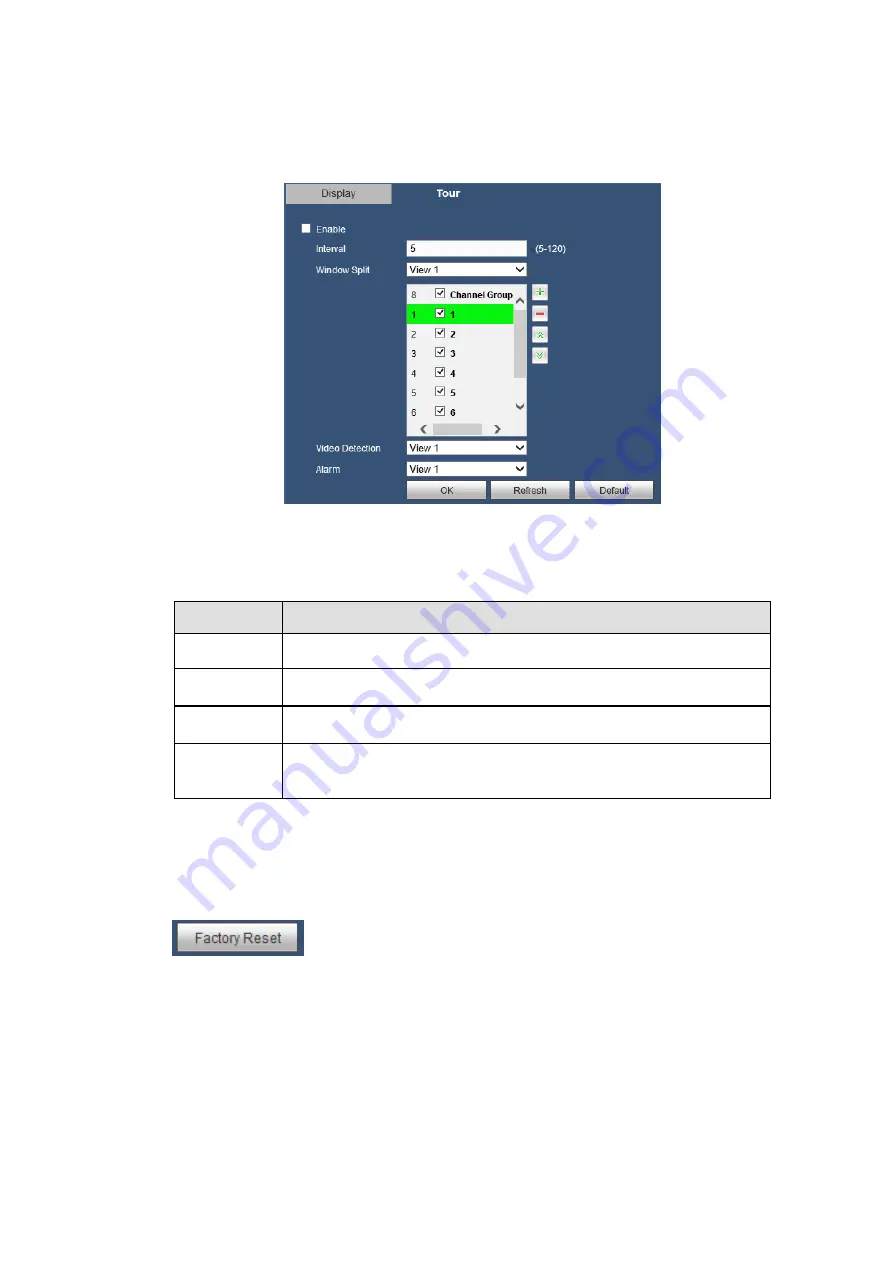
214
5.8.5.3.2 Tour
The tour interface is shown as in Figure 5-78. Here you can set tour interval, split mode, motion detect
tour and alarm tour mode.
Figure 5-78
Please refer to the following sheet for detailed information.
Parameter Function
Enable Tour Check the box here to enable tour function.
Interval
Here is for you to adjust transparency. The value ranges from 5 to
120s. The default setup is 5s.
Window Split Here you can set window mode and channel group. System can
support 1/4/8/9-window according to device channel amount.
Motion tour/
Alarm tour
Here you can set motion detect tour/alarm tour window mode.
System supports 1/8-window now.
5.8.5.4 Default
The default setup interface is shown as in Figure 5-80.
Here you can select NETWORK/EVENT/STORAGE/SYSTEM CONFIG/CAMERA. Or you can check the
All box to select all items.
To click
button, you can restore factory default setup.
Warning!
After you use default function, some your customized setup may lose forever! Please think twice before
you begin the operation!
Содержание K-NL404K/G
Страница 1: ...Network Disk Recorder User s Manual Model No K NL404K G K NL408K G K NL416K G Version 1 0 1 ...
Страница 25: ...19 3 4 Connection Sample Please refer to Figure 3 1 for connection sample Figure 3 1 ...
Страница 69: ...63 Figure 4 61 Figure 4 62 ...
Страница 90: ...84 Figure 4 78 Figure 4 79 ...
Страница 91: ...85 Figure 4 80 Figure 4 81 ...
Страница 99: ...93 Figure 4 87 Figure 4 88 ...
Страница 100: ...94 Figure 4 89 Figure 4 90 ...
Страница 101: ...95 Figure 4 91 Figure 4 92 ...
Страница 104: ...98 Figure 4 94 Figure 4 95 ...
Страница 112: ...106 Figure 4 104 Figure 4 105 ...
Страница 121: ...115 Figure 4 115 ...
Страница 124: ...118 Figure 4 117 In Figure 4 117 click one HDD item the S M A R T interface is shown as in Figure 4 118 ...
Страница 127: ...121 Figure 4 120 Figure 4 121 ...
Страница 132: ...126 Figure 4 125 Figure 4 126 ...
Страница 139: ...133 Figure 4 133 Figure 4 134 ...
Страница 141: ...135 Figure 4 136 ...
Страница 143: ...137 ...
Страница 146: ...140 Figure 4 140 Step 2 Click Add user button Enter Add user interface See Figure 2 141 ...
Страница 151: ...145 Figure 4 144 1 ...
Страница 157: ...151 ...
Страница 158: ...152 Please input your username and password Figure 5 3 ...
Страница 163: ...157 Figure 5 11 You can click this icon to display or hide the PTZ control platform 3D Intelligent Positioning Key ...
Страница 191: ...185 Figure 5 41 ...
Страница 192: ...186 Figure 5 42 ...
Страница 193: ...187 Figure 5 43 Figure 5 44 Figure 5 45 ...
Страница 198: ...192 ...
Страница 199: ...193 Figure 5 49 ...
Страница 205: ...199 Figure 5 55 Figure 5 56 ...
Страница 208: ...202 Figure 5 60 Figure 5 61 Figure 5 62 ...
Страница 239: ...233 ...
















































