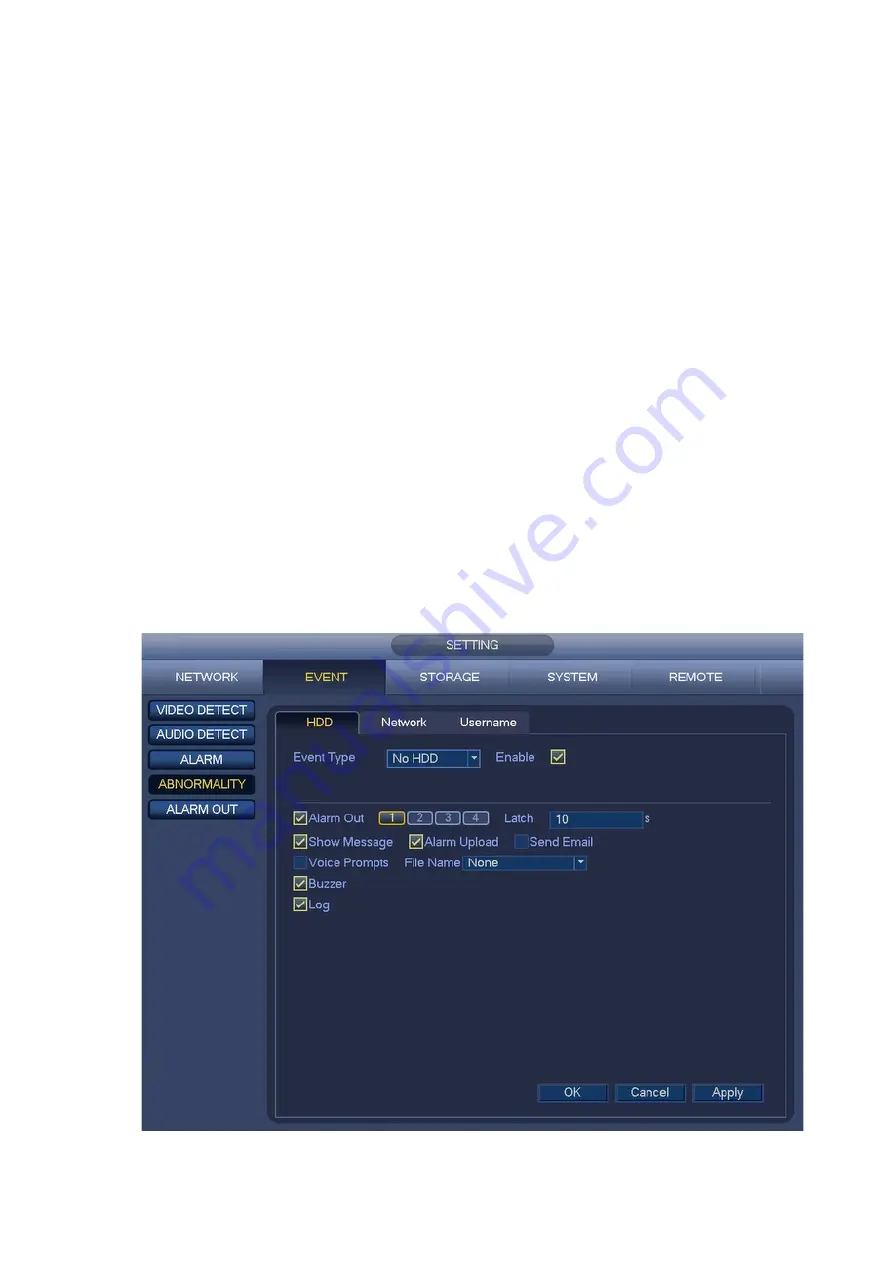
97
4.10.5 Abnormality
There are three types: HDD/Network/User.
HDD: HDD error, no HDD, no space. See Figure 4-93 and Figure 4-94.
Network: Disconnection, IP conflict, MAC conflict. See Figure 4-95.
User: Illegal login. Figure 4-96.
Alarm Out: Please select alarm activation output port (multiple choices).
Less than: System can alarm you when the HDD space is less than the threshold you set here
(For HDD no space type only).
Attempts: In user interface, select illegal login from the dropdown list. Here you can set login
attempts. The value ranges from 1 to 10.
Lock time: In user interface, select illegal login from the dropdown list. Here you can set account
lock time. The value ranges from 1 to 30 minutes.
Latch: Here you can set corresponding delaying time. The value ranges from 1s-300s. System
automatically delays specified seconds in turning off alarm and activated output after external alarm
canceled.
Show Message: system can pop up the message in the local screen to alert you when alarm
occurs.
Alarm Upload: System can upload the alarm signal to the network (including alarm centre) if you
enabled current function. For disconnection event, IP conflict event and MAC conflict event, this
function is null.
Send Email: System can send out email to alert you when alarm occurs.
Buzzer: Highlight the icon to enable this function. The buzzer beeps when an alarm occurs.
Figure 4-93
Содержание K-NL404K/G
Страница 1: ...Network Disk Recorder User s Manual Model No K NL404K G K NL408K G K NL416K G Version 1 0 1 ...
Страница 25: ...19 3 4 Connection Sample Please refer to Figure 3 1 for connection sample Figure 3 1 ...
Страница 69: ...63 Figure 4 61 Figure 4 62 ...
Страница 90: ...84 Figure 4 78 Figure 4 79 ...
Страница 91: ...85 Figure 4 80 Figure 4 81 ...
Страница 99: ...93 Figure 4 87 Figure 4 88 ...
Страница 100: ...94 Figure 4 89 Figure 4 90 ...
Страница 101: ...95 Figure 4 91 Figure 4 92 ...
Страница 104: ...98 Figure 4 94 Figure 4 95 ...
Страница 112: ...106 Figure 4 104 Figure 4 105 ...
Страница 121: ...115 Figure 4 115 ...
Страница 124: ...118 Figure 4 117 In Figure 4 117 click one HDD item the S M A R T interface is shown as in Figure 4 118 ...
Страница 127: ...121 Figure 4 120 Figure 4 121 ...
Страница 132: ...126 Figure 4 125 Figure 4 126 ...
Страница 139: ...133 Figure 4 133 Figure 4 134 ...
Страница 141: ...135 Figure 4 136 ...
Страница 143: ...137 ...
Страница 146: ...140 Figure 4 140 Step 2 Click Add user button Enter Add user interface See Figure 2 141 ...
Страница 151: ...145 Figure 4 144 1 ...
Страница 157: ...151 ...
Страница 158: ...152 Please input your username and password Figure 5 3 ...
Страница 163: ...157 Figure 5 11 You can click this icon to display or hide the PTZ control platform 3D Intelligent Positioning Key ...
Страница 191: ...185 Figure 5 41 ...
Страница 192: ...186 Figure 5 42 ...
Страница 193: ...187 Figure 5 43 Figure 5 44 Figure 5 45 ...
Страница 198: ...192 ...
Страница 199: ...193 Figure 5 49 ...
Страница 205: ...199 Figure 5 55 Figure 5 56 ...
Страница 208: ...202 Figure 5 60 Figure 5 61 Figure 5 62 ...
Страница 239: ...233 ...
















































