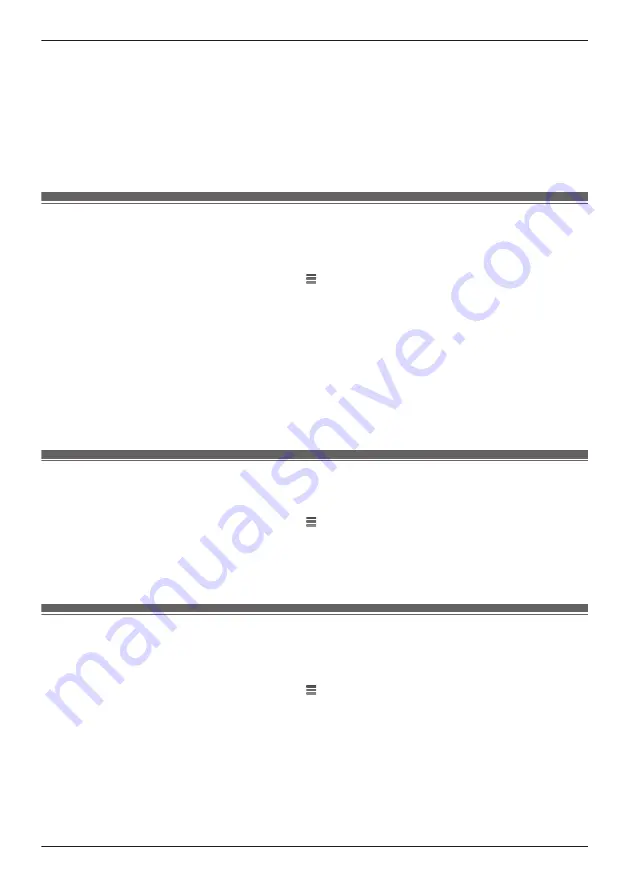
2
Tap
[Camera Settings]
and select the desired camera.
3
Tap
[Detection]
®
[Sound Sensitivity]
.
4
Select the desired setting, and then tap
[OK]
.
–
[High]
: The microphone is very sensitive to sound, i.e., even a small sound will trigger the
notification.
–
[Normal]
: The microphone is moderately sensitive to sound.
–
[Low]
: The microphone is only slightly sensitive to sound, i.e., a large sound is required to trigger
the notification.
Changing the name of cameras
You can edit camera names.
The camera name setting is used to identify cameras. This is useful when you have multiple cameras.
1
From the
[HomeHawk]
app home screen, tap
®
[Settings]
.
2
Tap
[Camera Settings]
and select the desired camera.
3
Tap
[Name]
.
4
Enter the desired name.
5
When finished, tap
[OK]
.
Note:
R
If your camera is linked with an Amazon Echo Show device or a Google Home device and the Amazon
Echo Show device or Google Home device does not recognize the camera name, try changing the
camera name.
Status LED
You can determine whether the camera’s LED indicator lights or is disabled.
1
From the
[HomeHawk]
app home screen, tap
®
[Settings]
.
2
Tap
[Camera Settings]
and select the desired camera.
3
Tap
[System]
.
4
Slide the
[Status LED]
switch to the desired position.
Updating firmware
You can use this feature to check for a newer version of the camera firmware (i.e., system software). If a
newer version is found, you can update the firmware.
1
From the
[HomeHawk]
app home screen, tap
®
[Settings]
.
2
Tap
[Camera Settings]
and select the desired camera.
3
Tap
[System]
®
[Firmware Update]
.
R
The camera will connect to the Internet and check for a newer version of its firmware.
4
Follow the on-screen instructions.
75
Using a shelf camera and floor camera
Содержание HomeHawk KX-HNC800
Страница 1: ...User s Guide Text entity en_us Model No ...
Страница 154: ...154 Notes ...
Страница 155: ...155 Notes ...
Страница 156: ...PNQP1406VA eng CC1803YK4039 ...
















































