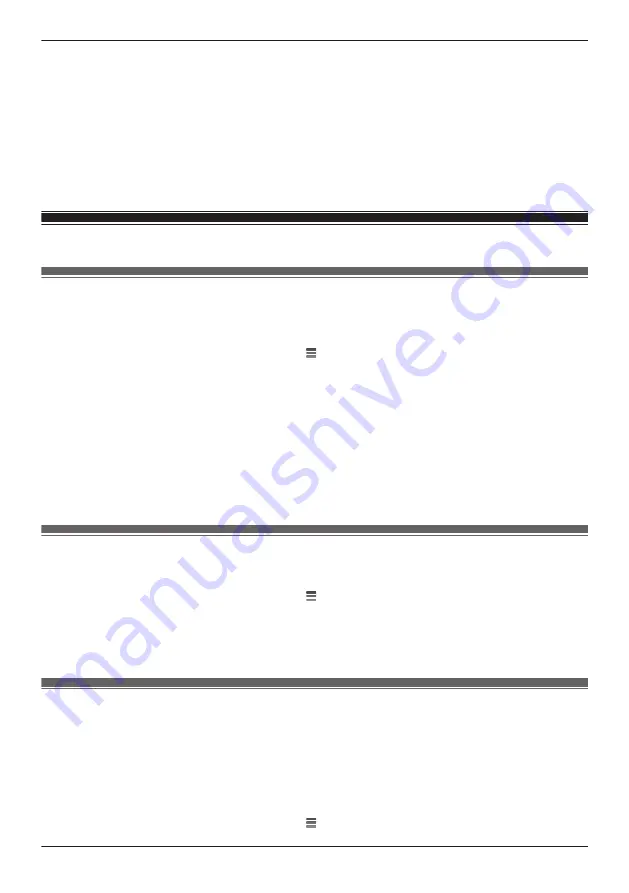
IR Sensor
Shows which IR sensors of the camera detected motion.
Video Motion
A live image of the selected camera is displayed with detection areas colored to show their detection
status.
–
Pink outlined areas
: Areas where motion was detected.
–
Blue outlined areas
: Areas where motion was not detected.
–
Grey areas with a red diagonal line
: Areas where detection is disabled. (See “Detection area”,
Page 97 for more information.)
Front door camera and outdoor camera settings
Changing the name of cameras
You can edit camera names.
The camera name setting is used to identify cameras. This is useful when you have multiple cameras.
1
From the
[HomeHawk]
app home screen, tap
®
[Settings]
.
2
Tap
[Camera Settings]
and select the desired camera.
3
Tap
[Name]
.
4
Enter the desired name.
5
When finished, tap
[OK]
.
Note:
R
If your camera is linked with an Amazon Echo Show device or a Google Home device and the Amazon
Echo Show device or Google Home device does not recognize the camera name, try changing the
camera name.
Status LED
You can determine whether the camera’s LED indicator lights or is disabled.
1
From the
[HomeHawk]
app home screen, tap
®
[Settings]
.
2
Tap
[Camera Settings]
and select the desired camera.
3
Tap
[System]
.
4
Slide the
[Status LED]
switch to the desired position.
Updating firmware
You can use this feature to check for a newer version of the camera firmware (i.e., system software). If a
newer version is found, you can update the firmware.
Important:
R
Make sure to fully charge the camera before updating its firmware. The firmware may not be able to be
updated if the battery level is low.
1
From the
[HomeHawk]
app home screen, tap
®
[Settings]
.
99
Using a front door camera and outdoor camera
Содержание HomeHawk KX-HNC800
Страница 1: ...User s Guide Text entity en_us Model No ...
Страница 154: ...154 Notes ...
Страница 155: ...155 Notes ...
Страница 156: ...PNQP1406VA eng CC1803YK4039 ...






























