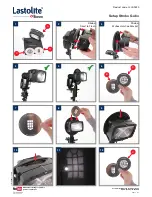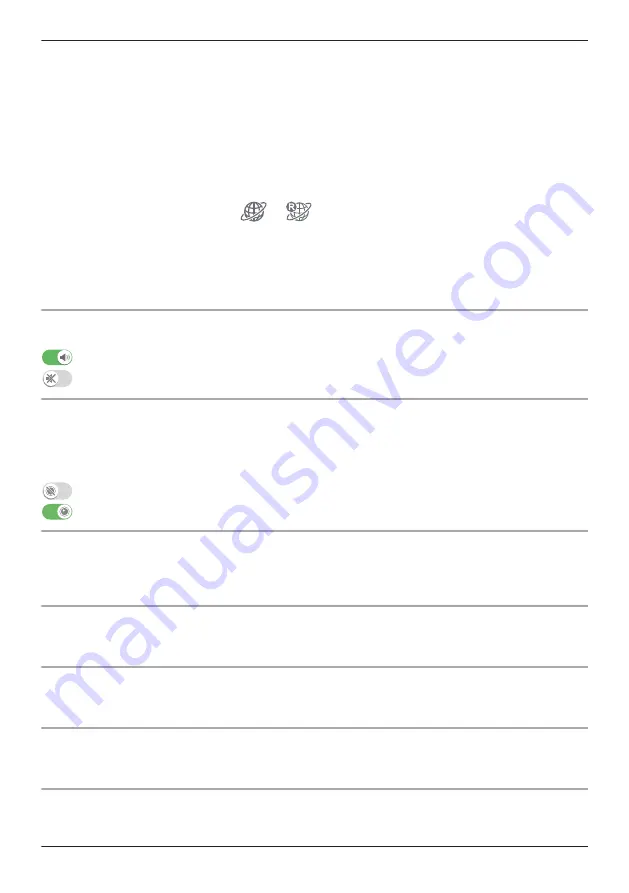
I
Enables talking with the camera
( “Talking to the camera”, Page 49)
J
Starts/stops recording
( “Recording camera images (manual
recording)”, Page 48)
K
Takes snapshots
( “Taking snapshots”, Page 48)
L
Hides/displays the buttons on the bottom of
the screen
Note:
R
Multiple mobile devices can view live images from the same camera at the same time ( “Accessing
from multiple mobile devices”, Page 23). However, only one mobile device can use certain features at
a time (talking to the camera, etc.).
R
When connected away from home,
or
is displayed next to the camera’s name. See
“Connection mode when away from home”, Page 21 for more information.
R
When displaying images while away from home, the app will disconnect from the camera after a
certain period of time in some conditions. This is to minimize data usage. If you are disconnected
automatically, a dialog is displayed asking if you want to connect to the camera again. The time out
period cannot be changed.
Turning the camera audio on and off
Tap the icon to select the desired setting while viewing live images from a camera.
: Camera audio will be heard
: Camera audio will not be heard
Turning the privacy mode on and off
Tap the icon to select the desired setting while viewing live images from a camera.
When privacy mode is enabled, images and audio from the camera are unavailable and operations such
as recording images and talking with the camera cannot be performed. This is useful when you are at
home and don’t want other people to be able to watch you with the camera.
: The privacy mode is enabled
: The privacy mode is disabled
Viewing images horizontally
By turning your mobile device on its side, you can display camera images horizontally.
When viewing images horizontally, icons for operating the camera (e.g., recording, talking, etc.) are not
displayed. To display these icons, tap anywhere on the camera image.
Zooming in and out
Pinch in and out on the camera image while viewing live images from a camera. While zoomed in, you
can swipe your finger on the camera image to display a different area of the image.
Using night vision
If there is not adequate light to illuminate the subject, such as at night, the camera switches to night
vision mode depending on the settings (see “Using night vision”, Page 72).
Recording camera images
To record camera images manually, see “Recording camera images (manual recording)”, Page 48.
To record images automatically when a sensor is triggered, see “Mode settings (overview)”, Page 65.
Taking snapshots
To save snapshots (i.e., still images) while viewing live camera images, see “Taking snapshots”,
Page 60.
47
Using a shelf camera and floor camera
Содержание HomeHawk KX-HNC800
Страница 1: ...User s Guide Text entity en_us Model No ...
Страница 154: ...154 Notes ...
Страница 155: ...155 Notes ...
Страница 156: ...PNQP1406VA eng CC1803YK4039 ...