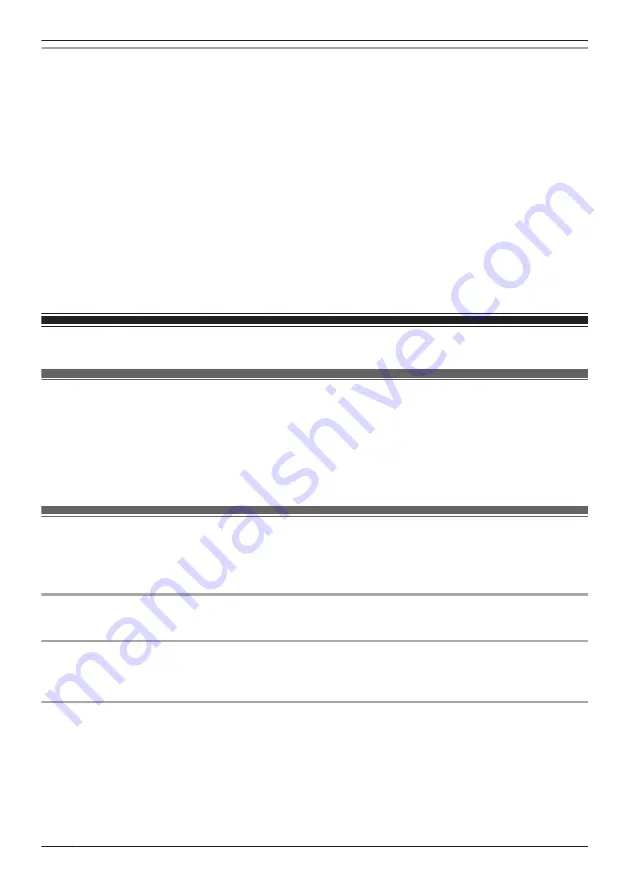
How recordings are saved on the SD card
R
Recordings are saved on the camera’s SD card in folders based on the recording date, in the following
path.
\PRIVATE\PANA_GRP\PSN\HN_HDCAM
R
The file naming convention is: 1 + recording type + recording start time.
– First character: 1
– Second character: Recording type.
A=Recording was triggered by the camera’s built-in motion sensor.
M=Recording was started manually.
R=Recording was started according to a schedule.
T=Recording was triggered by the camera’s built-in temperature sensor.
V=Recording was triggered by the camera’s built-in sound sensor.
– Remaining characters: Recording start time (hhmmss).
Example: 1A123455.mp4
This recording was triggered by the camera’s built-in motion sensor (“A”) and recording started at
12:34 PM and 55 seconds (“123455”).
Confirming HD camera status
Confirming HD camera status (overview)
The camera can provide information about its status in a variety of ways.
– Displaying status notifications on your mobile device using your mobile device’s notifications features
( “Status notifications”, Page 118)
– Lighting the camera’s LED indicator ( “HD camera LED indicator”, Page 119)
– Sounding an alert tone using your mobile device when a sensor feature is triggered
Status notifications
The camera uses status notifications to give you feedback about how it is functioning. Details vary
depending on the app’s settings and the type of mobile device you are using.
Enabling and disabling status notifications
See “[Notification Settings]”, Page 129.
Alert tone
The app sounds an alert tone when your mobile device receives a notification from the camera. The
volume is determined by your mobile device’s alert volume setting.
Status notifications for iPhone, iPad
The app provides information about camera status by displaying status notifications and error messages
in the iOS Notifications Center.
If your mobile device is registered to multiple cameras, your mobile device can receive notifications from
any camera. When you tap a notification in the iOS Notifications Center, the app will attempt to connect
to the corresponding camera.
118
Using an HD camera
Содержание HomeHawk KX-HNC800
Страница 1: ...User s Guide Text entity en_us Model No ...
Страница 154: ...154 Notes ...
Страница 155: ...155 Notes ...
Страница 156: ...PNQP1406VA eng CC1803YK4039 ...
















































