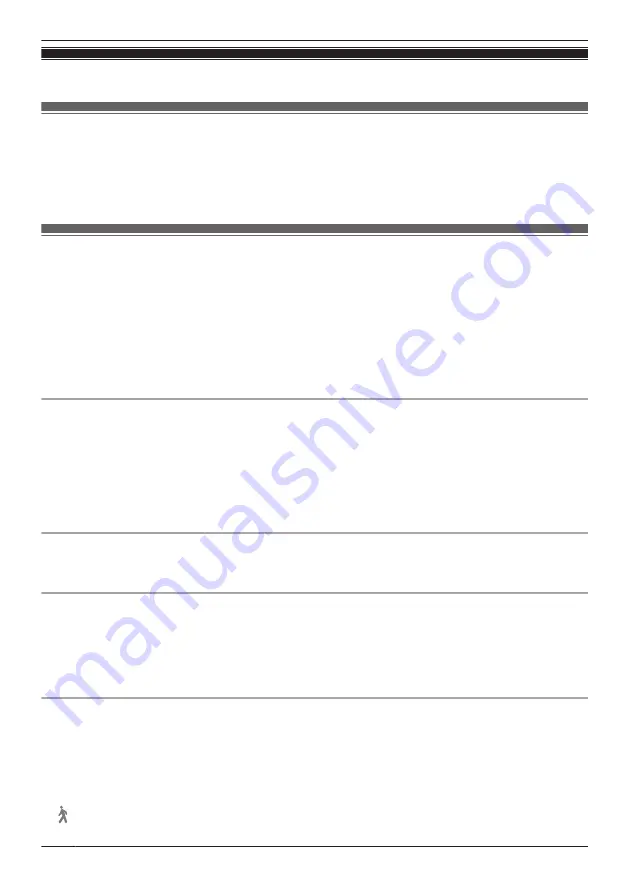
Confirming system status
Confirming system status (overview)
Your devices can provide information about system status in a variety of ways.
– Displaying status notifications on your mobile device using your mobile device’s notifications features
( “Status notifications”, Page 24)
– Lighting the LED indicators on each device ( “Device LED indicators”, Page 25)
Status notifications
Your mobile device can receive status notifications that provide feedback about how your devices are
functioning. Details vary depending on the app’s settings and the type of mobile device you are using.
Note:
R
After recording has started for a camera, motion detection notifications from that camera are not sent
to mobile devices. However, motion detection notifications from other cameras are sent.
R
Information for HD cameras
See “Status notifications”, Page 118.
Enabling and disabling status notifications
See the following for information.
–
Shelf cameras/floor cameras:
“Notification settings”, Page 77
“When motion is detected”, Page 67
–
Access points, front door cameras, and outdoor cameras:
“Notification settings”, Page 103
“[Push Notification]”, Page 93
Alert tone
The app sounds an alert tone when your mobile device receives a notification from your devices. The
volume is determined by your mobile device’s alert volume setting.
Status notifications for iPhone, iPad
The app provides information about system status by displaying status notifications and error messages
in the iOS Notifications Center.
If your mobile device is registered to multiple devices, your mobile device can receive notifications from
all devices, regardless of the device that your mobile device is currently connected to. When you tap a
notification in the iOS Notifications Center, the app will attempt to connect to the corresponding device.
Status notifications for Android devices
The app provides information about system status by displaying status notifications, error messages, and
the following icons in your mobile device’s status bar and notifications panel.
If your mobile device is registered to multiple devices, your mobile device can receive notifications from
all devices, regardless of the device that your mobile device is currently connected to. When you tap a
notification in the notifications panel, the app will attempt to connect to the corresponding device.
The camera’s motion sensor was triggered
24
Getting started with the HomeHawk!
Содержание HomeHawk KX-HNC800
Страница 1: ...User s Guide Text entity en_us Model No ...
Страница 154: ...154 Notes ...
Страница 155: ...155 Notes ...
Страница 156: ...PNQP1406VA eng CC1803YK4039 ...
















































