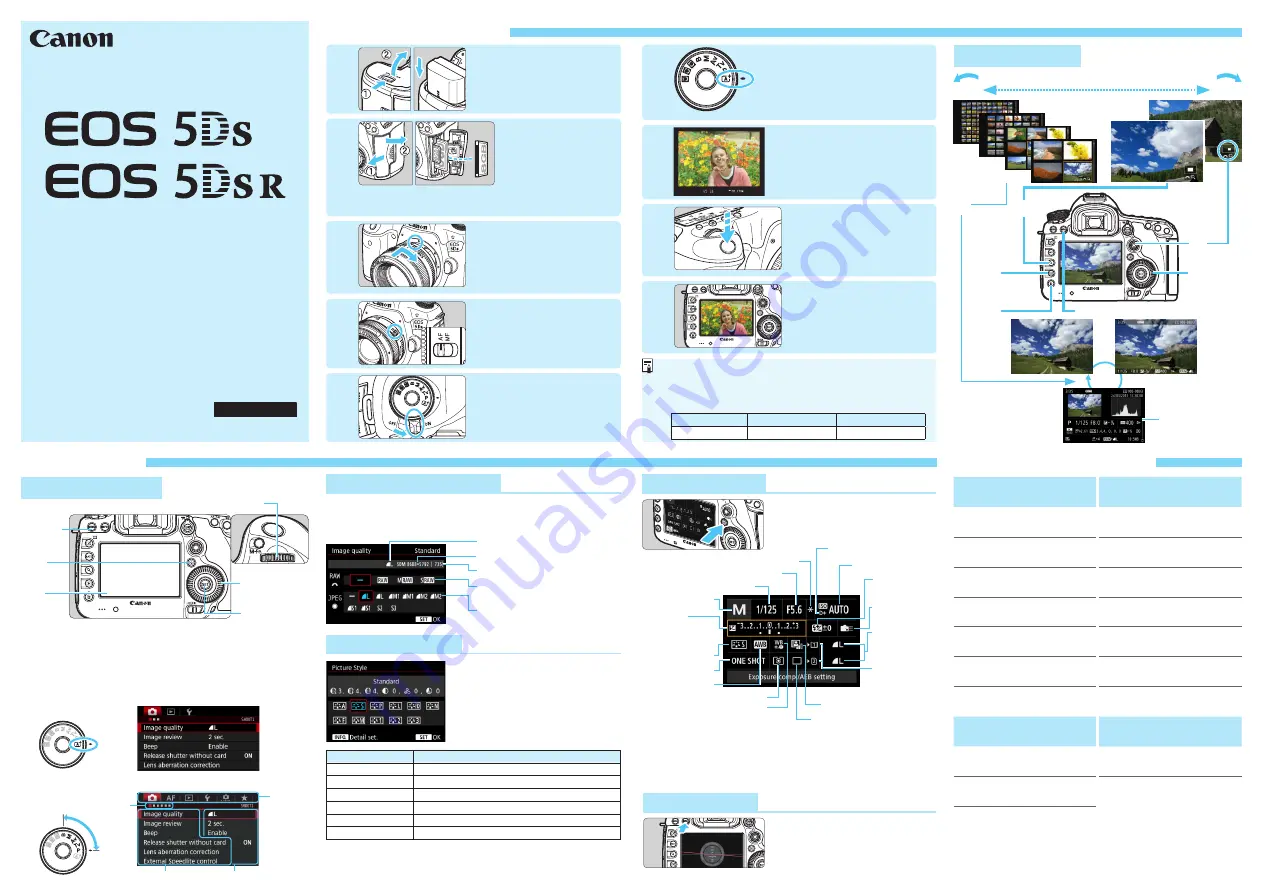
6
6
Quick Start Guide
Preparation
Custom Functions
N
Insert the battery.
While holding down the
center of the Mode Dial,
set it to <
A
> (Scene
Intelligent Auto).
Image Playback
Menu Operations
Image-recording Quality
Q
Quick Control
Electronic Level
A
Picture Style
N
Insert the card.
The camera-front side
slot is for a CF card, and
the camera-back side
slot is for an SD card.
Focus on the subject.
Aim the viewfinder center over
the subject and press the shutter
button halfway to autofocus.
Attach the lens.
Align it with the red dot.
Take the picture.
Press the shutter button
completely to take the
picture.
A
Mode
d
/
s
/
f
/
a
/
F
Modes
B
Shooting information
Menu items Menu settings
Main
Tabs
Secondary
tabs
AE lock
ISO speed
Image-
recording
quality
Drive mode
Metering mode
AF operation
Picture Style
Exposure
compensation/
AEB setting
Shooting mode
Shutter speed
Aperture
White balance
White balance correction/
White balance bracketing
Recording
function/Card
selection
Auto Lighting Optimizer
Custom
Controls
Flash exposure
compensation
Highlight tone priority
Select image
Index
Magnify
Erase
Playback
L
x
56
Set the lens’s focus
mode switch to <
f
>.
Review the picture shot.
The image just captured will
be displayed for 2 sec. on the
LCD monitor.
Set the power switch
to <
1
>.
1
6
2
7
3
8
4
9
5
o
A
M
icon to the right of a function title indicates a
function that can be used only in these modes:
<
d
> <
s
> <
f
> <
a
> <
F
>.
o
Number of Possible Shots (Viewfinder Shooting)
Temperature
At 23°C / 73°F
At 0°C / 32°F
Possible shots Approx. 700 shots Approx. 660 shots
1. Press the <
M
> button to display the menu.
2. Each time you press the <
Q
> button, the main tab will switch.
3. Turn the <
6
> dial to select a secondary tab, then turn
the <
5
> dial to select the desired item.
4. Press <
0
> to display the setting.
5. Turn the <
5
> dial to select the setting, then press <
0
>.
o
Select [
z
1: Image quality
], then press <
0
>.
o
Turn the <
6
> or <
5
> dial to select the image-recording
quality, then press <
0
>.
o
Press the <
Q
> button.
X
The Quick Control screen will
appear.
o
Press the <
B
> button to
display the electronic level.
o
Tilt the <
9
> to select the function, then turn the <
6
> or
<
5
> dial to set it.
o
In the <
A
> mode, you can only select or set the recording
function, card, image-recording quality and drive mode.
o
Press the <
b
> button.
o
Select [
A
], then press <
0
>.
o
Turn the <
5
> dial to select the
Picture Style, then press <
0
>.
Style
Description
D
Auto
Color tones optimized for each scene.
P
Standard
Vivid colors and sharp images.
Q
Portrait
Nice skin tones and slightly soft images.
R
Landscape
Vivid blue skies and greenery, and very sharp images.
u
Fine Detail
Detailed outlines and fine textures description.
V
Monochrome
Black-and-white images.
o
For <
S
> (Neutral) and <
U
> (Faithful), refer to the
camera’s instruction manual.
8
1: Exposure
Exposure level increments
ISO speed setting increments
Bracketing auto cancel
Bracketing sequence
Number of bracketed shots
Safety shift
Same exposure for new aperture
8
2: Exposure
Set shutter speed range
Set aperture range
8
3: Others
Warnings
z
in viewfinder
Dial direction during Tv/Av
Multi function lock
Custom Controls
Add cropping information
Default Erase option
Retract lens on power off
8
4: Clear
Clear all Custom Function
(C.Fn)
* Shooting is possible with either a CF card or an SD card in
the camera.
CEL-SV9JA210
© CANON INC. 2015
<
M
>
button
LCD
monitor
<
Q
>
button
<
0
> button
<
5
> Quick
Control Dial
<
6
> Main Dial
9
9
0
u
This quick reference guide explains the basic function
settings and how to shoot and play back images.
You can take this guide with you when shooting. For
detailed instructions, refer to the EOS 5DS/EOS 5DS R
Instruction Manual.
Quick Reference Guide
Image-recording quality
Pixels recorded
Possible shots
RAW: Turn the <
6
> dial to
select the quality.
JPEG: Turn the <
5
> dial to
select the quality.
ENGLISH




















