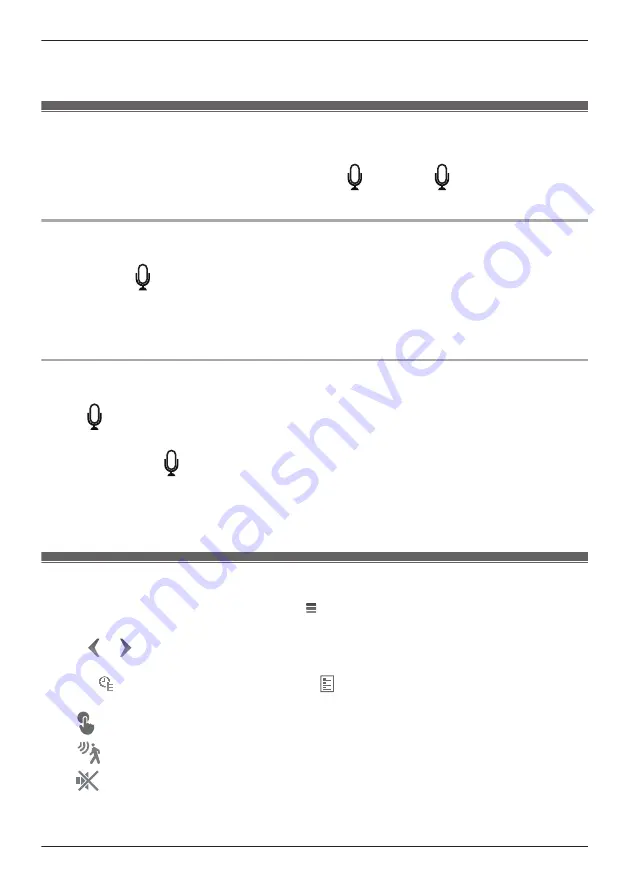
3
Tap
[Video]
.
4
Slide the
[Upside Down]
switch to the desired position.
Talking to the camera
You can use your mobile device’s microphone and the camera’s built-in speaker to talk to someone
where the camera is installed. You can either tap and hold
to talk or tap
once to talk alternatively
with the other party.
Tap and hold to talk
1
View live images from the desired camera.
2
Tap and hold
.
R
The audio from your mobile device’s microphone is played through the camera’s speaker until you
release your finger.
R
Talk in turns with the other party. (While you are talking to the camera, you will not be able to hear
audio from the camera’s microphone.)
Tap and talk
1
View live images from the desired camera.
2
Tap
.
R
Talk in turns with the other party.
3
When finished, tap
again.
Note:
R
For information about adjusting the camera’s speaker volume, see “Adjusting the talk volume”,
Page 70.
Playing back recordings
1
From the
[HomeHawk]
app home screen, tap
®
[Recording List]
.
2
Select the desired camera.
3
Tap
or
to select a recording date.
R
A list of all recordings recorded on the selected date is displayed.
R
Tap
to display recordings in a timeline. Tap to display recordings in a list.
R
The icons displayed indicate details about each recording.
The recording was recorded manually.
The recording was recorded when a sensor was triggered.
The recording was recorded with the sound muted by the recording settings ( “Recording
4
Select a recording.
R
The selected recording starts playing in the playback screen.
49
Using a shelf camera and floor camera
Содержание HomeHawk KX-HNC800
Страница 1: ...User s Guide Text entity en_us Model No ...
Страница 154: ...154 Notes ...
Страница 155: ...155 Notes ...
Страница 156: ...PNQP1406VA eng CC1803YK4039 ...
















































