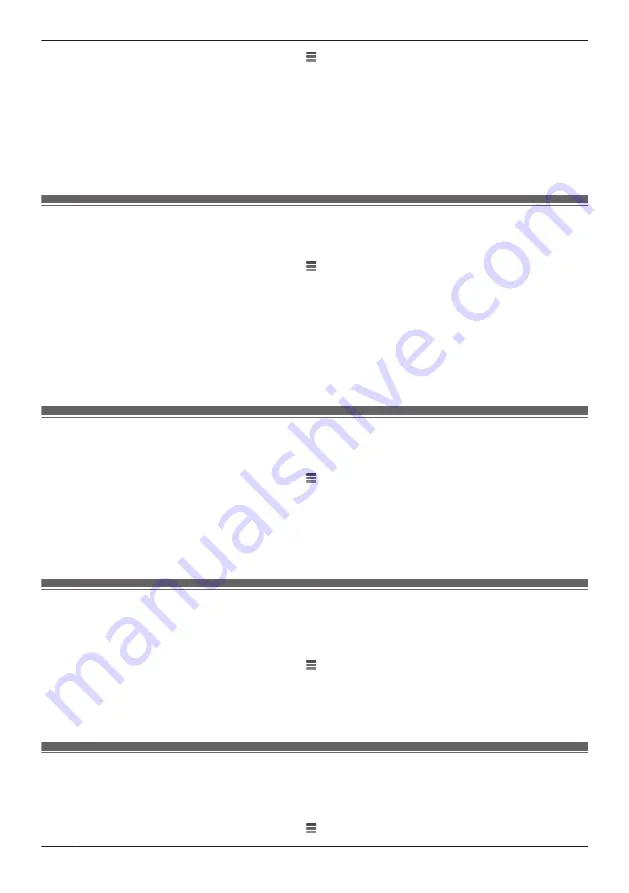
1
From the
[HomeHawk]
app home screen, tap
®
[Settings]
.
2
Tap
[Access Point Settings]
and select the desired access point.
3
Tap
[System]
®
[Bit Rate]
.
4
Select the desired setting.
Note:
R
This setting is only available when Amazon Echo Show ( “Amazon Alexa features (overview)”,
Page 30) or Google Home ( “Google Home features (overview)”, Page 33) settings are enabled.
Time adjustment
You can manually or automatically adjust the time of your devices to match the mobile device.
1
From the
[HomeHawk]
app home screen, tap
®
[Settings]
.
2
Tap
[Access Point Settings]
and select the desired access point.
3
Tap
[System]
®
[Time Adjustment]
.
4
To manually adjust the time:
Tap
[Update Time]
.
To automatically adjust the time:
Tap the name of the displayed mobile device, select the mobile device to match the time with, and
then tap
[OK]
.
Country/region settings
You can select the country and region where you use your devices.
1
From the
[HomeHawk]
app home screen, tap
®
[Settings]
.
2
Tap
[Access Point Settings]
and select the desired access point.
3
Tap
[System]
®
[Country / Region]
.
4
Select the desired country/region and then tap
[OK]
.
5
Tap
[OK]
.
Displaying device information
You can display device information, such as firmware versions and MAC addresses, and select whether
or not to upload logs.
1
From the
[HomeHawk]
app home screen, tap
®
[Settings]
.
2
Tap
[Access Point Settings]
and select the desired access point.
3
Tap
[System]
®
[System Info]
.
–
[Log Upload]
: Determines whether or not logs are uploaded.
Updating the firmware
You can use this feature to check for a newer version of your device’s firmware (i.e., system software). If
a newer version is found, you can update the firmware.
1
From the
[HomeHawk]
app home screen, tap
®
[Settings]
.
102
Using a front door camera and outdoor camera
Содержание HomeHawk KX-HNC800
Страница 1: ...User s Guide Text entity en_us Model No ...
Страница 154: ...154 Notes ...
Страница 155: ...155 Notes ...
Страница 156: ...PNQP1406VA eng CC1803YK4039 ...






























