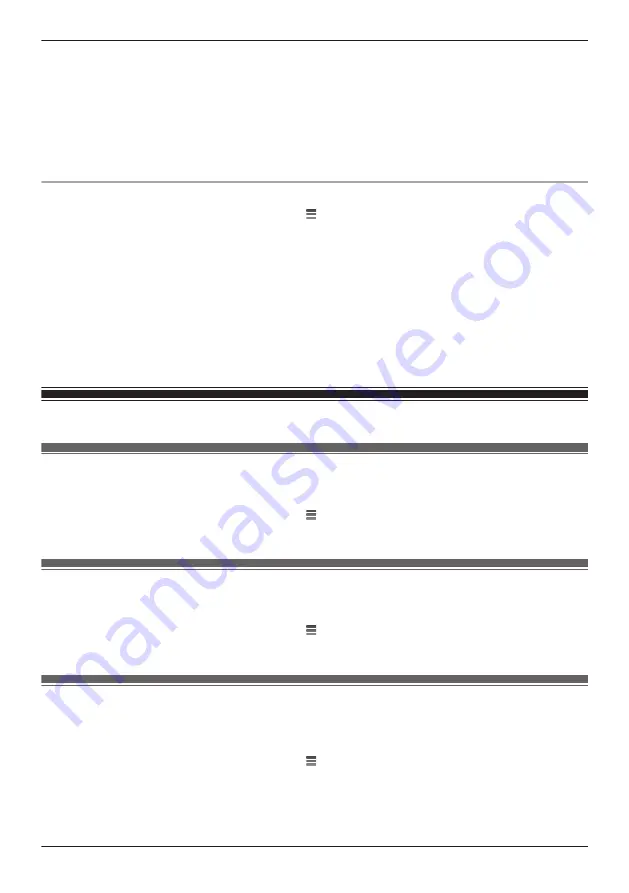
2
Tap
[Deregistration]
®
[Camera(s)]
.
3
Select the device that you want to deregister.
R
A dialog is displayed asking whether you want to deregister the device.
4
Tap
[OK]
.
Note:
R
Refer to “Registering front door cameras and outdoor cameras”, Page 29 if you want to register your
front door camera or outdoor camera again.
Deregistering HD cameras
1
From the
[HomeHawk]
app home screen, tap
®
[Settings]
.
2
Tap
[Deregistration]
®
[Camera(s)]
.
3
Select the device that you want to deregister.
R
A dialog is displayed asking whether you want to deregister the device.
4
Tap
[OK]
.
Note:
R
If only HD cameras are registered to your mobile device, follow the instructions in “Deregistering your
mobile device”, Page 133 to deregister HD cameras.
R
Refer to “Registering HD cameras”, Page 29 if you want to register your HD camera again.
Support information
Accessing the User’s Guide
You can access the User’s Guide (this document).
1
From the
[HomeHawk]
app home screen, tap .
2
Tap
[Support]
®
[User’s Guide]
.
Accessing customer support
You can access the support information.
1
From the
[HomeHawk]
app home screen, tap .
2
Tap
[Support]
®
[Customer Support]
.
Viewing the Camera Installation / Removal Guide
You can view information about the installation and removal of the front door camera and outdoor
camera.
1
From the
[HomeHawk]
app home screen, tap .
2
Tap
[Support]
®
[Camera Installation / Removal Guide]
.
3
Select the desired device.
R
Installation/removal information is displayed for the selected device.
37
Getting started with the HomeHawk!
Содержание HomeHawk KX-HNC800
Страница 1: ...User s Guide Text entity en_us Model No ...
Страница 154: ...154 Notes ...
Страница 155: ...155 Notes ...
Страница 156: ...PNQP1406VA eng CC1803YK4039 ...






























