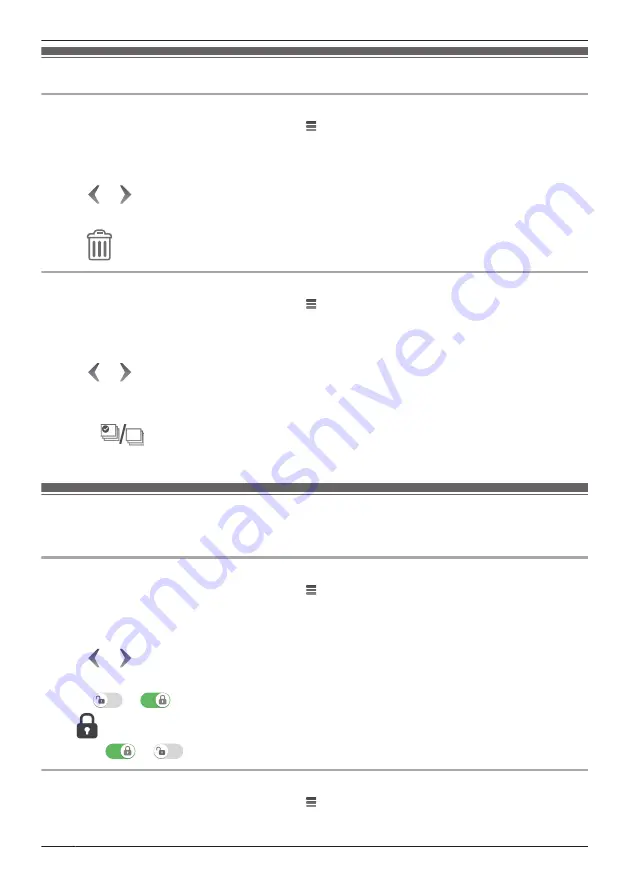
Erasing recordings
Erasing individual images
1
From the
[HomeHawk]
app home screen, tap
®
[Recording List]
.
2
Select the desired access point and camera.
R
Select
[All Cameras]
to see recorded images from all the cameras registered to the specified
access point.
3
Tap
or
to select a recording date.
4
Select the desired recording.
5
Tap
®
[OK]
.
Erasing multiple images
1
From the
[HomeHawk]
app home screen, tap
®
[Recording List]
.
2
Select the desired access point and camera.
R
Select
[All Cameras]
to see recorded images from all the cameras registered to the specified
access point.
3
Tap
or
to select a recording date.
4
Tap
[Edit]
®
[Delete]
.
5
Select the desired recordings.
R
Tap
to select or deselect all images shown in the list.
6
When finished, tap
[Delete]
®
[OK]
.
Protecting recordings
You can protect recordings so that they cannot be erased.
Protecting individual images
1
From the
[HomeHawk]
app home screen, tap
®
[Recording List]
.
2
Select the desired access point and camera.
R
Select
[All Cameras]
to see recorded images from all the cameras registered to the specified
access point.
3
Tap
or
to select a recording date.
4
Select the desired recording.
5
Slide
to
.
R
is displayed in images to indicate that the image is protected.
R
Slide
to
to remove the protection.
Protecting multiple images
1
From the
[HomeHawk]
app home screen, tap
®
[Recording List]
.
90
Using a front door camera and outdoor camera
Содержание HomeHawk KX-HNC800
Страница 1: ...User s Guide Text entity en_us Model No ...
Страница 154: ...154 Notes ...
Страница 155: ...155 Notes ...
Страница 156: ...PNQP1406VA eng CC1803YK4039 ...
















































