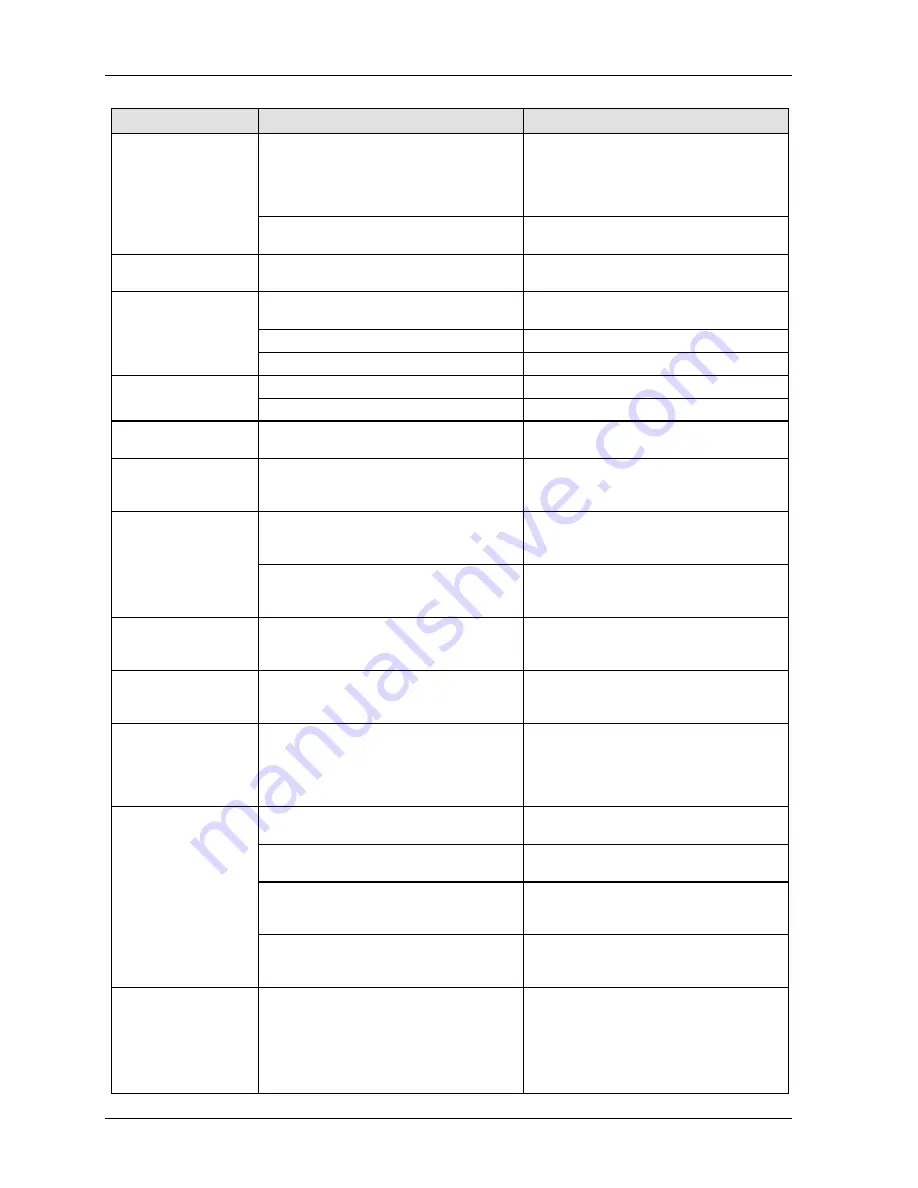
Troubleshooting
GTWIN Reference Manual
244
Problem
Possible cause
Possible solution
The backlight is off due to the [Backlight
Auto-off] setting in the [Setup] of the GT
configuration settings in GTWIN.
Touching any area of the screen lights that
area. If a switch part is set on the touched
area, the area will not light even if touched.
To change the setting, change the content
of the backlight auto-off settings.
The backlight brightness is too dark.
Bring up the system menu (see p. 59) and
adjust the brightness.
Backlight goes off too
quickly
The backlight auto-off timer setting is too
short.
Change the backlight auto-off timer setting.
Date/time display is
incorrect (GT internal
clock)
The GT's internal clock used as a
reference is incorrect.
Adjust the clock from the system menu
(see p. 59)
No battery has been inserted.
Purchase a battery and install it.
The battery is low or dead.
Replace the battery.
Hold PLC Device data
content isn't saved
No battery has been inserted.
Purchase a battery and install it.
The battery is low or dead.
Replace the battery.
Date/time display is
incorrect
The PLC's internal calendar timer used as
a reference is incorrect.
Adjust by rewriting the value in the PLC's
internal calendar timer.
Touch panel doesn't
work
Valid conditions have been set for the
switch part, but those conditions have not
been met.
Check that the device status conditions on
the PLC side are valid.
No operating sounds
are heard when the
touch panel is
pressed.
The [Switch Sounds] setting under
[Options] in the switch part attributes is set
to [Disabled].
Change the setting to [Enabled].
The [Touch Sounds] setting under [Setup]
in the GT configuration settings in GTWIN
is set to [Disabled].
Change the setting to [Enabled].
Nothing happens for
about 10 seconds
after turning on power.
The communication settings for the PLC
and GT COM port do not match.
Verify that the communication settings for
GT and the PLC are the same.
Buzzer sounds
continuously
Bit F of the first word in the basic
communication area bit device is set to
ON.
Set the F bit to OFF on the PLC side. (Do
not use the basic communication area with
ladder programs.)
Backlight color
changes/
flashes
Bits A and B, and bit D of the first word
(backlight color setting) in the basic
communication area bit device are set to
ON. Or bits C and D (backlight flashing
setting) are set to ON.
Perform correct bit operations on the PLC
side. (Do not use the basic communication
area with ladder programs.)
Cannot transfer data
from GTWIN
The screen transfer, USB or LAN cable is
not connected.
Confirm that the cable is correctly and
firmly connected.
The PC and GT unit COM port are
connected.
Connect the cable correctly.
GT01, GT11, GT21: TOOL port's baud rate
set to 230400bps.
Use GTWIN to set communication
condition to 230400bps before transferring
data.
The network type in the communication
settings has been set to a type not
available for your GT.
Select the appropriate network type in the
communication settings.
Screen is blank
(power supply and
substitution settings
noted above do not
apply).
An incorrect screen is
An error has occurred in the GT system.
1) After confirming the safety of the device,
etc., turn off the power supply and then
turn it on again. The GT main unit CPU will
be reset.
2) If 1) produces no change, bring up the
Содержание GTWIN
Страница 1: ...TOUCH TERMINALS GTWIN Reference Manual ...
Страница 11: ...Chapter 1 Introducing GTWIN ...
Страница 59: ...Chapter 2 GT Panel System Menu ...
Страница 94: ...Chapter 3 The GTWIN User Interface ...
Страница 108: ...Chapter 4 Menus ...
Страница 182: ...Chapter 5 Parts and Their Functions ...
Страница 234: ...Chapter 6 Troubleshooting ...
Страница 248: ...Chapter 7 Connecting the GT to a PLC ...
Страница 277: ...Connecting the GT to a PLC GTWIN Reference Manual 276 Wiring diagrams For GT with RS485 interface ...
Страница 281: ...Connecting the GT to a PLC GTWIN Reference Manual 280 For GT with RS485 interface and FP X COM4 ...
Страница 286: ...GTWIN Reference Manual 7 13 Connecting Via GT Link 285 Wiring diagrams For GT with RS485 interface and FPG COM3 ...
Страница 287: ...Connecting the GT to a PLC GTWIN Reference Manual 286 For GT with RS485 interface and FPG COM4 ...
Страница 288: ...Chapter 8 SD Card Data Upload from GT to PC ...
Страница 293: ......
















































