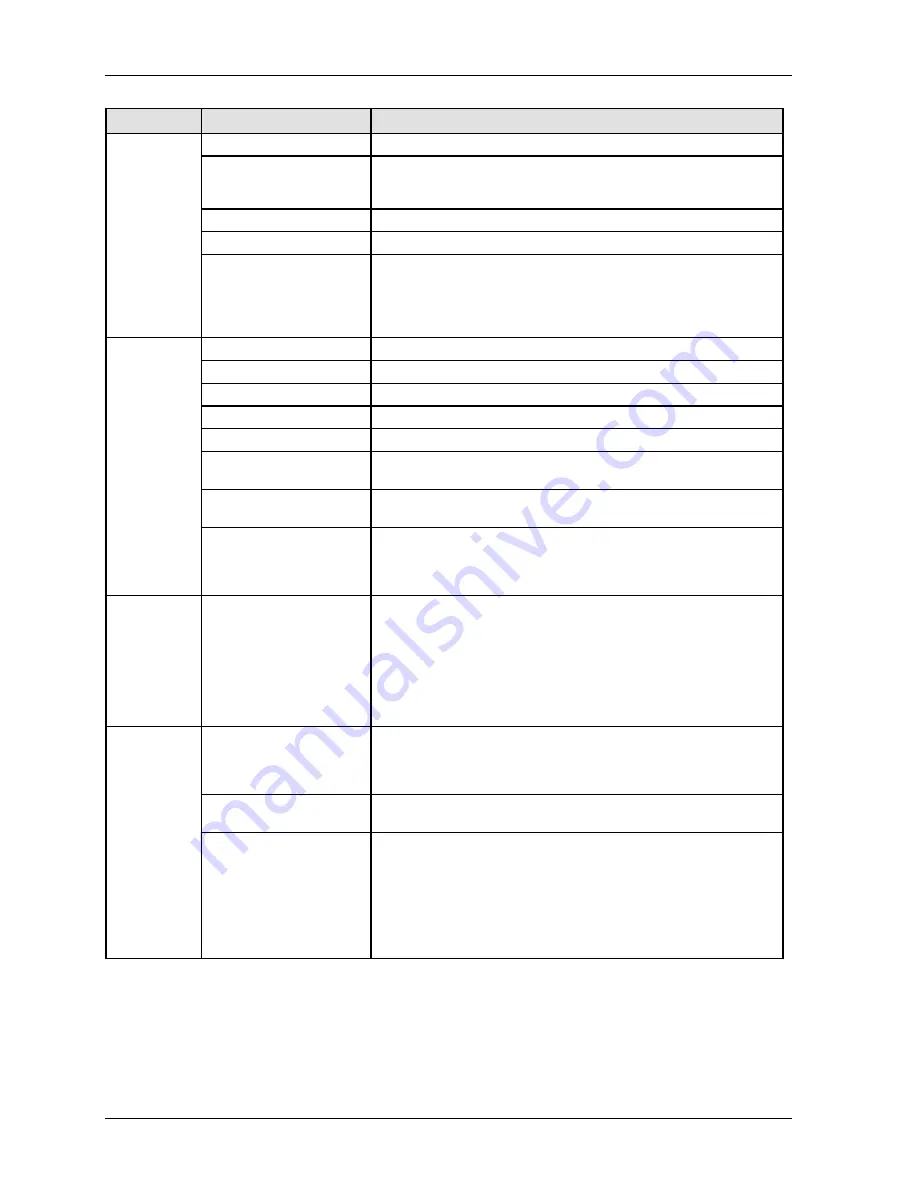
Introducing GTWIN
GTWIN Reference Manual
20
Tab
Field
Description
Grid
Display
Select to display or not display.
Pitch
Select the default setting or define your own grid. The values under
"X (2 - 80)" and "Y (2 - 80)" to set the distance between the
individual grid points in X and Y direction.
Snap
Activate or deactivate the snap function (see p. 96).
Color
Define the color of the grid.
Display Guideline
Helps you to align one part with others. When you move a part in the
vicinity of another, the guideline appears so that you can align the
parts easily. By default, the guideline will be displayed on all sides of
the object even if the grid is deactivated. The option "Distance"
specifies at what distance the guideline display will be triggered.
Screen
Toolbar
Select to display or not display.
Graphic bar
Select to display or not display.
Zoom box
Select to display or not display.
Parts Information
Select which parts information to display.
Screen Manager
Select either the map or list format for the Screen Manager.
Fill Pointer
Select whether to display the fill pointer (see p. 98) and its color on
the base screen.
Keyboard Parts
Select to display or hide keyboard parts (see p. 226) when creating
screens.
Tips Display
Select whether to display tips and when to display them. When
creating files, GTWIN recommends defining the basic
communication area. When saving files, GTWIN explains how files
are stored.
Graphic
Circle/Oval
Select how circles and ovals (see p. 98) are drawn.
Start from Center Point
Beginning at the center of the circle, you trace an invisible
rectangle that expands bilaterally and contains the circle or oval.
Start from Top Left Corner
Beginning at the top left corner of the circle/oval, you trace an
invisible rectangle which contains the circle/oval.
Language
Default Character Set
Selects the character set for parts dragged and dropped from the
parts library. Use "English" for Western European languages. If you
want to use "Vietnamese", select either TrueType or Windows fonts.
The fixed GTWIN font will not work.
Menu and Dialog
Language
Select in which language the graphical user interface appears.
Multi-Language Exchange
(see p. 159)
Activate or deactivate the multi-language exchange function.
Multi-language exchange allows you to change the languages
displayed on screens created in multiple languages. A maximum of
16 languages can be registered.
The multi-language exchange function is helpful, for example, if your
GT is used with a machine intended for use in another country or
whose operators speak a different language.
Содержание GTWIN
Страница 1: ...TOUCH TERMINALS GTWIN Reference Manual ...
Страница 11: ...Chapter 1 Introducing GTWIN ...
Страница 59: ...Chapter 2 GT Panel System Menu ...
Страница 94: ...Chapter 3 The GTWIN User Interface ...
Страница 108: ...Chapter 4 Menus ...
Страница 182: ...Chapter 5 Parts and Their Functions ...
Страница 234: ...Chapter 6 Troubleshooting ...
Страница 248: ...Chapter 7 Connecting the GT to a PLC ...
Страница 277: ...Connecting the GT to a PLC GTWIN Reference Manual 276 Wiring diagrams For GT with RS485 interface ...
Страница 281: ...Connecting the GT to a PLC GTWIN Reference Manual 280 For GT with RS485 interface and FP X COM4 ...
Страница 286: ...GTWIN Reference Manual 7 13 Connecting Via GT Link 285 Wiring diagrams For GT with RS485 interface and FPG COM3 ...
Страница 287: ...Connecting the GT to a PLC GTWIN Reference Manual 286 For GT with RS485 interface and FPG COM4 ...
Страница 288: ...Chapter 8 SD Card Data Upload from GT to PC ...
Страница 293: ......















































