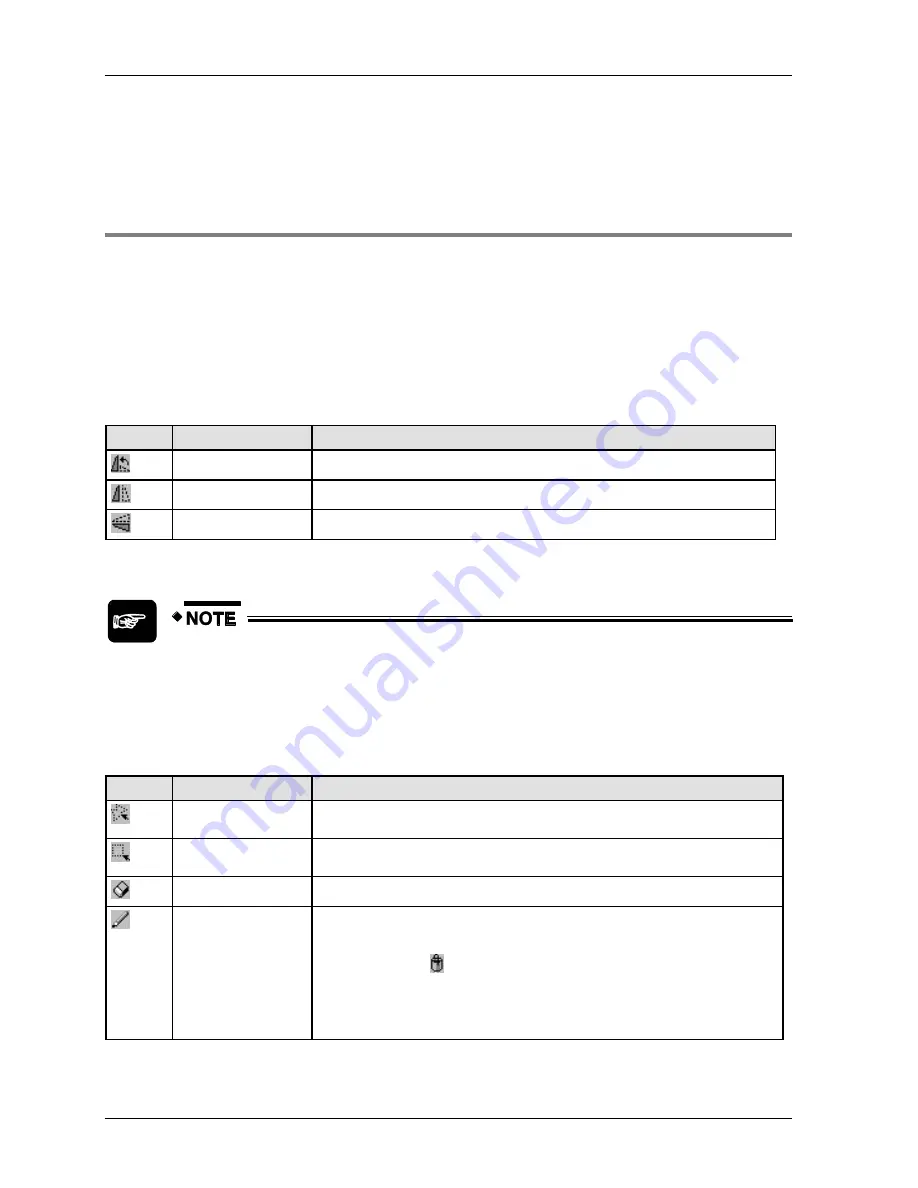
Menus
GTWIN Reference Manual
134
Size restrictions also apply when you try to paste a bitmap onto a base
screen. Check the size restriction for the GT model you have connected. If
the bitmap is too large, an error message appears and the operation will be
cancelled.
4.7.1.2 Using the Bitmap Editor
The bitmap editor offers many functions, many known from other Windows applications and
drawing and design software. Most functions are available in two ways: via the menu and via
icon bars. The icon bars and the status bar at the bottom are displayed by default, but they
can be switched off with
View
<bar name>
. In addition, you can move the icon bars to any
position on your monitor.
The standard toolbar is by default located at the top. Apart from the standard functions like
open a file, save a file, undo the last operation, cut, copy, and paste, it contains the following
editing functions:
Icon
Icon name
Function
Rotate
Rotates the currently selected area counterclockwise by 90 degrees.
Right/Left
Mirrors the currently selected area vertically.
Top/Bottom
Mirrors the currently selected area horizontally.
Please note that the rotated area needs to remain within the bitmap. If rotating
the selected area would move a part of the area beyond the edges of the
bitmap, an error message appears and the operation is cancelled.
The graphic bar is by default located below the toolbar. It contains the following editing
functions:
Icon
Icon name
Description
Area (free)
Selects an area with the freehand tool. The selected area can then be rotated,
mirrored, deleted, filled with a color etc.
Area (square)
Selects an area with the rectangle tool. The selected area can then be rotated,
mirrored, deleted, filled with a color etc.
Clear
Deletes the selected pixel.
Freehand
Freehand tool for drawing.
Click the left mouse button once: colors the selected pixel in the selected
line color (icon
).
Click the left mouse button, hold it and drag: Colors all pixels touched by
the cursor.
Right mouse click: colors the selected pixel in white.
Содержание GTWIN
Страница 1: ...TOUCH TERMINALS GTWIN Reference Manual ...
Страница 11: ...Chapter 1 Introducing GTWIN ...
Страница 59: ...Chapter 2 GT Panel System Menu ...
Страница 94: ...Chapter 3 The GTWIN User Interface ...
Страница 108: ...Chapter 4 Menus ...
Страница 182: ...Chapter 5 Parts and Their Functions ...
Страница 234: ...Chapter 6 Troubleshooting ...
Страница 248: ...Chapter 7 Connecting the GT to a PLC ...
Страница 277: ...Connecting the GT to a PLC GTWIN Reference Manual 276 Wiring diagrams For GT with RS485 interface ...
Страница 281: ...Connecting the GT to a PLC GTWIN Reference Manual 280 For GT with RS485 interface and FP X COM4 ...
Страница 286: ...GTWIN Reference Manual 7 13 Connecting Via GT Link 285 Wiring diagrams For GT with RS485 interface and FPG COM3 ...
Страница 287: ...Connecting the GT to a PLC GTWIN Reference Manual 286 For GT with RS485 interface and FPG COM4 ...
Страница 288: ...Chapter 8 SD Card Data Upload from GT to PC ...
Страница 293: ......






























