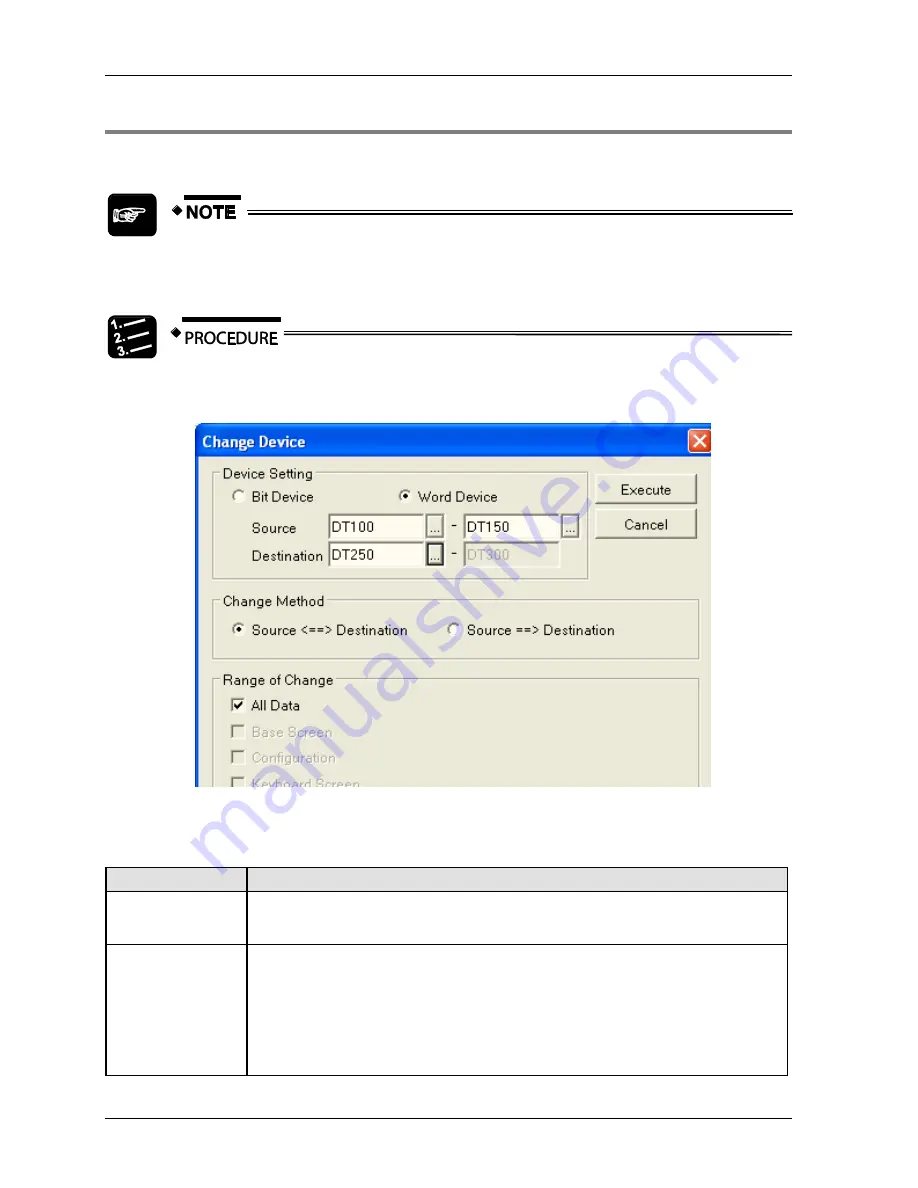
Menus
GTWIN Reference Manual
122
4.1.9.4 Change Device
Use this dialog to change multiple devices at once.
Save your project before executing a device change as original data cannot be
restored once you select [Execute].
1.
File
Utility
Change Device
The "Change Device" dialog appears.
2. Make your settings and choose [Execute]
Settings
Field
Description
Device Setting
Specifies "Bit Device" or "Word Device" as well as the start and end device under "Source"
and the destination device under "Destination". If you only want to change one device
number, e.g. DT100, you still have to enter DT100 in both fields next to "Source".
Change Method
Specifies the change method.
Source <==> Destination (default): Device numbers will be exchanged, i.e. after
executing the change, objects using the source device use the destination device and
vice versa.
Source ==> Destination: Device numbers will be changed, i.e. after executing the
change, objects using the source device use the destination device. Objects using the
destination device will not be changed.
Содержание GTWIN
Страница 1: ...TOUCH TERMINALS GTWIN Reference Manual ...
Страница 11: ...Chapter 1 Introducing GTWIN ...
Страница 59: ...Chapter 2 GT Panel System Menu ...
Страница 94: ...Chapter 3 The GTWIN User Interface ...
Страница 108: ...Chapter 4 Menus ...
Страница 182: ...Chapter 5 Parts and Their Functions ...
Страница 234: ...Chapter 6 Troubleshooting ...
Страница 248: ...Chapter 7 Connecting the GT to a PLC ...
Страница 277: ...Connecting the GT to a PLC GTWIN Reference Manual 276 Wiring diagrams For GT with RS485 interface ...
Страница 281: ...Connecting the GT to a PLC GTWIN Reference Manual 280 For GT with RS485 interface and FP X COM4 ...
Страница 286: ...GTWIN Reference Manual 7 13 Connecting Via GT Link 285 Wiring diagrams For GT with RS485 interface and FPG COM3 ...
Страница 287: ...Connecting the GT to a PLC GTWIN Reference Manual 286 For GT with RS485 interface and FPG COM4 ...
Страница 288: ...Chapter 8 SD Card Data Upload from GT to PC ...
Страница 293: ......






























