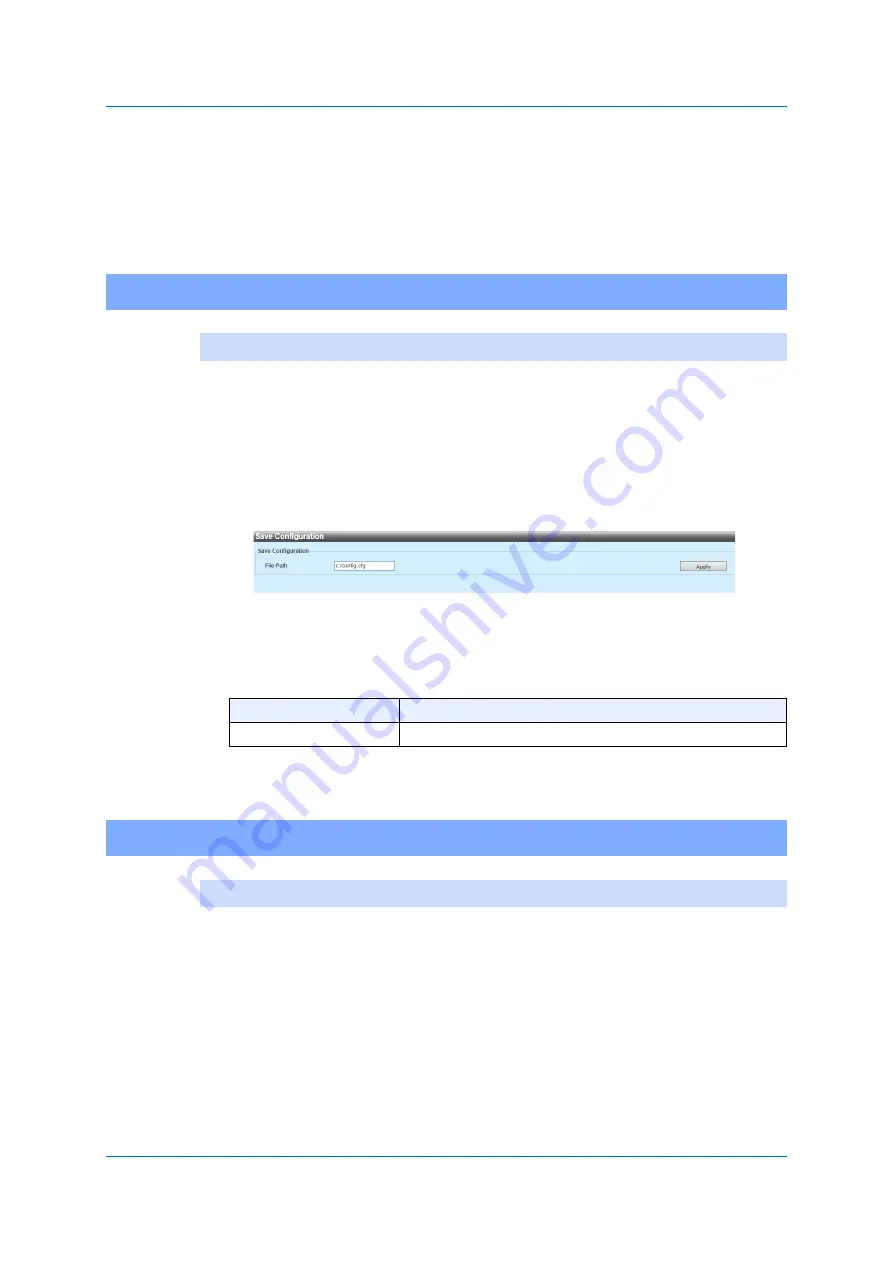
405
14.1 Save 14.1.1 Save Configuration 14.2.1.1 Firmware Upgrade from HTTP (Servers)
14
Tool Bar
14.1
Save
14.1.1
Save Configuration
Use the following window to save the running configuration as the start-
up configuration. Doing so prevents the loss of configuration during a
power-failure.
Choose
Save > Save Configuration
in the tool-bar to display the follo-
wing window.
Figure 14-1 Save Configuration
In the section of
Save Configuration
, you can configure the following
parameter.
Click
Apply
to save the configuration.
14.2
Tool
14.2.1
Firmware Upgrade & Backup
14.2.1.1
Firmware Upgrade from HTTP (Servers)
Use the following window to upgrade firmware in a switch by using
HTTP from a local PC.
Choose
Tools > Firmware Upgrade & Backup > Firmware Upgrade
.
from HTTP
from the tool-bar to display the following window.
Parameter
Overview
File Path
Enter a file-name and a path in the entry field displayed
.
Содержание GA-ML Series
Страница 13: ...11 2 Web User Interface Web UI 2 1 Connecting to the Web UI Figure 2 3 Main Window of Web UI ...
Страница 42: ...40 3 System 3 7 PoE Configuration 3 7 1 PoE Global Configuration Click Apply to reflect the change ...
Страница 90: ...88 5 L2 Features 5 1 4 MAC Notification Figure 5 8 MAC Notification MAC Notification History ...
Страница 110: ...108 5 L2 Features 5 2 8 Voice VLAN 5 2 8 1 Voice VLAN Global Click Apply to reflect the change ...
Страница 151: ...149 5 L2 Features 5 7 2 MLD Snooping 5 7 2 1 MLD Snooping Settings Figure 5 54 MLD Snooping Settings Edit and Revise ...
Страница 170: ...168 5 L2 Features 5 8 5 LLDP Dot1 TLV Settings Click Apply to reflect the change ...
Страница 195: ...193 6 L3 Features 6 4 2 IPv6 Interface Click Apply to reflect the change ...
Страница 258: ...256 8 ACL Access Control List 8 2 3 Standard IPv6 ACL Figure 8 19 ACL Access List Adding Rules Standard IPv6 ACL v ...
Страница 298: ...296 9 Security 9 2 8 802 1X Supplicant Port Settings Click Apply to reflect the change ...






























