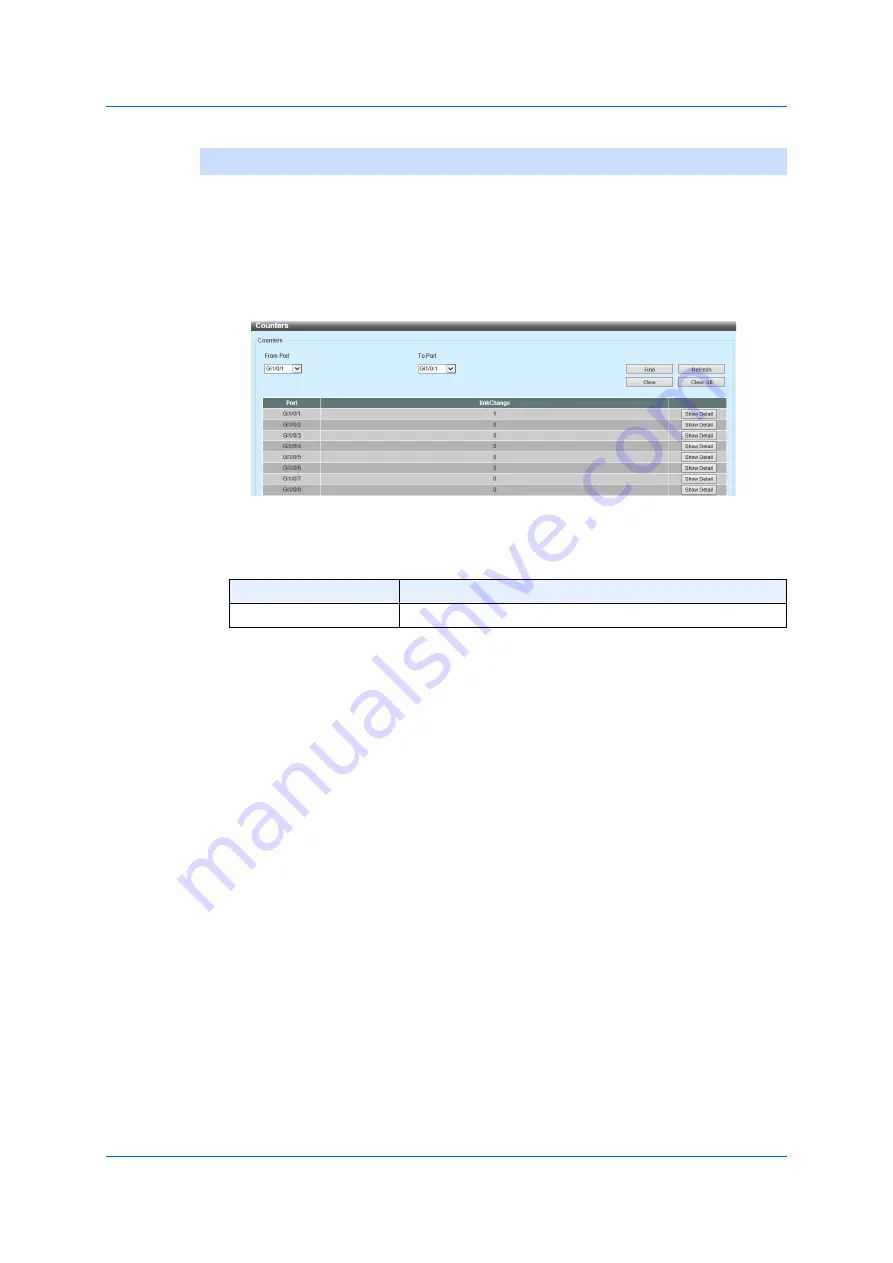
394
11.2.3
Counters
11.2.3
Counters
Use the following window to display and clear the link-change counters of
the port specified.
Choose
Monitoring
> Statistics > Counters
to display the following
window.
Figure 11-6 Counters
In the section of
Counters
, you can configure the following parameter.
Click
Find
to display the information on the link-change counters
regarding the specified port(s).
Click
Refresh
to refresh the information displayed in the table above.
Click
Clear
to clear the information on the link-change counters
regarding the specified port.
Click
Clear ALL
to clear information on all the link change counters.
Click
Show Detail
to display details on the entry.
Parameter
Overview
From Port/ To Port
Choose the port you use.
Содержание GA-ML Series
Страница 13: ...11 2 Web User Interface Web UI 2 1 Connecting to the Web UI Figure 2 3 Main Window of Web UI ...
Страница 42: ...40 3 System 3 7 PoE Configuration 3 7 1 PoE Global Configuration Click Apply to reflect the change ...
Страница 90: ...88 5 L2 Features 5 1 4 MAC Notification Figure 5 8 MAC Notification MAC Notification History ...
Страница 110: ...108 5 L2 Features 5 2 8 Voice VLAN 5 2 8 1 Voice VLAN Global Click Apply to reflect the change ...
Страница 151: ...149 5 L2 Features 5 7 2 MLD Snooping 5 7 2 1 MLD Snooping Settings Figure 5 54 MLD Snooping Settings Edit and Revise ...
Страница 170: ...168 5 L2 Features 5 8 5 LLDP Dot1 TLV Settings Click Apply to reflect the change ...
Страница 195: ...193 6 L3 Features 6 4 2 IPv6 Interface Click Apply to reflect the change ...
Страница 258: ...256 8 ACL Access Control List 8 2 3 Standard IPv6 ACL Figure 8 19 ACL Access List Adding Rules Standard IPv6 ACL v ...
Страница 298: ...296 9 Security 9 2 8 802 1X Supplicant Port Settings Click Apply to reflect the change ...






























