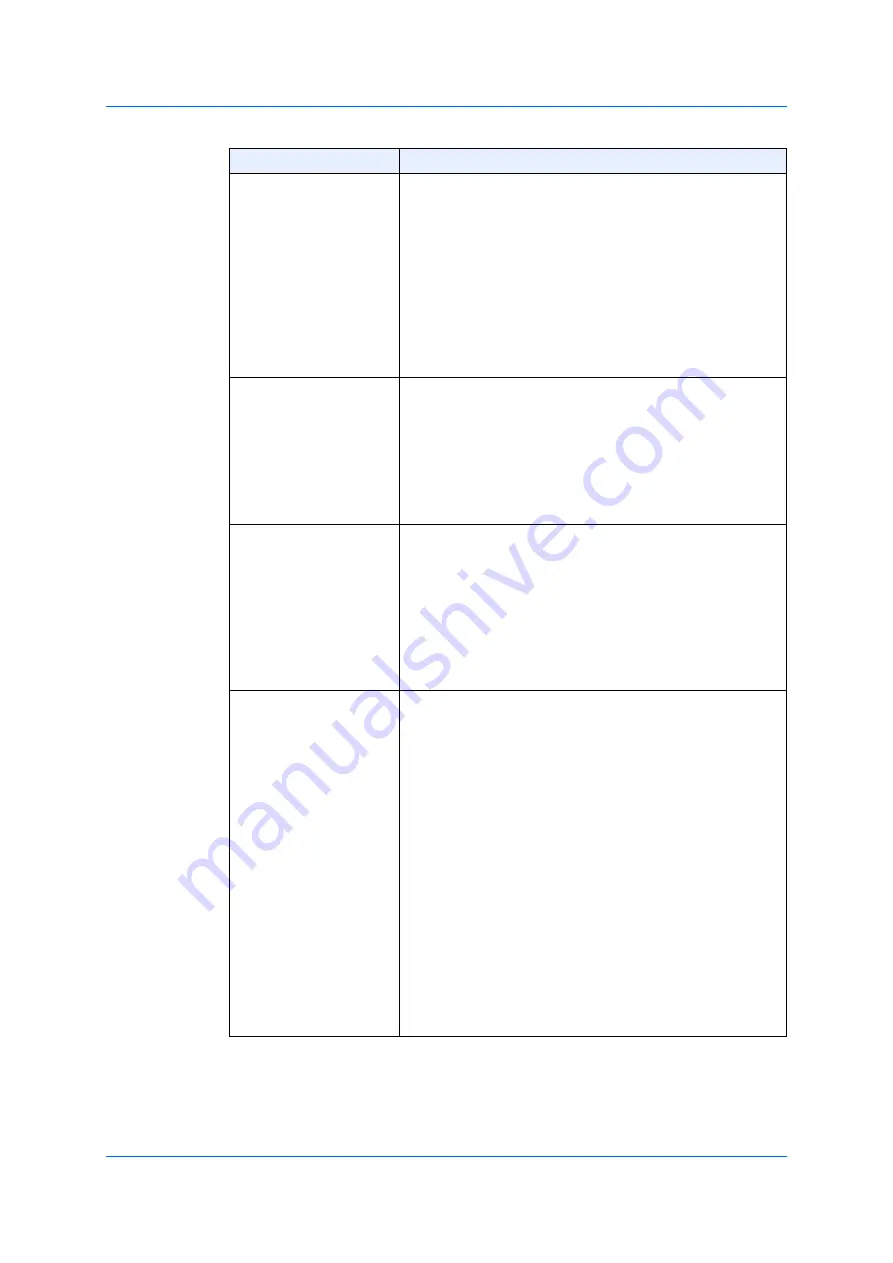
241
8.1.3
IPv6
Protocol Type
Choose the protocol type option. The options available
are
TCP
,
UDP
,
ICMP
,
Protocol ID
,
ESP
(50),
PCP
(108),
SCTP
(132) and
None
.
•
Value
- You can enter the protocol ID, manually. The
range is from 0 to 255.
•
Mask
- After choosing the
Protocol ID
option, enter
the value of the protocol mask, manually. The range
is from 0x0 to 0xFF.
•
Fragment
- If you choose this option, the packet
fragment filtering is included.
Source
Choose and enter the source information. The options
available are as follows.
•
Optional
- Evaluates the optional source traffic
according to this rule condition.
•
Host
- Uses and enters a source host IPv6 address.
•
IPv6
- Enter the source IPv6 address and the value of
Prefix-length
in the entry field displayed.
Destination
Choose and enter the destination information. The
options available are as follows.
•
Optional
- Evaluates the optional destination traffic
according to this rule condition.
•
Host
- Uses and enters an IPv6 address of a
destination host.
•
IPv6
- Enter the destination IPv6 address and the
value of
Prefix-length
in the entry field displayed.
Source Port
Choose and enter the value of the source port. The
options available are as follows.
•
=
- ACL uses the port-number specified, only.
•
>
- ACL uses all the ports, which are greater than the
port-number specified.
•
<
- ACL uses all the ports, which are smaller than the
port-number specified.
•
≠
- ACL uses all the ports except the port-number
specified.
•
Range
- ACL uses the specified port within the
range.
•
Mask
- ACL uses the port within the range of the
mask specified. Enter the value of a port-mask in the
entry field displayed. The range is from 0x0 to
0xFFFF.
This parameter is available when you select
TCP or UDP
as the protocol type.
Parameter
Overview
Содержание GA-ML Series
Страница 13: ...11 2 Web User Interface Web UI 2 1 Connecting to the Web UI Figure 2 3 Main Window of Web UI ...
Страница 42: ...40 3 System 3 7 PoE Configuration 3 7 1 PoE Global Configuration Click Apply to reflect the change ...
Страница 90: ...88 5 L2 Features 5 1 4 MAC Notification Figure 5 8 MAC Notification MAC Notification History ...
Страница 110: ...108 5 L2 Features 5 2 8 Voice VLAN 5 2 8 1 Voice VLAN Global Click Apply to reflect the change ...
Страница 151: ...149 5 L2 Features 5 7 2 MLD Snooping 5 7 2 1 MLD Snooping Settings Figure 5 54 MLD Snooping Settings Edit and Revise ...
Страница 170: ...168 5 L2 Features 5 8 5 LLDP Dot1 TLV Settings Click Apply to reflect the change ...
Страница 195: ...193 6 L3 Features 6 4 2 IPv6 Interface Click Apply to reflect the change ...
Страница 258: ...256 8 ACL Access Control List 8 2 3 Standard IPv6 ACL Figure 8 19 ACL Access List Adding Rules Standard IPv6 ACL v ...
Страница 298: ...296 9 Security 9 2 8 802 1X Supplicant Port Settings Click Apply to reflect the change ...






























