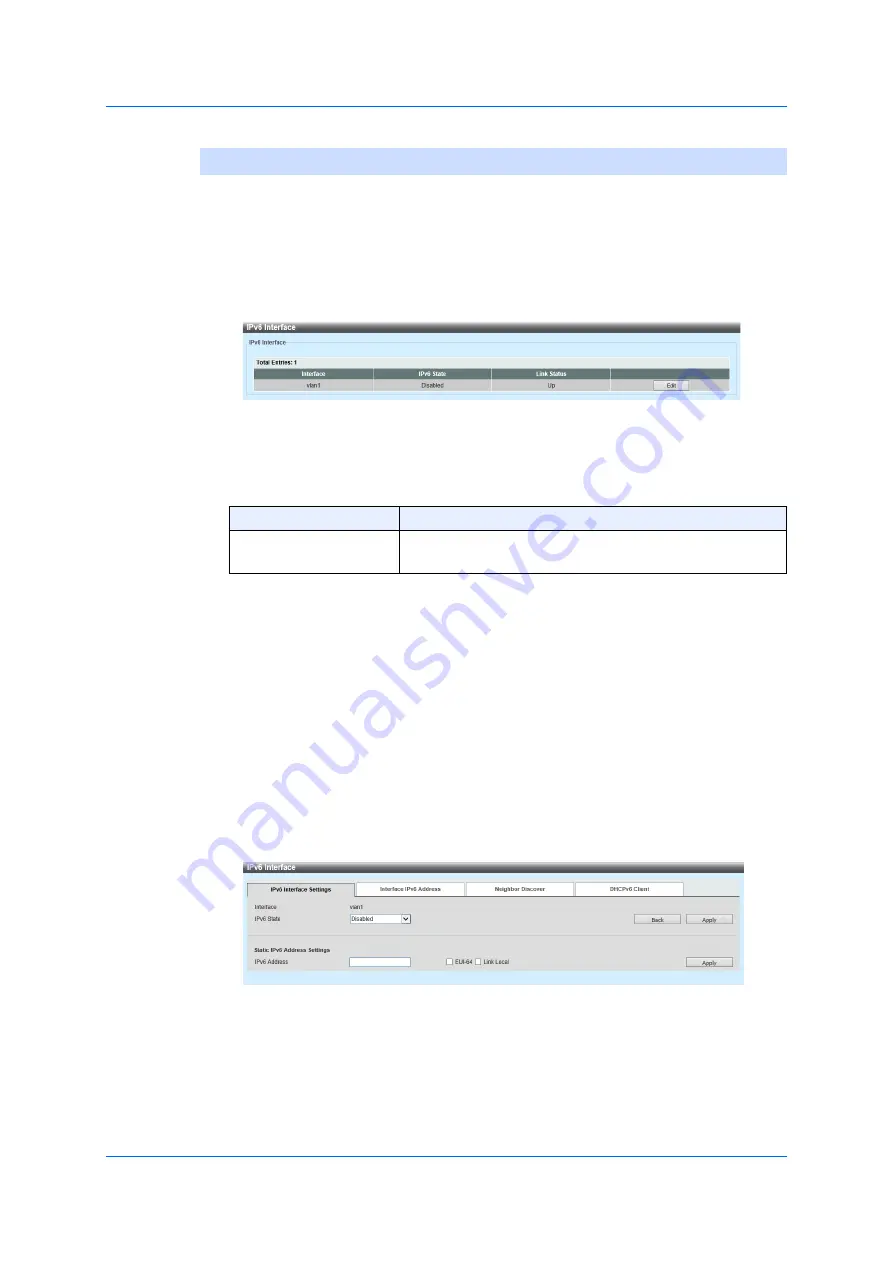
189
6.4.2
IPv6
Interface
6.4.2
IPv6 Interface
Use the following window to implement the settings on IPv6 interface and
display its settings.
Choose
L3 Features > Interface > IPv6 Interface
to display the following
window.
Figure 6-9 IPv6 Interface
In the section of
IPv6 Interface
, you can configure the following
parameter.
Click
Apply
to add a new entry.
Click
Find
to search and display the entries based on the search condition
specified.
Click
Show Detail
to display details on the entry.
If two or more pages exist, enter the page numbers. Then click Go to
move to a specific page.
Click
Show Detail
to display the following window.
Figure 6-10 IPv6 Interface (Show Detail and IPv6 Interface Settings)
Parameter
Overview
Interface VLAN
Enter an VLAN interface ID to be associated with the
IPv6 entry.
Содержание GA-ML Series
Страница 13: ...11 2 Web User Interface Web UI 2 1 Connecting to the Web UI Figure 2 3 Main Window of Web UI ...
Страница 42: ...40 3 System 3 7 PoE Configuration 3 7 1 PoE Global Configuration Click Apply to reflect the change ...
Страница 90: ...88 5 L2 Features 5 1 4 MAC Notification Figure 5 8 MAC Notification MAC Notification History ...
Страница 110: ...108 5 L2 Features 5 2 8 Voice VLAN 5 2 8 1 Voice VLAN Global Click Apply to reflect the change ...
Страница 151: ...149 5 L2 Features 5 7 2 MLD Snooping 5 7 2 1 MLD Snooping Settings Figure 5 54 MLD Snooping Settings Edit and Revise ...
Страница 170: ...168 5 L2 Features 5 8 5 LLDP Dot1 TLV Settings Click Apply to reflect the change ...
Страница 195: ...193 6 L3 Features 6 4 2 IPv6 Interface Click Apply to reflect the change ...
Страница 258: ...256 8 ACL Access Control List 8 2 3 Standard IPv6 ACL Figure 8 19 ACL Access List Adding Rules Standard IPv6 ACL v ...
Страница 298: ...296 9 Security 9 2 8 802 1X Supplicant Port Settings Click Apply to reflect the change ...






























