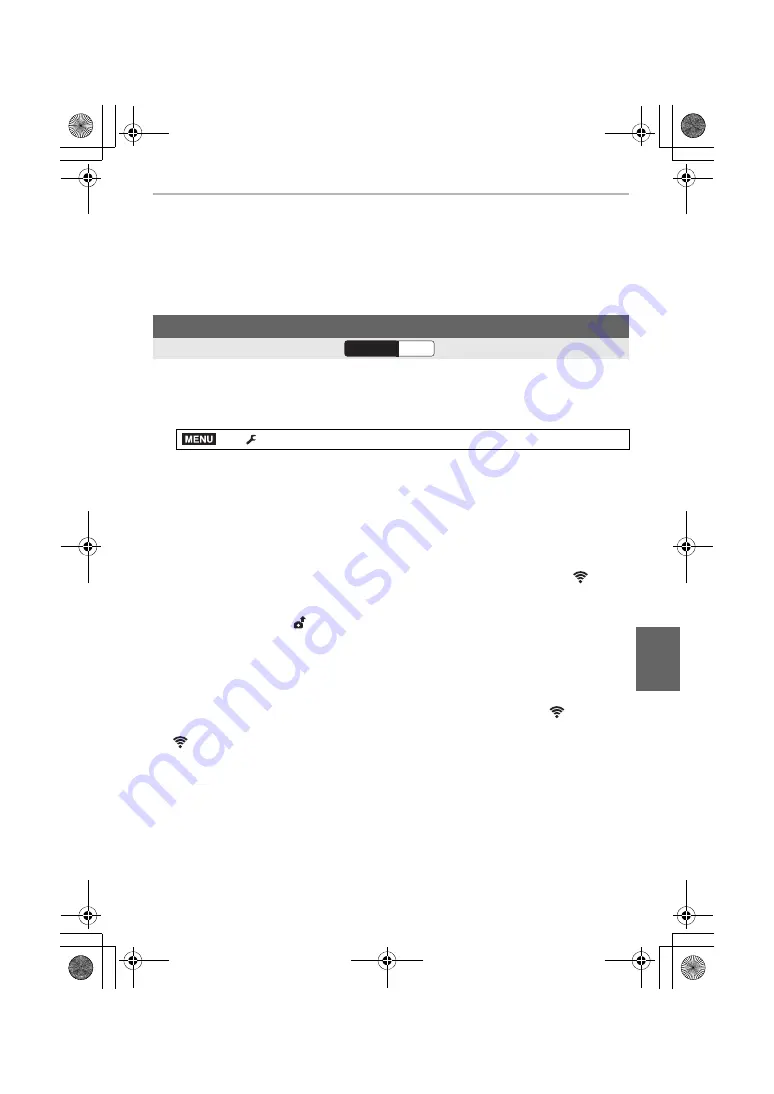
99
Wi-Fi/Bluetooth
(ENG) DVQX1376
• Depending on the smartphone or its OS version, pictures in RAW format may not be displayed
correctly.
• You cannot save the following types of images:
– Motion pictures in [AVCHD], [MP4] (only those with a size of [4K]), [MP4 HEVC], [MP4
(LPCM)] or [MOV] format
– 4K burst files
– Images recorded with the Post Focus function
The camera automatically transfers recorded images to a Bluetooth-connected
smartphone via Wi-Fi.
1
Make a Bluetooth connection to the smartphone. (P91)
2
Select the camera’s menu.
• If a confirmation screen is displayed on the camera asking you to terminate the Wi-Fi
connection, select [Yes] to terminate it.
3
On the smartphone, select [Yes] (Android devices) or [Wi-Fi Setup] (iOS
devices).
• The camera automatically makes a Wi-Fi connection.
– (iOS devices) Follow the on-screen message on the smartphone to change the
connected device on the Wi-Fi setup screen.
4
Check the send settings on the camera, and select [Set].
• The camera will enter a mode where it can automatically transfer images and [
] will be
displayed on the recording screen.
5
Take pictures on the camera.
• While sending a file, [
] is displayed on the recording screen.
• When [Auto Transfer] is set to [ON], [Wi-Fi Function] in [Wi-Fi] in the [Setup] menu
cannot be used.
• If the [Bluetooth] and [Auto Transfer] settings of the camera are [ON], the camera automatically
connects to the smartphone via Bluetooth and Wi-Fi when you turn on the camera. Start up the
“Image App” to connect to the camera.
The camera will enter a mode where it can automatically transfer images and [
] will be
displayed on the recording screen.
• If [
] is not displayed on the recording screen, images cannot be transferred automatically.
Check the status of the Wi-Fi connections to the smartphone.
• An OS version of Android 7.0 or higher or iOS 10.0 or higher is required to save pictures in
RAW format.
• You cannot automatically transfer the following types of images:
– Motion pictures
– 4K burst files
– Images recorded with the Post Focus function
Transferring recorded images to a smartphone automatically
Wireless connectivity required:
>
[Setup]
>
[Bluetooth]
>
[Auto Transfer]
>
[ON]
Wi-Fi
Bluetooth
MENU
DC-GH5SGN-DVQX1376_eng.book 99 ページ 2017年12月4日 月曜日 午前9時44分






























