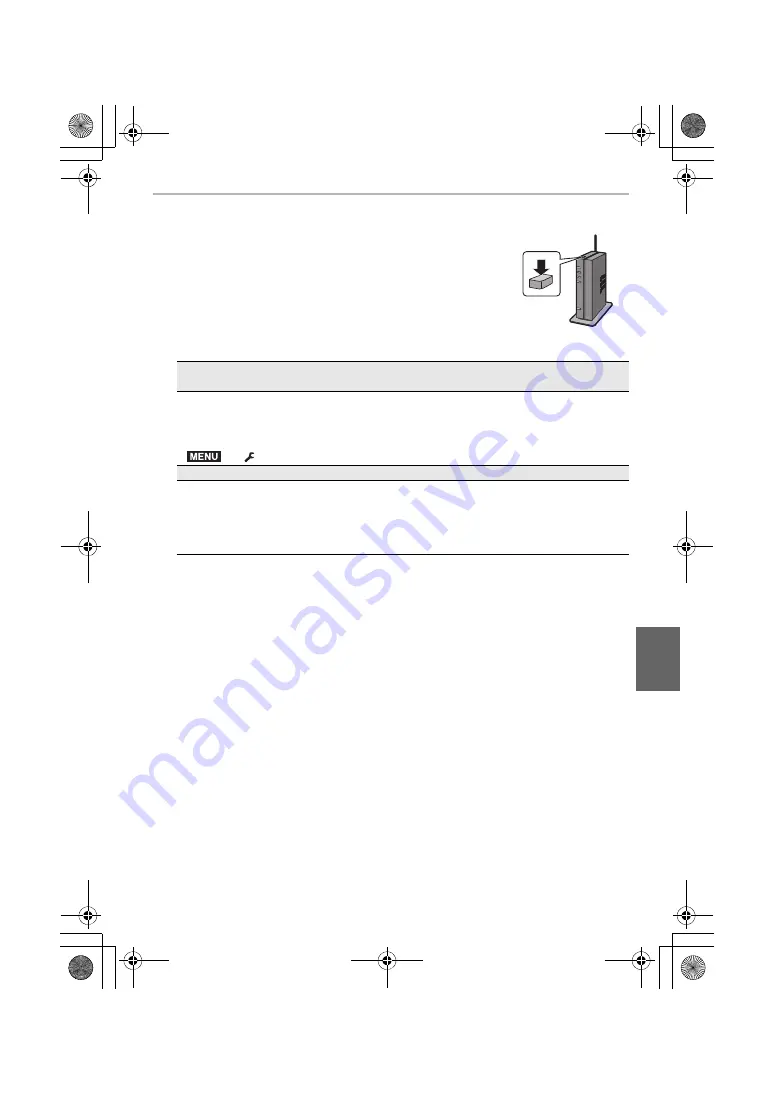
105
Wi-Fi/Bluetooth
(ENG) DVQX1376
3
Select [PC].
4
Select the connection method.
Example: Selecting [WPS (Push-Button)] to set up a connection
1
Select [Via Network].
2
Select [WPS (Push-Button)].
3
Press the wireless access point WPS button until it switches
to WPS mode.
5
On the camera, perform the operation that matches your
purpose.
• Folders sorted by the sent date are created in the specified folder, and pictures are saved in
those folders.
• If the screen for a user account and password entry appears, enter the one you set on your PC.
• When the computer name (NetBIOS name for Mac) contains a space (blank character), etc., it
may not be recognised.
In that case, we recommend changing the name to one consisting only of 15 or less
alphanumeric characters.
• When [Auto Transfer] in [Bluetooth] is set to [ON], [Wi-Fi Function] is not available.
Sending an image each time a recording is made
([Send Images While Recording])
1
Select the PC you want to connect to and the destination folder.
2
Check the send settings, and select [Set].
3
Take a picture with the camera.
• To terminate the connection, follow the steps below:
>
[Setup]
>
[Wi-Fi]
>
[Wi-Fi Function]
>
[Yes]
Select and send the images ([Send Images Stored in the Camera])
1
Select the PC you want to connect to and the destination folder.
2
Check the send settings, and select [Set].
3
Select [Single Select] or [Multi Select], and then select the images you want to
send.
• To change the send setting, press [DISP.]. To terminate the connection, select [Exit].
MENU
DC-GH5SGN-DVQX1376_eng.book 105 ページ 2017年12月4日 月曜日 午前9時44分






























