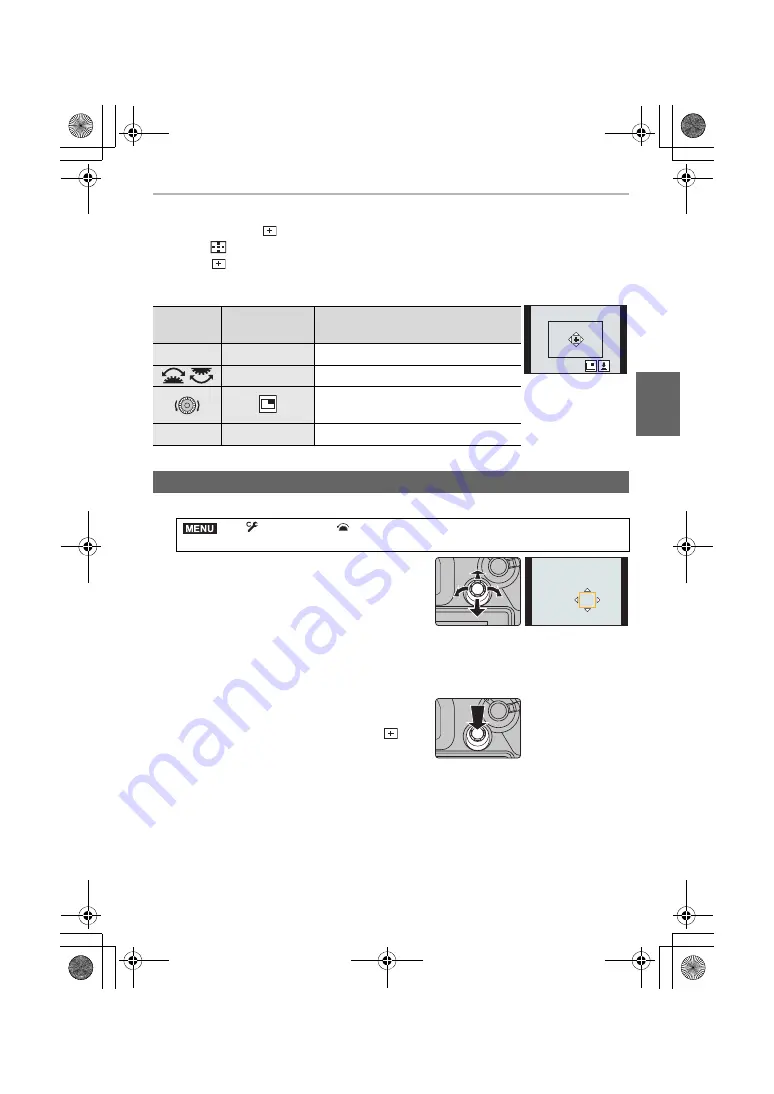
33
Recording
(ENG) DVQX1376
4
Press [MENU/SET] to set.
∫
When selecting [
]
1
Press [
].
2
Select [
] and press
4
.
3
Press
3
/
4
/
2
/
1
to set the focus position and then press [MENU/SET].
4
Move [+] to the position to be in focus.
5
Press [MENU/SET] to set.
1
Select the menu.
2
Display the recording screen, and move the
joystick
3
/
4
/
2
/
1
to move the AF area.
• To specify the person or eye to be brought into
focus when using [
š
] ([Face/Eye Detection]),
align any of the AF areas currently indicating
human subjects with the desired person or eye.
For any position where a person or eye is not located, an AF area that operates in the
same way as [
Ø
] will be set.
• You can change the size of the AF area by rotating the front/rear dial.
• Press the joystick to switch between the default
AF area position and the position you have set.
The enlarged display will appear when [
]
([Pinpoint]) is set.
3
Press the shutter button halfway to set.
• Press the joystick while the recording screen is displayed to switch between the default
AF area position and the position you have set.
Button
operation
Touch operation
Description of operation
3
/
4
/
2
/
1
Touching
Moves [+].
/
Pinching out/in
Enlarges/reduces the screen.
Switches the enlarged display
(windowed/full screen).
[DISP.]
[Reset]
Returns you to the screen in step
3
.
Specifying the AF area position with the joystick
>
[Custom]
>
[Operation]
>
[Joystick Setting]
>
[D.FOCUS
Movement]
MENU
DC-GH5SGN-DVQX1376_eng.book 33 ページ 2017年12月4日 月曜日 午前9時44分






























