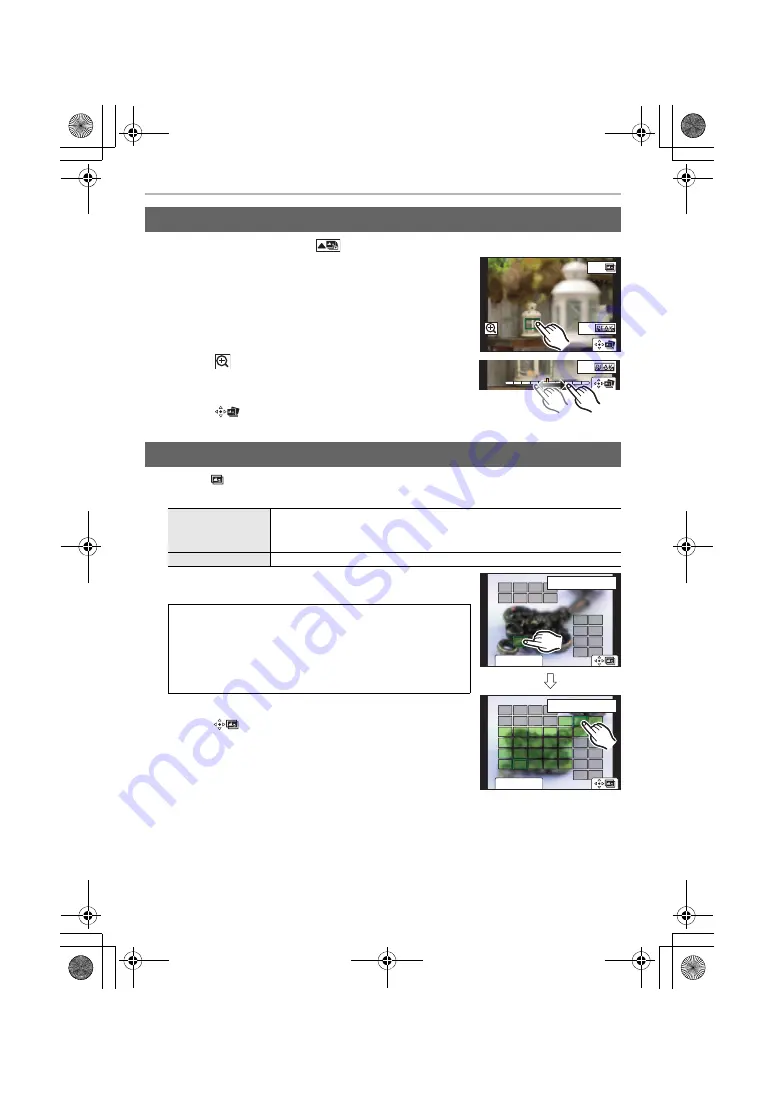
Recording
44
DVQX1376 (ENG)
1
Select an image with the [
] icon on the playback screen, and press
3
.
2
Touch the desired focus area.
• If a picture that is in focus is not available for the selected
area, a red frame will be displayed. You cannot save a
picture in this case.
• You cannot select the edges of the screen.
• Touch [
] to magnify the screen. Drag the slide bar to
fine-adjust the focus when the screen is magnified. (The
same operation can be performed by pressing
2
/
1
.)
3
Touch [
] to save the picture.
• The picture will be saved in JPEG format.
1
Touch [
] in step
2
of “Selecting the desired focus area and saving a picture”.
2
Touch the merging method.
3
(When [Range Merging] is selected)
Touch the desired focus area.
• To cancel the selection, touch the focus area again.
4
Touch [
] to merge the pictures and save the
resulting picture.
• The picture will be saved in JPEG format.
• The camera may automatically correct the misalignments of
pictures caused by camera shake. If they are corrected, the
angle of view becomes slightly narrower when pictures are
merged.
Selecting the desired focus area and saving a picture
Merging multiple pictures to widen the focus range (Focus Stacking)
[Auto Merging]
Automatically selects pictures that are suited to be merged, and
merges them into a single picture.
• Priority will be given to pictures with closer focus.
[Range Merging]
Merges pictures with specified focus areas into a single picture.
• Specify at least two areas.
• In-focus areas between the two areas will also be
selected, and the combined in-focus area will be indicated.
• Grey areas indicate areas that may, if selected, cause the
merged picture to look unnatural and areas that cannot be
selected.
Fn2
Fn1
Fn2
Fn2
ュリヴヱハ
5HVHW
6HW&DQFHO
ュリヴヱハ
5HVHW
Fn2
6HW&DQFHO
DC-GH5SGN-DVQX1376_eng.book 44 ページ 2017年12月4日 月曜日 午前9時44分






























