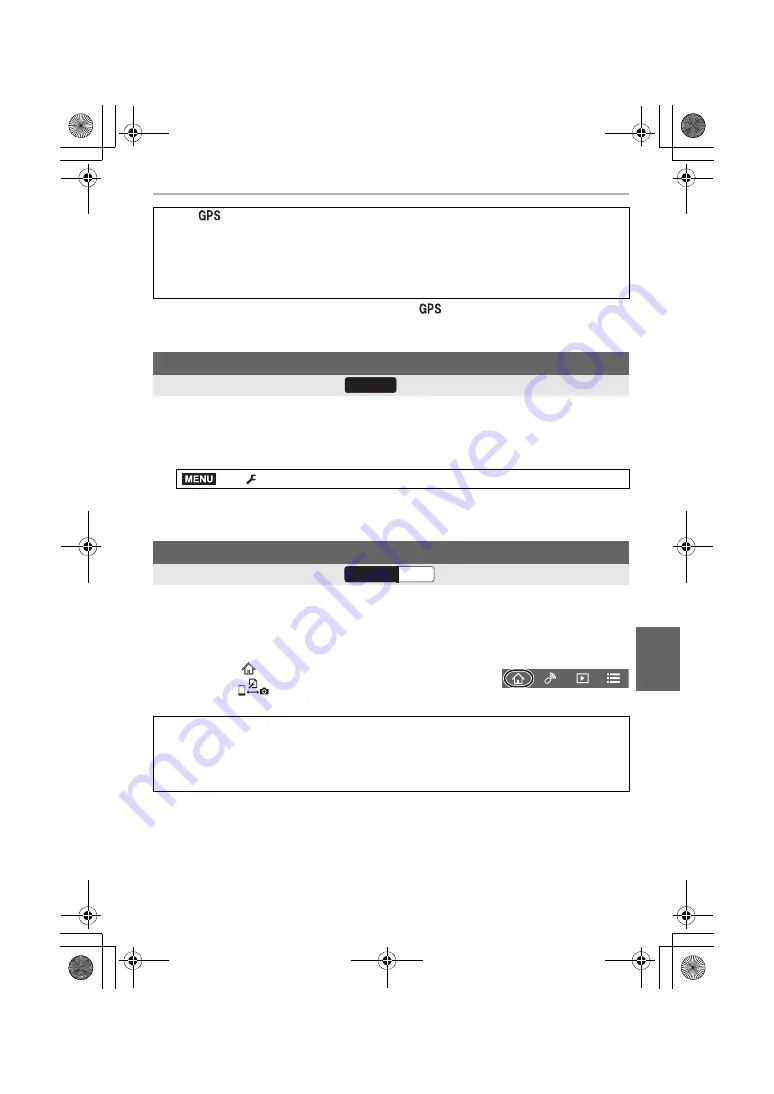
103
Wi-Fi/Bluetooth
(ENG) DVQX1376
• Images with location information are indicated with [
].
• The smartphone drains its battery faster while acquiring location information.
• Location information is not written to motion pictures recorded in [AVCHD] format.
Synchronise the clock and the time zone setting of the camera with those of a
smartphone.
1
Make a Bluetooth connection to the smartphone. (P91)
2
Select the camera’s menu.
• The [Clock Set] setting and the [Home] or [Destination] setting in [World Time], which are
all located in the [Setup] menu, will be synchronised with the corresponding settings of the
smartphone.
Since saved setup information can be imported to cameras, you can apply the same setup
to more than one camera.
1
Make a Bluetooth connection to the smartphone. (P91)
2
Operate the smartphone.
When [
] appears translucent
Location information is not acquired, so data cannot be written. Positioning with the GPS on the
smartphone may not be possible if the smartphone is in a location such as a building or a bag.
Move the smartphone to a location where positioning performance can be optimised, such as
one that offers a wide view of the sky, to try positioning. In addition, refer to the operating
instructions of your smartphone.
Synchronising the camera’s clock with a smartphone
Wireless connectivity required:
>
[Setup]
>
[Bluetooth]
>
[Auto Clock Set]
>
[ON]
Saving the camera’s setup information to a smartphone
Wireless connectivity required:
1
Select [
].
2
Select [
].
3
Save or load setup information.
When transferring setup information, the camera automatically makes a Wi-Fi
connection.
• (iOS devices) Depending on the connection status of the smartphone, you may need to
change the connected device on the Wi-Fi setup screen. Follow the on-screen message on
the smartphone to change the setting.
Bluetooth
MENU
Wi-Fi
Bluetooth
DC-GH5SGN-DVQX1376_eng.book 103 ページ 2017年12月4日 月曜日 午前9時44分






























