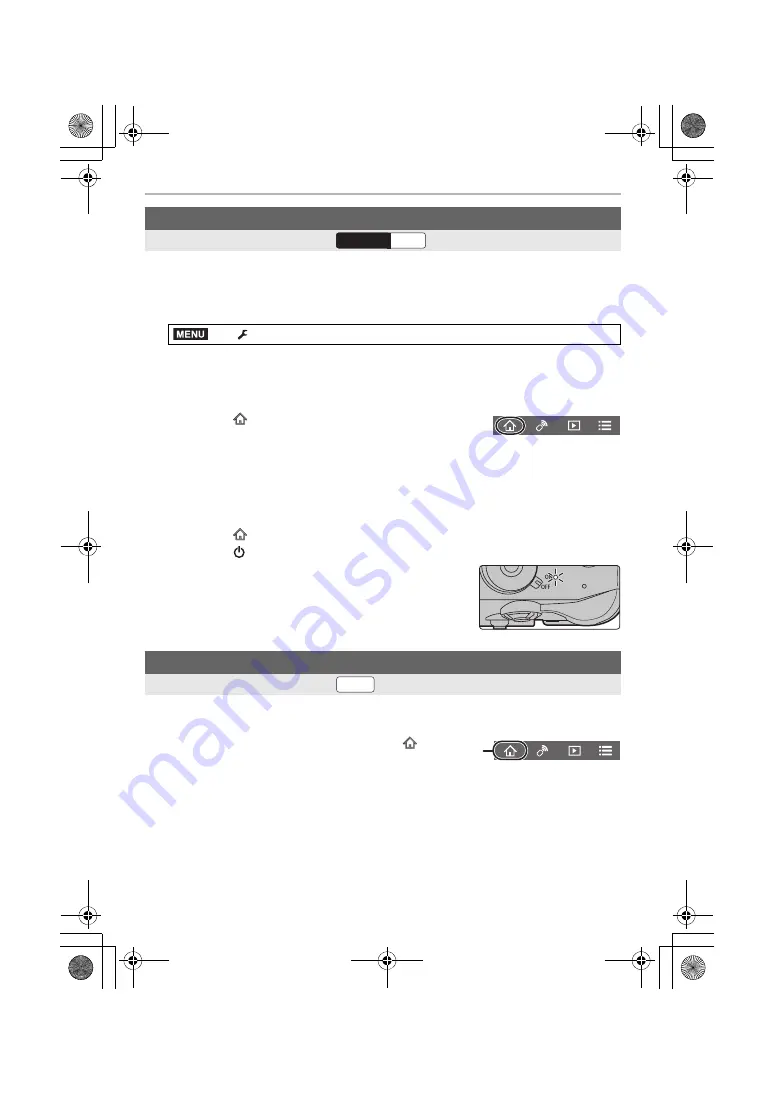
Wi-Fi/Bluetooth
96
DVQX1376 (ENG)
The function allows you to view images on the camera placed in your bag, or turn on the
camera left in a separate place only when you record images with it.
1
Make a Bluetooth connection to the smartphone. (P91)
2
Select the camera’s menu.
3
Set the camera on/off switch to [OFF].
4
On the smartphone, start up the “Image App”, and set the Bluetooth function to
a state in which a connection can be made (standby state).
5
Operate the smartphone.
• The camera automatically turns on, allowing it to make a Wi-Fi connection automatically.
– (iOS devices) Depending on the connection status of the smartphone, you may need to
change the connected device on the Wi-Fi setup screen. Follow the on-screen message
on the smartphone to change the setting.
∫
Turning off the camera with the smartphone
• When you turn on the camera with the smartphone, the status
indicator will flash.
• When [Remote Wakeup] is set to [ON], the Bluetooth function
continues to operate even after the camera is turned off, thus
causing the battery to drain.
1
Connect to a smartphone. (P91)
2
Operate the smartphone.
Turning on/off the camera with a smartphone
Wireless connectivity required:
>
[Setup]
>
[Bluetooth]
>
[Remote Wakeup]
>
[ON]
1
Select [
].
2
Select [Remote operation].
1
Select [
].
2
Select [
OFF].
Taking images via a smartphone (remote recording)
Wireless connectivity required:
1
(When connected via Bluetooth) Select [
].
2
(When connected via Bluetooth) Select [Remote
operation].
• Make a Wi-Fi connection automatically. (iOS devices) If you need to change the
connected device on the Wi-Fi setup screen, follow the on-screen message to change
the setting.
Wi-Fi
Bluetooth
MENU
Wi-Fi
DC-GH5SGN-DVQX1376_eng.book 96 ページ 2017年12月4日 月曜日 午前9時44分






























