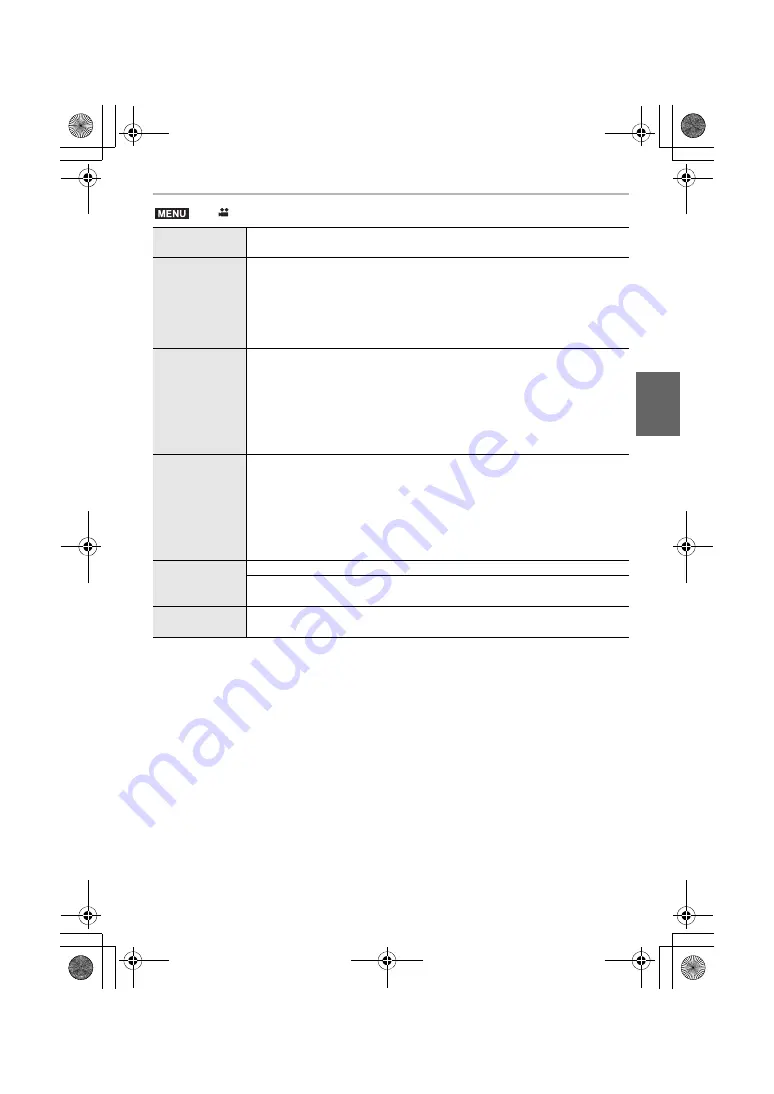
57
Recording
(ENG) DVQX1376
∫
Conditions for outputting a time code to HDMI output
A time code is output to video from the HDMI output only when all the following conditions
are satisfied.
>
[Motion Picture]
>
[Time Code]
[Time Code
Display]
Set whether or not the time code is displayed on the recording screen/
playback screen.
[Count Up]
Sets the time code count method.
[REC RUN]:
Counts the time code only when recording motion pictures.
[FREE RUN]:
Counts the time code even when not recording (including when this unit is
turned off).
[Time Code
Value]
Sets the start point (starting time) for the time code.
[Reset]:
Sets to 00:00:00:00 (hour: minute: second: frame)
[Manual Input]:
Manually input hour, minute, second and frame.
[Current Time]:
Sets hour, minute and second to current time and sets frame to 00.
[Time Code
Mode]
Sets the time code recording method.
[DF] (Drop Frame):
The camera modifies the difference between recorded time and time code.
• Seconds and frames are separated by “.”. (Example: 00:00:00.00)
[NDF] (Non-Drop Frame):
Records the time code without drop frame.
• Seconds and frames are separated by “:”. (Example: 00:00:00:00)
[HDMI Time
Code Output]
Generates time code for images output through HDMI.
• [HDMI Time Code Output] can only be set in Creative Video Mode.
• The device screen may go dark depending on the connected device.
[External TC
Setting]
Sets up time code synchronisation with an external device. (P58)
In recording
• When [HDMI Time Code Output] is set to
[ON].
• In Creative Video Mode.
• When [Rec Format] is set to [AVCHD], [MP4
(LPCM)] or [MOV].
In playback
• When [HDMI Time Code Output] is set to
[ON].
• When playing back a motion picture recorded
with Creative Video Mode.
• When [HDMI Mode (Play)] in [TV Connection]
is set to [AUTO].
MENU
DC-GH5SGN-DVQX1376_eng.book 57 ページ 2017年12月4日 月曜日 午前9時44分






























