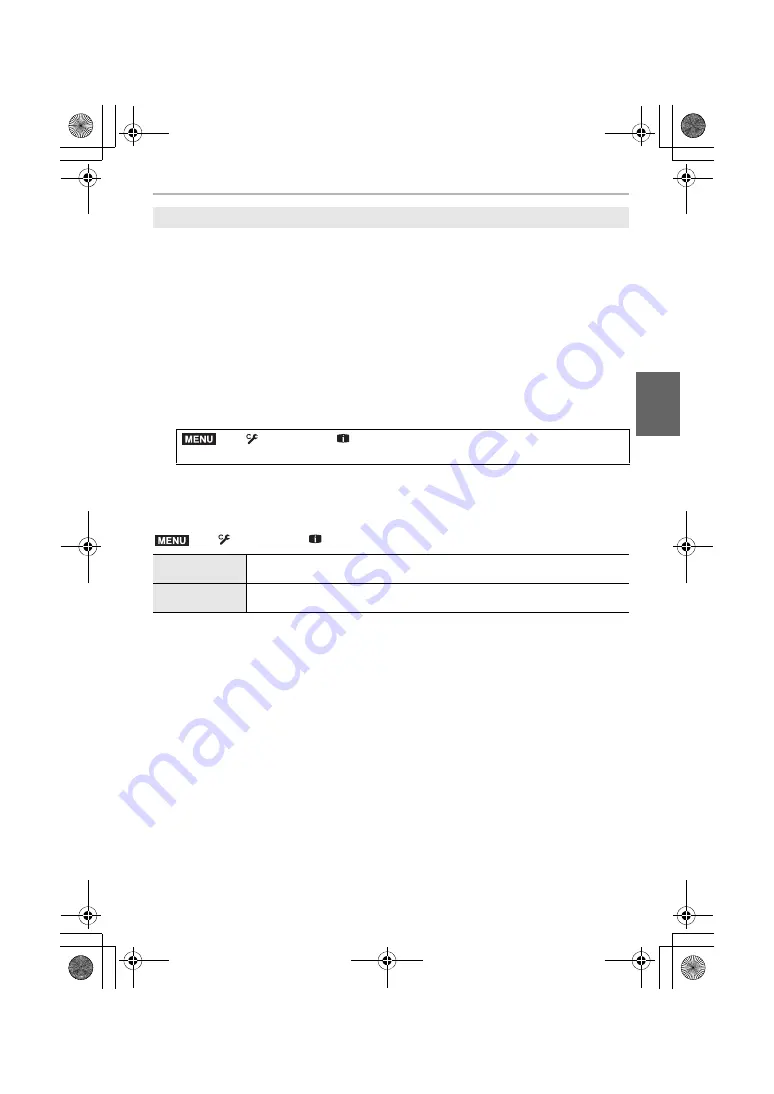
61
Recording
(ENG) DVQX1376
Display images to which LUT data is applied on the screen when [Photo Style] is set to
[V-Log L].
∫
Importing LUT files
• Supported LUT data format:
– The “.vlt” format, which meets the requirements specified in the “VARICAM 3DLUT
REFERENCE MANUAL Rev.1.0”
– File names consisting of up to 8 alphanumeric characters (excluding extension)
Preparations:
• Save the LUT data in the card. Save it to the root directory (the first folder that appears when
you access the card on your computer) with the extension “.vlt”.
1
Insert the card containing the LUT data into the card slot 1.
2
Select the menu.
3
Press
3
/
4
to select the LUT data you want to import, and press [MENU/SET].
4
Press
3
/
4
to select the item to which you want to register the data, and press
[MENU/SET].
∫
Selecting the LUT file to be used and enabling V-Log L View Assist
• This item is available only when [Photo Style] is set to [V-Log L].
• When the camera is in Playback Mode, this function is applied only to motion pictures recorded
with [V-Log L].
• To apply LUT data to an image output through HDMI, set [LUT HDMI Display] in [HDMI Rec
Output].
• The effects of LUT data are not applied to motion pictures saved to the card.
Displaying images to which LUT data is applied
>
[Custom]
>
[Monitor / Display]
>
[V-LogL View Assist]
>
[Read LUT File]
>
[Custom]
>
[Monitor / Display]
>
[V-LogL View Assist]
[LUT Select]
Allows you to select the LUT data to be applied from among the preset
([Vlog_709]) and registered LUT data.
[LUT Monitor
Display]
Sets the monitor/viewfinder display setting of the camera to be applied when
[Photo Style] is set to [V-Log L].
MENU
MENU
DC-GH5SGN-DVQX1376_eng.book 61 ページ 2017年12月4日 月曜日 午前9時44分






























