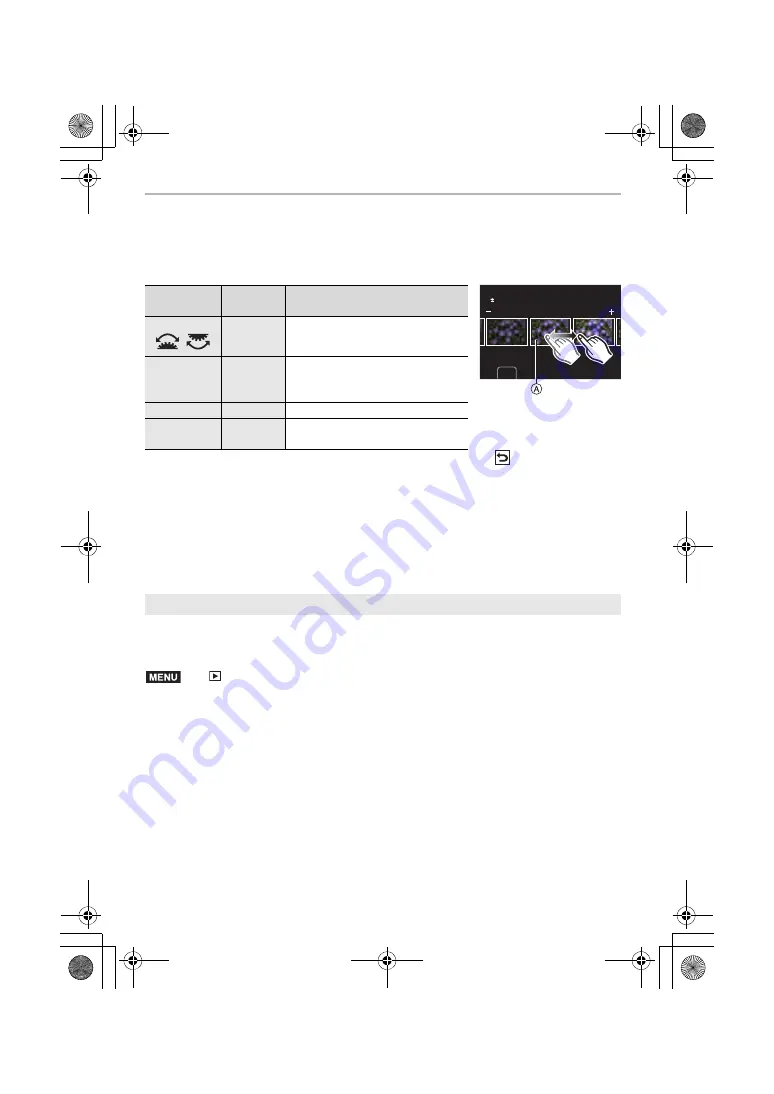
Menu
88
DVQX1376 (ENG)
• When [Noise Reduction], [i.Resolution] or [Sharpness] is selected, the comparison screen
cannot be displayed.
• Each time you touch the screen twice, the display switches between enlarged and normal view.
On the comparison screen, you can use the following operations to make adjustments:
A
Current setting
• If you touch the picture at the centre, it will be enlarged. If you touch [
], the picture will be
reduced to the original size.
[More Settings] setting
When you select an item, the screen that asks you to select [Reinstate Adjustments],
[Color Space], or [Picture Size] will be displayed.
1
Press
3
/
4
to select an item, and press [MENU/SET].
• If you select [Reinstate Adjustments], a confirmation screen will be displayed. Selecting
[Yes] will execute the operation and return you to the item selection screen.
2
Press
3
/
4
to select a setting, and press [MENU/SET].
Recorded motion picture and 4K burst files can be divided in two. It is recommended for
when you want to divide a part you need with a part you do not need.
Dividing a file is permanent. Decide before you divide!
1
Press
2
/
1
to select the file to divide, and then press [MENU/SET].
2
Press
3
at the location to divide.
• You can finely adjust the location for division by pressing
2
/
1
while the file is paused.
3
Press
4
.
• The file may be lost if the card or battery is removed while processing the dividing.
Button
operation
Touch
operation
Description of operation
2
/
1
/
Dragging
Selects a setting.
[Fn2]
[Knee
Setting]
Displays the knee setting screen
(only when [Like709] is selected
for [Photo Style])
[DISP.]
[DISP.]
Returns you to the setting screen.
[MENU/SET]
[Set]
Sets the adjusted level and returns
you to the item selection screen.
[Video Divide]
>
[Playback]
>
[Video Divide]
DISP.
0
MENU
DC-GH5SGN-DVQX1376_eng.book 88 ページ 2017年12月4日 月曜日 午前9時44分






























