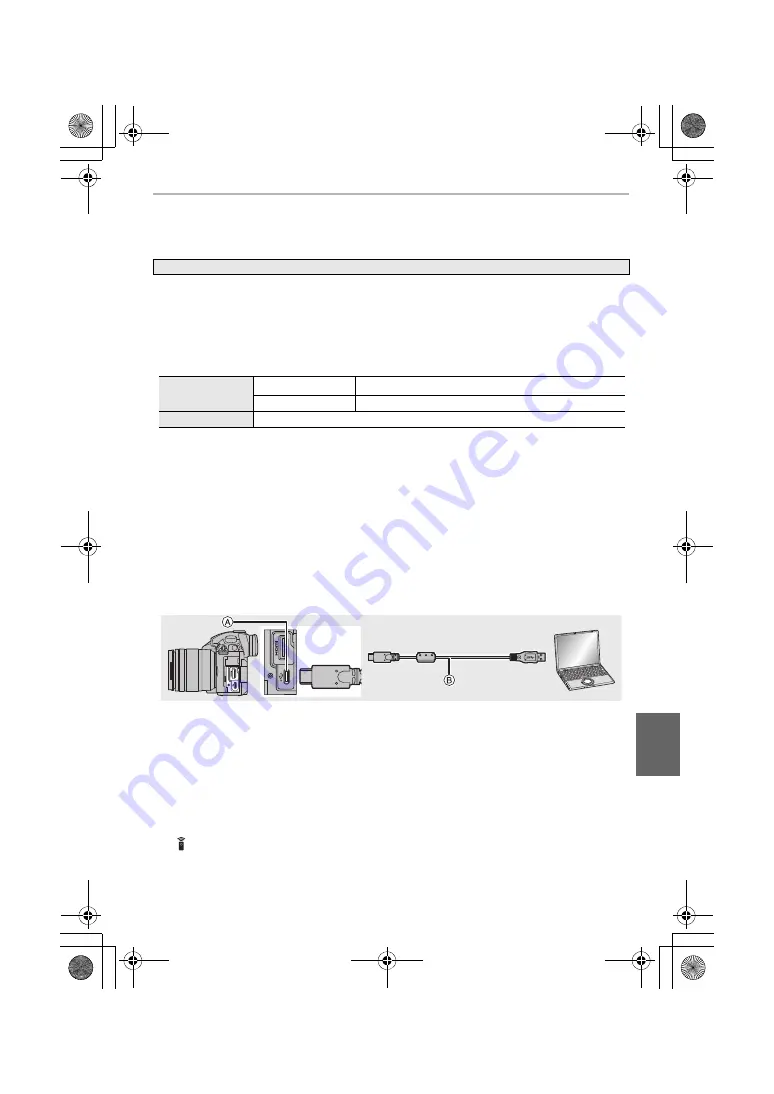
109
Others
(ENG) DVQX1376
Controlling the Camera from a PC
∫
Downloading software
This software is used to control a Panasonic digital camera from a PC. It allows you to
change various settings of the camera, perform remote recording, and save remotely
recorded images to the PC.
Check the site below to download and install the software.
http://panasonic.jp/support/global/cs/soft/download/d_lumixtether.html
• Operating environment
• Supported OSs are current as of January 2018 and are subject to change.
• For details on how to use the “LUMIX Tether”, refer to the operation guide of “LUMIX Tether”
(PDF file).
∫
Operating the camera from a PC
Preparations:
Install “LUMIX Tether” to the PC.
1
Connect the computer and camera with the USB connection cable (supplied).
• Please turn on this unit and your PC before connecting.
• Hold the plug, and plug the cable straight in or pull it straight out.
(It may result in malfunction by the deforming of the terminal if it is plugged in obliquely.)
Do not connect devices to incorrect terminals. Doing so may cause malfunction.
• Do not use any other USB connection cables except the supplied one.
A
USB socket (Type C)
B
USB connection cable (supplied)
2
Press
3
/
4
to select [PC(Tether)], and then press [MENU/SET].
• If [USB Mode] is set to [PC(Tether)] in the [Setup] menu in advance, the camera will be
automatically connected to the PC without displaying the [USB Mode] selection screen.
3
Use “LUMIX Tether” to operate the camera from the PC.
“LUMIX Tether”
OS
Windows
Windows
®
7, Windows
®
8.1, Windows
®
10
Mac
OS X v10.10 to v10.11, macOS 10.12
Interface
USB port (Super Speed USB (USB 3.0))
• When the camera is connected to the PC via [PC(Tether)]:
– The camera will be set to Recording Mode.
– Wi-Fi/Bluetooth function cannot be used.
– [
] is displayed on the screen.
– Instead of the number of recordable
pictures, [PC] will appear on the screen if
you perform recording without inserting a
card into the camera.
DC-GH5SGN-DVQX1376_eng.book 109 ページ 2017年12月4日 月曜日 午前9時44分






























