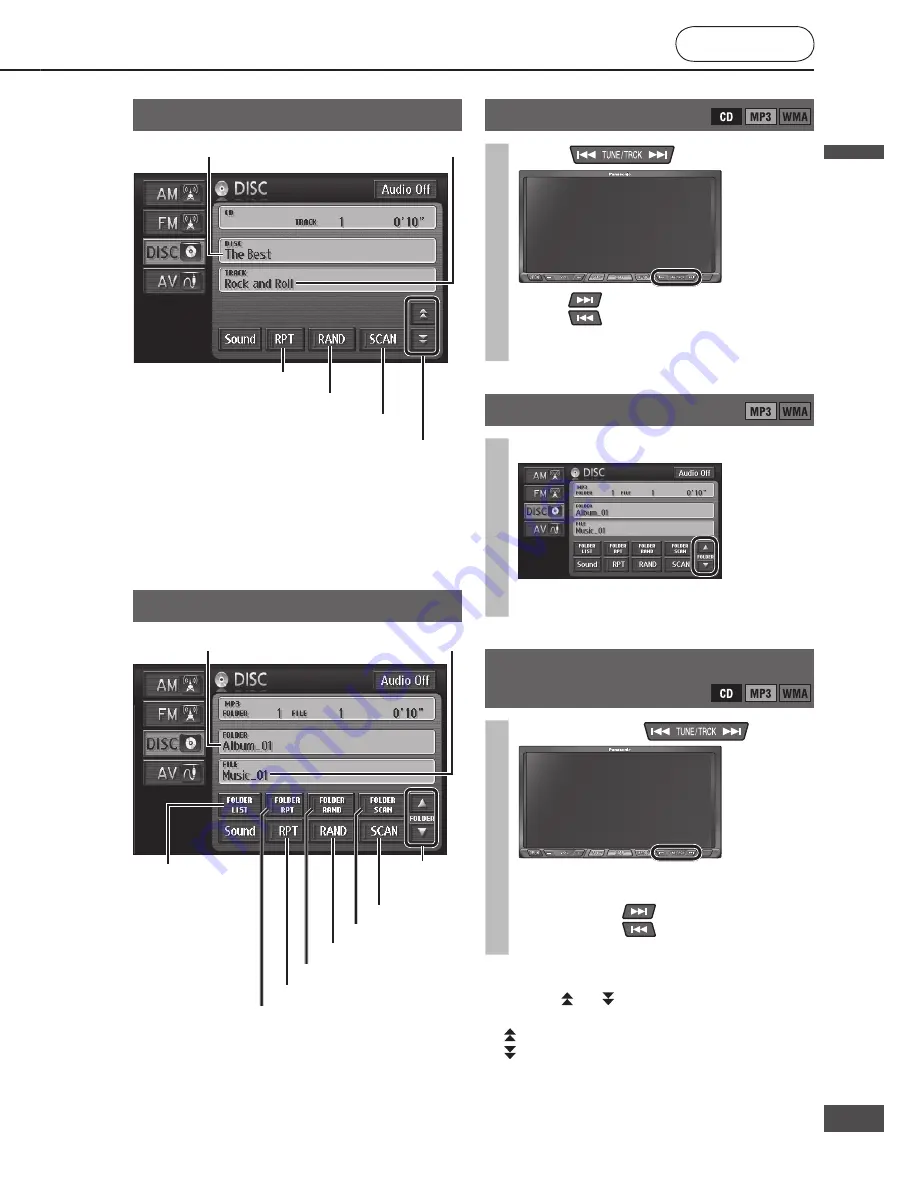
Play a disc
(continued)
Top menu and title menu operations
Use direct touch to select
Menu items can be selected by touching them directly
(the direct touch function).
Preparation:
When the direct touch function is off (when the cursor
keys are displayed), select [DIRECT TOUCH] to turn
the direct function on.
Touch items in the top menu or title
menu to select them.
The display switches to the selected item.
Note:
The menu items included differ between discs.
Functions may not always follow user operations, as
playback differs according to the content of the disc.
Direct touch may not be usable with some discs. In
that case, use the cursor keys to make selections.
If direct touch is switched on, the screen mode is fi xed
to wide, provided there is an item that can be selected
for the DVD image.
Select [<<Off] to hide the touch keys. Select [On>>] to
display the touch keys.
When an item was selected but the unit did not
recognize which item was selected, the screen near
the selected area is enlarged. If this occurs, select the
item again.
Use the cursor keys to select
The cursor keys can be used to select menu items.
1
Select [DIRECT TOUCH] from Short
menu 2.
The cursor keys are displayed.
Select [DIRECT TOUCH] again to turn the
direct touch function on. When the direct touch
function is turned on, the cursor keys disappear.
2
Use the cursor keys to select an
item, then select [Enter].
The display switches to the selected item.
Change the display positions of
touch keys
Select [MOVE BUTTONS] from Short
menu 2.
The display position changes between top and
bottom every time the item is selected.
CD operation screen
* Only displayed with CD-Text compatible discs.
Note:
dts CD cannot be played.
CD EXTRA video cannot be played.
MP3/ WMA operation screen
Select track/fi le
Press
.
Press
to play from the next track/fi le.
Press
to play the currently playing track/
fi le from the beginning. Press twice or more to
play the preceding track/fi le.
Folder selection
Select [
] or [
].
Starts playing the fi rst track in the selected
folder.
Fast forward/Fast reverse
Press and hold
.
Fast forward or fast reverse continues while
button is pressed.
Press and hold
to fast forward.
Press and hold
to fast reverse.
Release to return to normal playback.
Note:
For a CD, [ ] or [ ] on the CD operation screen can
also be selected to fast forward/fast reverse.
[ ]: Touch and hold the button to fast forward.
[ ]: Touch and hold the button to fast reverse.
Release to return to normal playback.
Scan play
Random play
Repeat play
Fast forward/Fast reverse
Track name*
Disc name*
Displays the
Folder list
Folder
selection
File name
Folder name
Scan play
Random play
Repeat play
Folder Scan play
Folder Random play
Folder Repeat play
DVD
CD/MP3/WMA
English
English
80
81
81
80
Содержание CN-NVD905U - Strada - Navigation System
Страница 117: ...Memorandum 343 ...






























