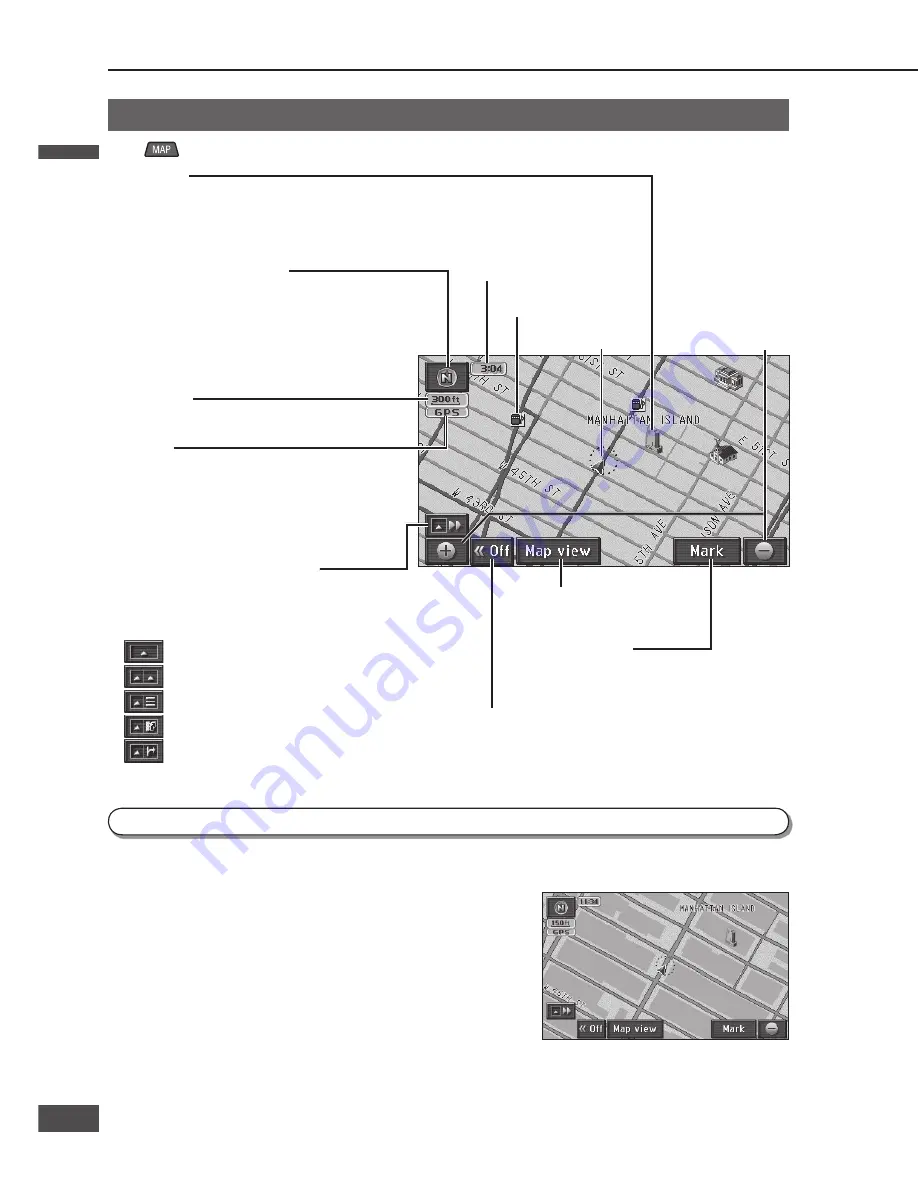
GPS mark
This is displayed when vehicle position is
calculated using GPS satellites.
When it is not displayed, or when it fl ashes
continuously, check the GPS antenna
mounting position.
[Map view]
Displays the Map view menu.
[Mark]
(
page 62)
Registers the point at the center of the map as
a Contact (Address Book).
[Enter
]
(
page 53)
Sets the point at the center of the map as a
destination.
[<<Off]
Clears touch keys from the map.
Touch [On>>] to display the touch keys again.
Zoom in/Zoom out
(
page 33)
Zooms in/zooms
out the map scale.
Map operations
Current position screen (displays the vehicle position)
Press
to display the current position (vehicle position) screen.
Map mode screen
When the map is scrolled (
page 32), the display switches to the Map mode screen.
Unless stated otherwise, the touch keys function in the same way as on the current position screen.
Cursor
Displays the center of the map.
Display during route guidance
During route guidance, various guidance screens are displayed as circumstances require.
Unless stated otherwise, the touch keys function in the same way as on the current position screen.
Type of guidance map
(
page 30)
Displays the type of the current guidance
map. Touch the icon to display the Guidance
map switch menu.
:
One-screen display
:
Two-screen display
: Turn list
: Enlarged intersection map
: Highway transition zoom map
Orientation mark
(
page 32)
Displays the orientation of the map.
Touch the icon to switch between North up and
Heading up orientations.
North up: North is at the top of the map.
Heading up: The direction of motion is towards
the top of the map.
Scale display
The scale of the map is displayed.
Vehicle mark
The distance from the center of the map
to the vehicle position.
Arrival time
The estimated arrival time at the destination is
displayed.
When in the Map mode screen, the straight
distance from the center of the map to the
destination is displayed.
The display can be toggled to show remaining
time. (
page 39)
Guidance route
The route is displayed by a yellow line.
Remaining distance display
The distance to the destination is displayed.
If multiple destinations have been set, the
distance to the next destination is displayed.
[ Route]
Searches again for a route to the next destination.
The search conditions, etc. can be changed. (
page 38)
City map
3D landmark
Displays specifi c POIs as 3D landmarks.
Scale: 150 ft – 0.5 mile (50 m – 500 m*)
* This is the scale when “km” is set as the distance setting (
page 84).
Screen can be set to display/not display. (
page 84)
When the scale is 150 ft (50 m*), the display can be switched to a map showing detailed building shapes. (
page 33)
* This is the scale when “km” is set as the distance setting
(
page 84).
Note:
The display cannot switch to that content in areas which
lack city map data.
Day mode and Night mode
When the headlights or side lights are lit, the screen display switches to improve map visibility.
Day mode
Night mode
Note:
If [DAY MODE] is selected from the night mode screen, the screen can be switched to Day mode. (
page 92)
Lights lit
Lights turned off
Clock display
(
page 26)
POI icons
(
page 50)
English
English
28
29
29
28
Содержание CN-NVD905U - Strada - Navigation System
Страница 117: ...Memorandum 343 ...
















































